Kofax INDICIUS 6.0 User Manual
Page 86
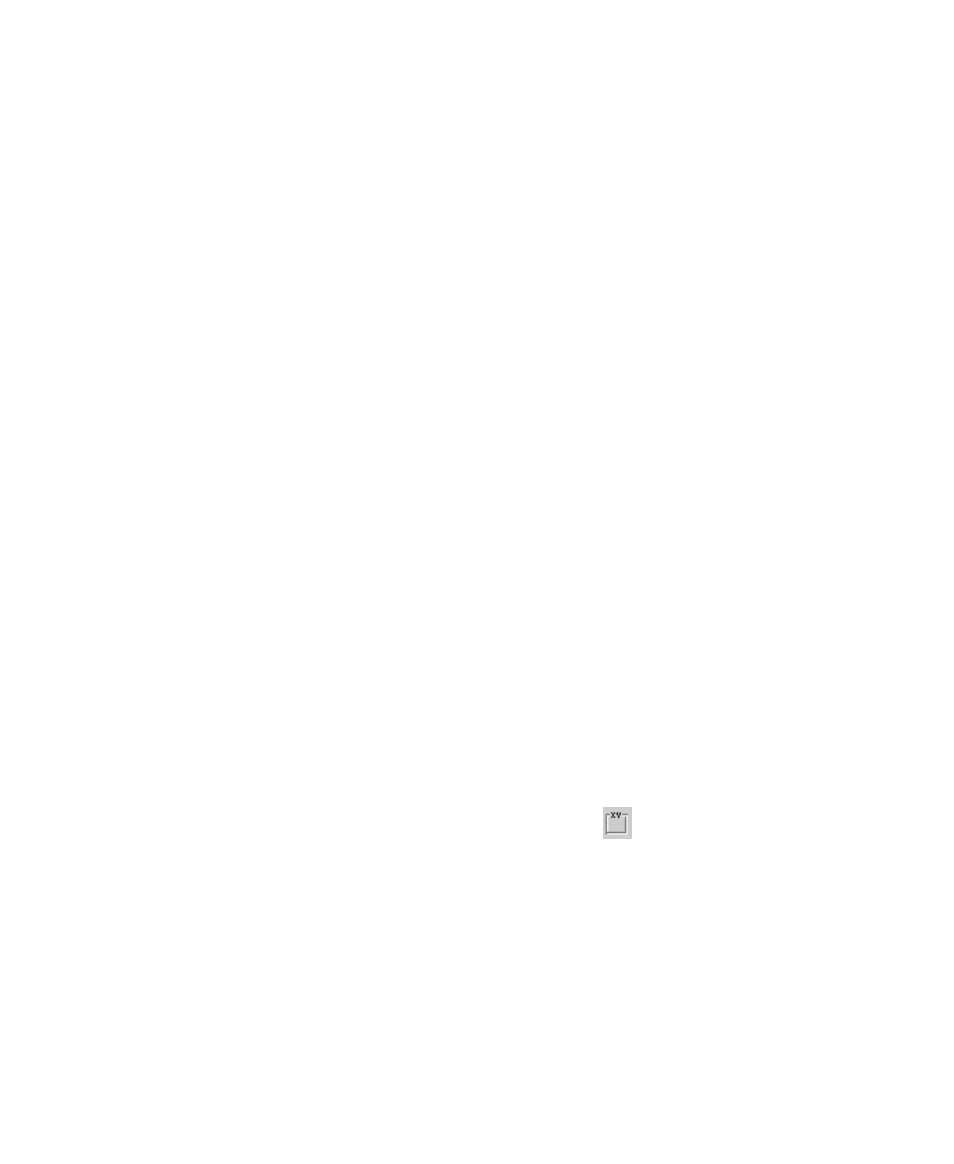
Chapter 6
80
Getting Started Guide (Free-Form)
X
To load an example image
1
Select Image | Open Image.
An Open Image window is displayed.
2
Select the following image:
<Installation Path>\Examples\Solicitors Letters\Images\Solicitor1.tif.
3
Click Open.
The example image should now be displayed in the image viewing area.
X
To create tabs
Tabs are used to group together data fields at a high level or to separate data for
different pages of a multi-page document. By default, each new Template is created
with a single tab in the data entry area called Tab1. Additional tabs can be created as
necessary. As only a few fields are being captured in this example, they will all be on
a single tab.
1
Select Tab1.
2
Select Template | Edit Tab Name.
An Edit Tab Name window is displayed.
3
Enter “Mortgage Transfer” in the box.
4
Click OK.
5
Save the template file.
X
To create frame fields
Frame fields are used to group data entry fields together by category on each tab,
thus improving the look and feel of the Completion view.
1
Select the Mortgage Transfer tab and click on the
(New Frame Field)
button on the toolbar.
This creates a new frame field called “Frame1” on the Mortgage Transfer tab
in the data entry area.
2
On the Properties panel on the right of the Template Editor view, delete the
value of the Name property.
This leaves the frame but with no caption.
3
Resize the frame so it fits within the tab.
