Chapter 5, Getting started guide (free-form), Svalue = mid (svalue,3) – Kofax INDICIUS 6.0 User Manual
Page 66
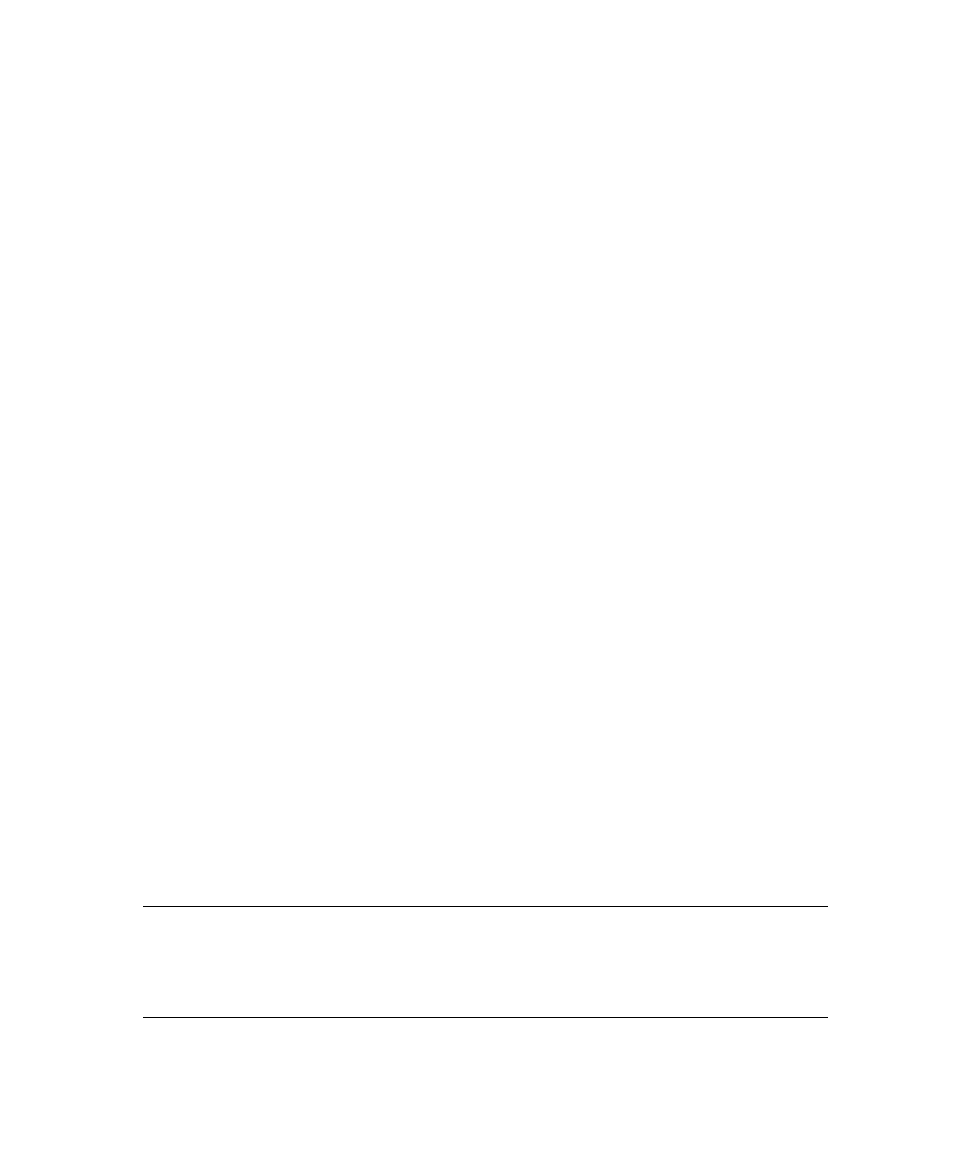
Chapter 5
60
Getting Started Guide (Free-Form)
Function
MatchValue_Format(sSearchName, sValue)
Dim
lRet
Select Case
sSearchName
Case
"Date"
'Convert the date to MMDDYYYY format
'The date (sValue) is reformatted within the function and returned as sValue
'If lRet is < 0 an error has occurred
lRet
=
LibFreeForm_FormatDate(sValue)
If
lRet < 0
Then
Recog.LogMessage
"LibFreeForm_FormatDate failed. Error code: " & lRet, 1
MatchValue_Format
=
""
Exit Function
End If
MatchValue_Format
=
sValue
Case
"AccountNo"
'Insert formatting for search 'AccountNo' here...
MatchValue_Format
=
sValue
Case
"TransferDate"
'Insert formatting for search 'TransferDate' here...
MatchValue_Format
=
sValue
Case
"ZipCode"
'Insert formatting for search 'ZipCode' here...
MatchValue_Format
=
sValue
'** Insert cases for new searches here **
Case
Else
'This case catches any searches with formatting turned on but
'no case defined above.
MatchValue_Format
=
sValue
End Select
End Function
Figure 5-21. MatchValue_Format Function, Case “Date”
The date value is reformatted within the LibFreeForm_FormatDate function but the
return value (lRet) must also be checked for errors as shown above. Ensure lRet is
declared as a variable within the function.
X
To format the results from the transfer date search
1
Copy the formatting script code used for the “Date” field into the transfer
date case block.
You will need to remove the “on” or “at” from the start of the match.
2
Add the line below at the top of the block, which replaces the value with
itself, but only from the third character onwards:
sValue =
Mid
(sValue,3)
Extra spaces will be removed within the FormatDate function.
Note
Removing spaces by formatting could also be done during the search stage by
setting the Ignore Spaces property to True.
The account number and zip code do not need formatting.
