Controlling image display – Kofax INDICIUS 6.0 User Manual
Page 92
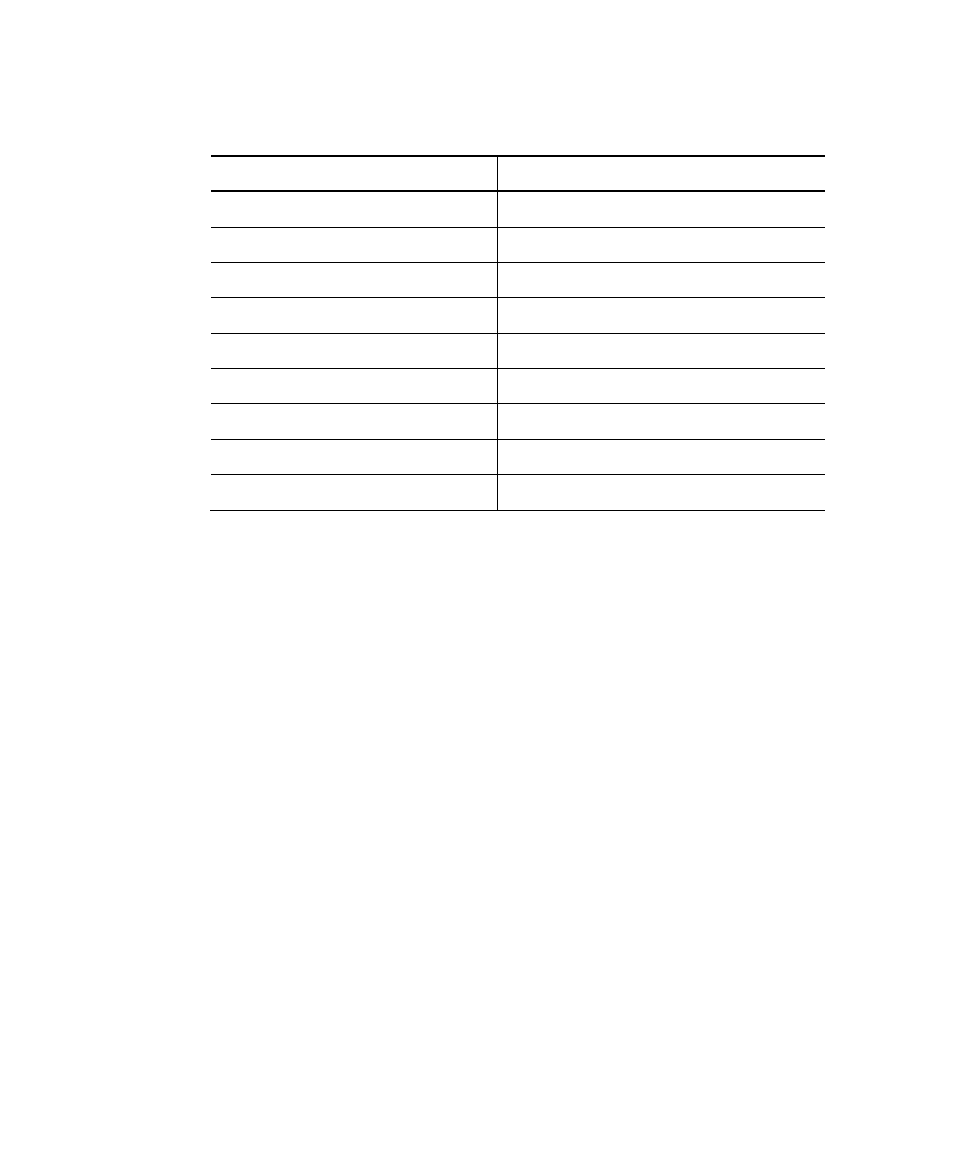
Chapter 6
86
Getting Started Guide (Free-Form)
Table 6-19. Create Additional Label for the Solicitor’s Address
Property Value
Name Solicitor’s
Details:
Left: 300
Top: 4075
Width: 3695
Height: 1995
Backcolor
White
Appearance
1 – Flat
Border
Yes
Label ID
Details
8
Save the template file.
Controlling Image Display
In Completion, when a field is selected in the data entry area, the image display area
will show the relevant part of the image, thus allowing the data to be read by eye.
The general area of the image that is displayed, known as the View Area, can be
explicitly set for each field using Template Editor. Alternatively, Completion can
determine it automatically using knowledge of the position of the field on the image
passed through from Recognition.
For free-form, the following options for View Areas are recommended:
Allow Completion to determine the View Area automatically.
Always set a sensible default area as well, since Completion will use this if
Recognition fails to locate the field.
It is best to set the default View Area to be the same for as many fields as
possible so that the image does not “jump” around too much as the user
switches between fields. This is easy to do using Template Editor’s
“Copy/Paste Image Position” functionality.
It is best to set the default View Area to be as large as possible.
