Configure the “account number” field – Kofax INDICIUS 6.0 User Manual
Page 53
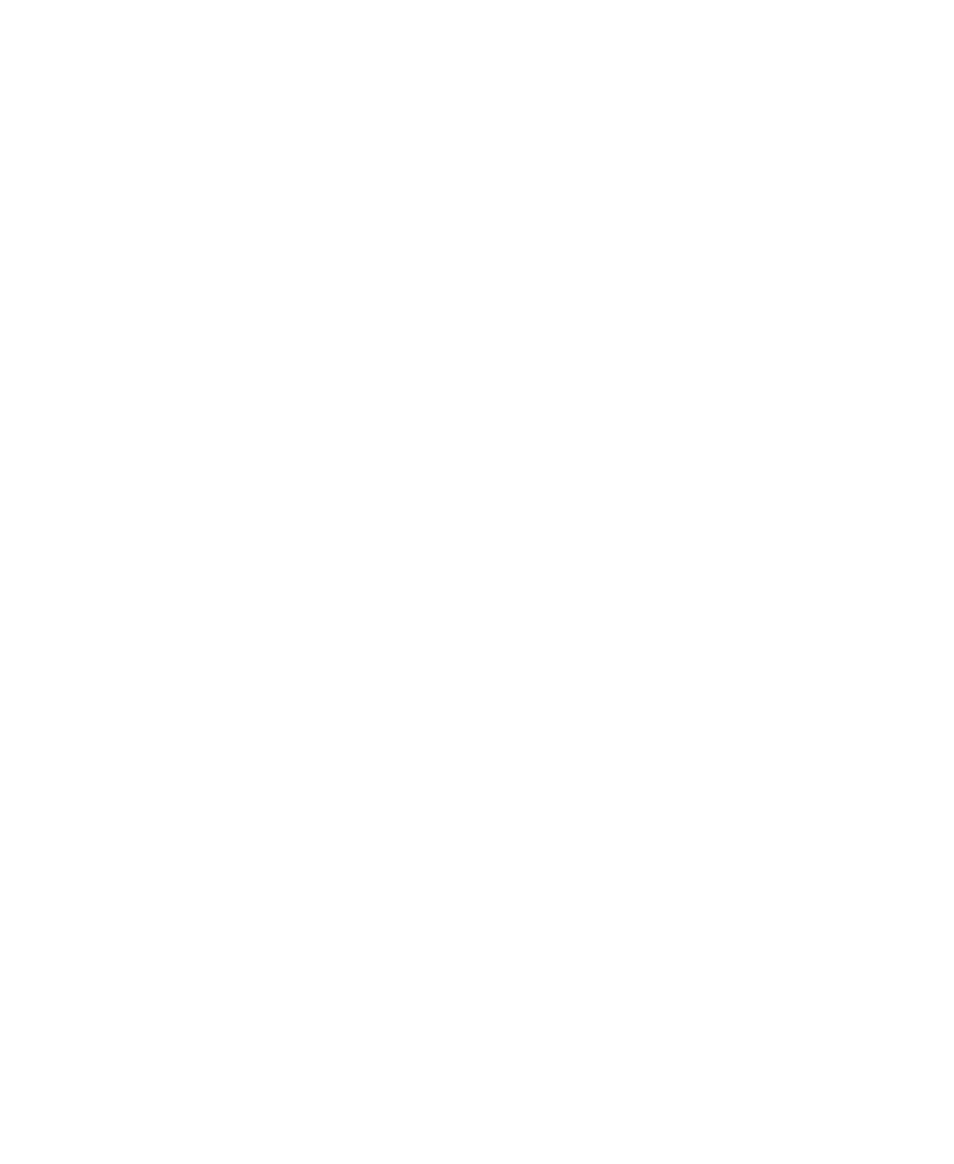
Configuring Recognition
Getting Started Guide (Free-Form)
47
X
To test on other documents
1
Select Data | Create Recognition Output File.
2
To the right of the “Image File” box, click Select.
3
Select the following image:
<Installation Path>\examples\Solicitors Letters\images\Solicitor2.tif.
4
Click Yes at the prompt to change the XML file name.
5
Click Create Output File.
6
Click OK then Close to exit the window.
7
Click Yes to load the data.
8
Run the search and check the results.
Two dates will be found on the second image, and neither will be disallowed
as there are no exceptions present in the exception zones. Exception zones
are defined using coordinates on the image. If an exception and target wrap
across lines, the exception will not be found in the exception zone, as its
location is not within the coordinates. This is shown by the location of the
orange boxes on the image after testing. More advanced methods could be
used to cope with this scenario. One method is to set the target regular
expression to check the date is at the start of the line or does not follow the
words “at” or “on”. Another is to run two searches, one to look for the date
and keywords, the other to look for the date; the results from these searches
must then not overlap. For this example, this change will not be made. For
further information, refer to the How to Configure Recognition book in the
INDICIUS Help.
9
Repeat the previous steps for the remaining images, Solicitor3.tif to
Solicitor9.tif.
10
For each, run the search and check the results.
Note that Solicitor3 and Solicitor5 will also return multiple matches.
Configure the “Account Number” Field
X
To create and test an anchor-target search for the account number
1
Create a new search by clicking New Search.
2
Name the search “AccountNo” and base it on the field “Page1.”
