Creating a template – Kofax INDICIUS 6.0 User Manual
Page 84
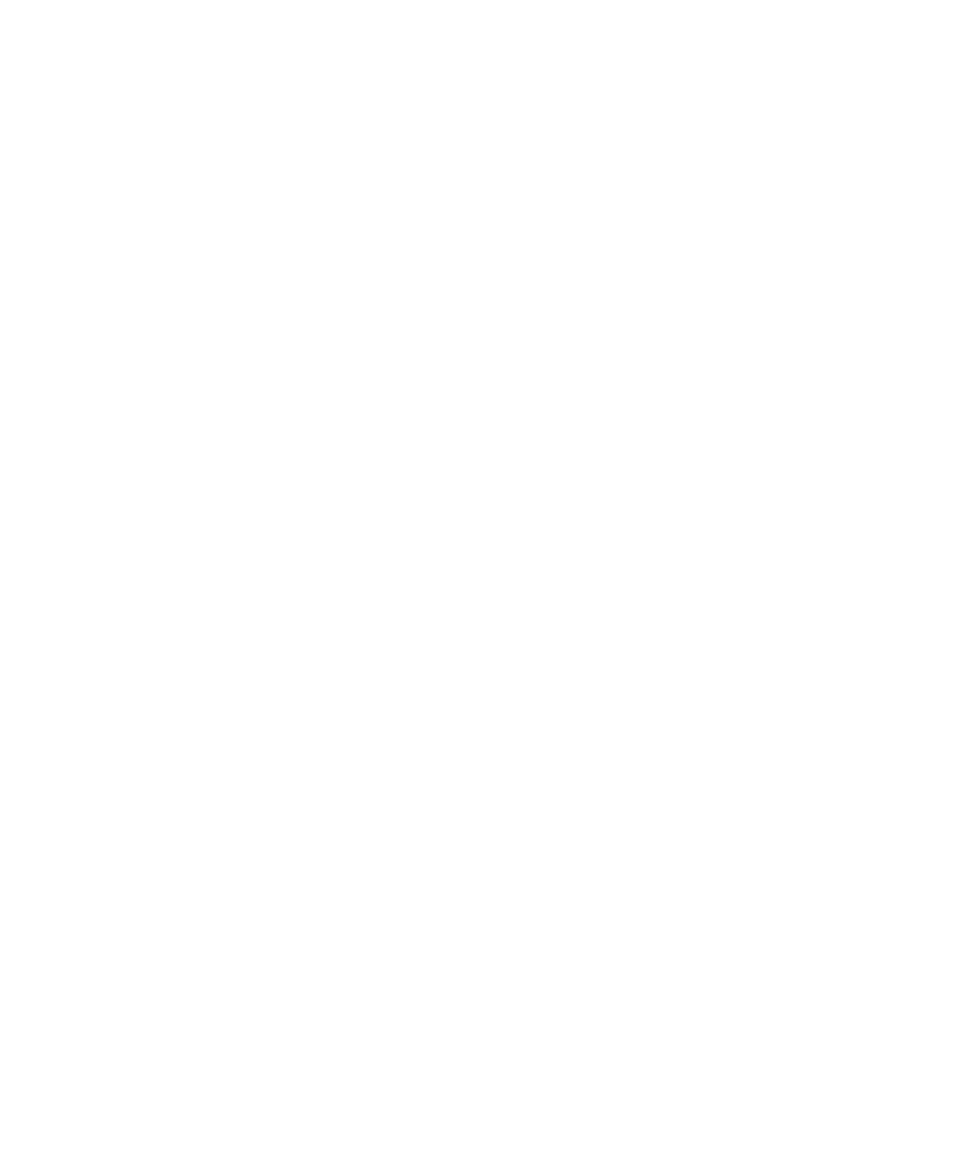
Chapter 6
78
Getting Started Guide (Free-Form)
Creating a Template
The typical process to create a template (which you will work through later) is as
follows:
Step 1: Create a new template with a single data entry tab and set the basic
layout.
Step 2: Load a sample document image or images.
Step 3: Create additional data entry tabs if required: Tabs are generally used to
separate different kinds of data on a document or to separate data for different
pages of a multi-page document
Step 4: Create frames on each tab: Frames are used to logically group data entry
fields within a tab
Step 5: Create data fields in each frame and specify the image area to be
displayed for each.
Step 6: Create label fields for each data field to aid navigation.
Step 7: Specify validation schemes, scripted or simple, for each data field.
Step 8: Specify interface behavior, such as the order in which fields are keyed.
Step 9: Specify scripts to be used to transform the data from Recognition prior
to display.
Step 10: Save and test the template file.
X
To create a template and define the basic layout
1
Open Template Editor by clicking Start on the taskbar to display the menu,
and selecting All Programs | INDICIUS | Tools | Template Editor.
2
Select File | New Template from the main menu to open a New Template
window.
3
Select the bottom right Form Layout (image viewing area on right, data entry
area on left) and choose a Target Screen Resolution of “1024 x 768”.
The layout should generally be dictated by user preference but the screen
resolution depends on the target monitors.
4
Click OK.
5
Select Template | Change Template Layout
6
Change the template to have 35% data entry area, 65% image.
It is always important to show as much image as possible; especially with
unstructured documents, where data can appear anywhere on the document.
7
Click OK.
