Configure the “transfer date” field – Kofax INDICIUS 6.0 User Manual
Page 56
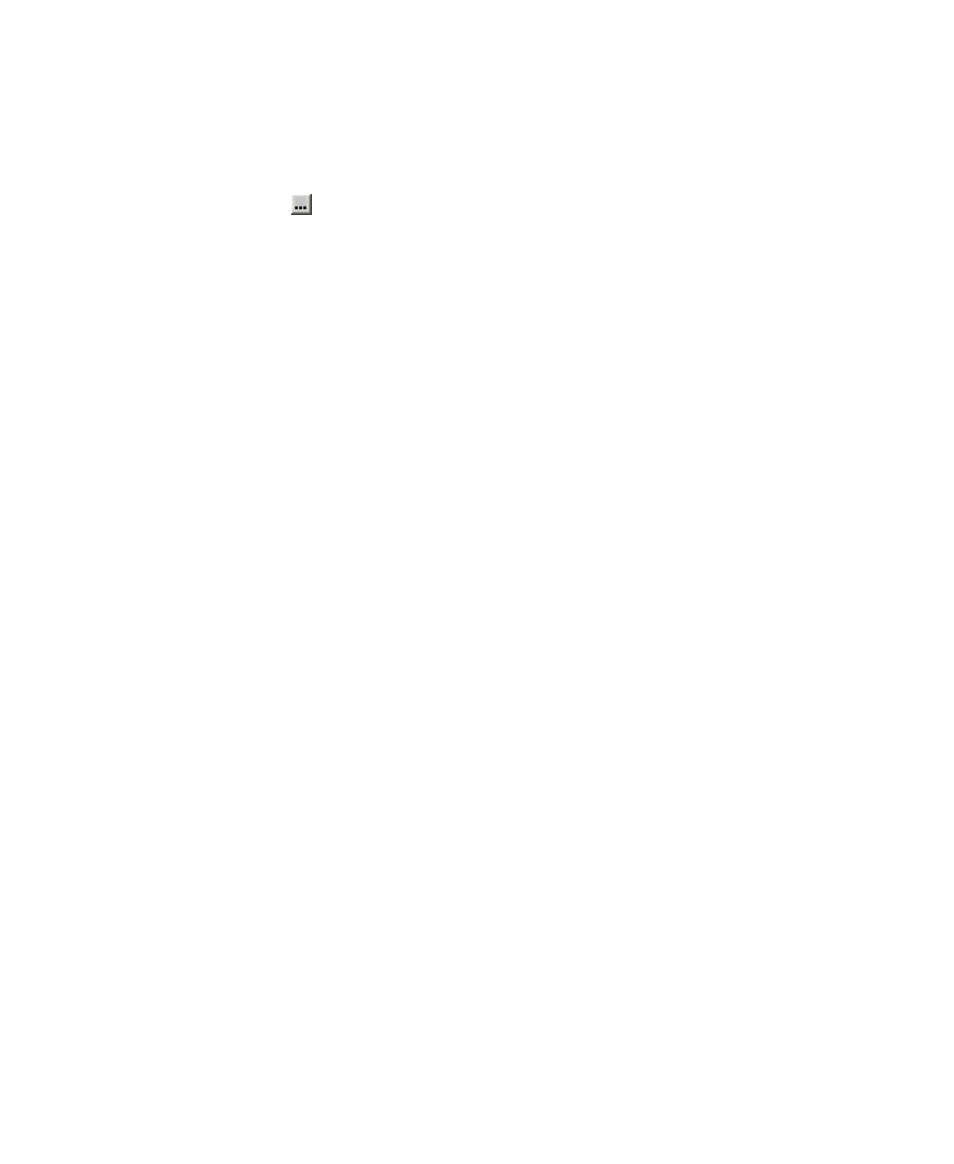
Chapter 5
50
Getting Started Guide (Free-Form)
The account number anchor is found twice but no target is found. This is
because the target falls outside the zone (shown with a blue rectangle).
3
To rectify this, select the Anchor-Target Zones property on the Main panel
and click to open the Anchor-Target Zones window.
4
Change the zone width to 4cm.
This is the width of any selected zones to the left and right of the anchor.
5
Click OK to save the property and close the window.
6
Click Test Current Search again, and the account number will be found.
The display still returns two matches, as two anchors were found.
7
Avoid getting multiple matches by following these steps:
a
Select the Advanced tab to display the Advanced panel.
b
Change the value of the Only Anchors With Targets property to True.
c
Retest, and only one match will be found (the second instance of “account
number” will no longer be yellow).
8
Load and test the output file for the remaining images, Solicitor3.tif to
Solicitor9.tif.
9
Reload the output file for image Solicitor1.tif.
10
Test the search and check the results (as the configuration changed in the
steps above).
11
Save the script.
Configure the “Transfer Date” Field
The transfer date is within a body of text, so it is not possible to use an anchor-target
search. This is because the coordinates of the anchor may not be to the left of the
target as the text is likely to wrap around lines, with the target on one line and the
anchor on the next. In this case, we search for a target regular expression starting
with “on” or “at” and finishing in a date. This single value will be allowed to wrap
across lines.
X
To create and test a target search for the transfer date
1
Create a new search by clicking New Search.
2
Name the search “TransferDate” and base it on the field “Page1.”
