Viewing the completion script, Assigning the template to a batch class – Kofax INDICIUS 6.0 User Manual
Page 101
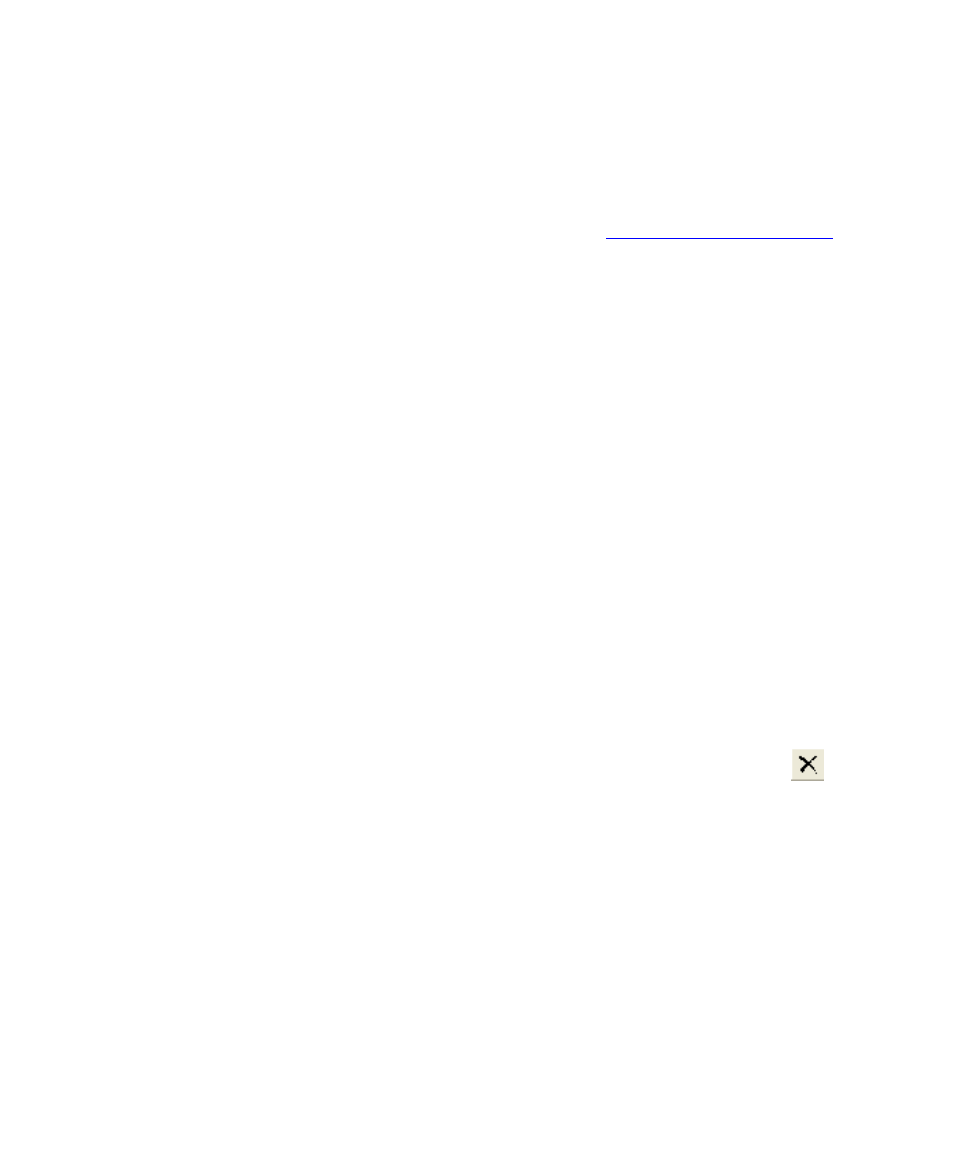
Configuring Completion
Getting Started Guide (Free-Form)
95
Viewing the Completion Script
The script used for validation and data transformation can be viewed in Script
Editor, a tool which can be used to generate scripts for all the modules.
For an introduction to Script Editor, see the chapter
Assigning the Template to a Batch Class
Now a new template file has been created, it can be assigned to the example batch
class. Note that whenever a new configuration file is assigned a batch class, the batch
class needs to be re-published.
If the content within the configuration file changes, but the filename does not, the
batch class does not need to be republished. However, any modules currently
running will need to be restarted, as configuration files are cached between batches.
X
To assign the template file to the batch class
1
Start Administration by clicking Start on the taskbar to display the menu,
and selecting:
All Programs | Kofax Capture 8.0 | Administration.
2
On the Batch tab, select the “INDICIUS Solicitors Letters” batch class.
3
Right click on the selection to display the menu, and select INDICIUS
Completion Setup.
The Completion setup dialog is displayed. The Completion configuration
files are specified (and can be changed) here.
4
Select the existing entry in the Selected Templates list and click the
button to remove it.
5
Click Add Template to display a file selection window.
6
Select the following file:
<Installation Path>\templates\MySolicitorsLetters.kfi.
7
Click Open.
8
Click OK.
9
On the Batch tab, select the “INDICIUS Solicitors Letters” batch class.
10
Select File | Publish.
