Setting autoskip functionality – Kofax INDICIUS 6.0 User Manual
Page 100
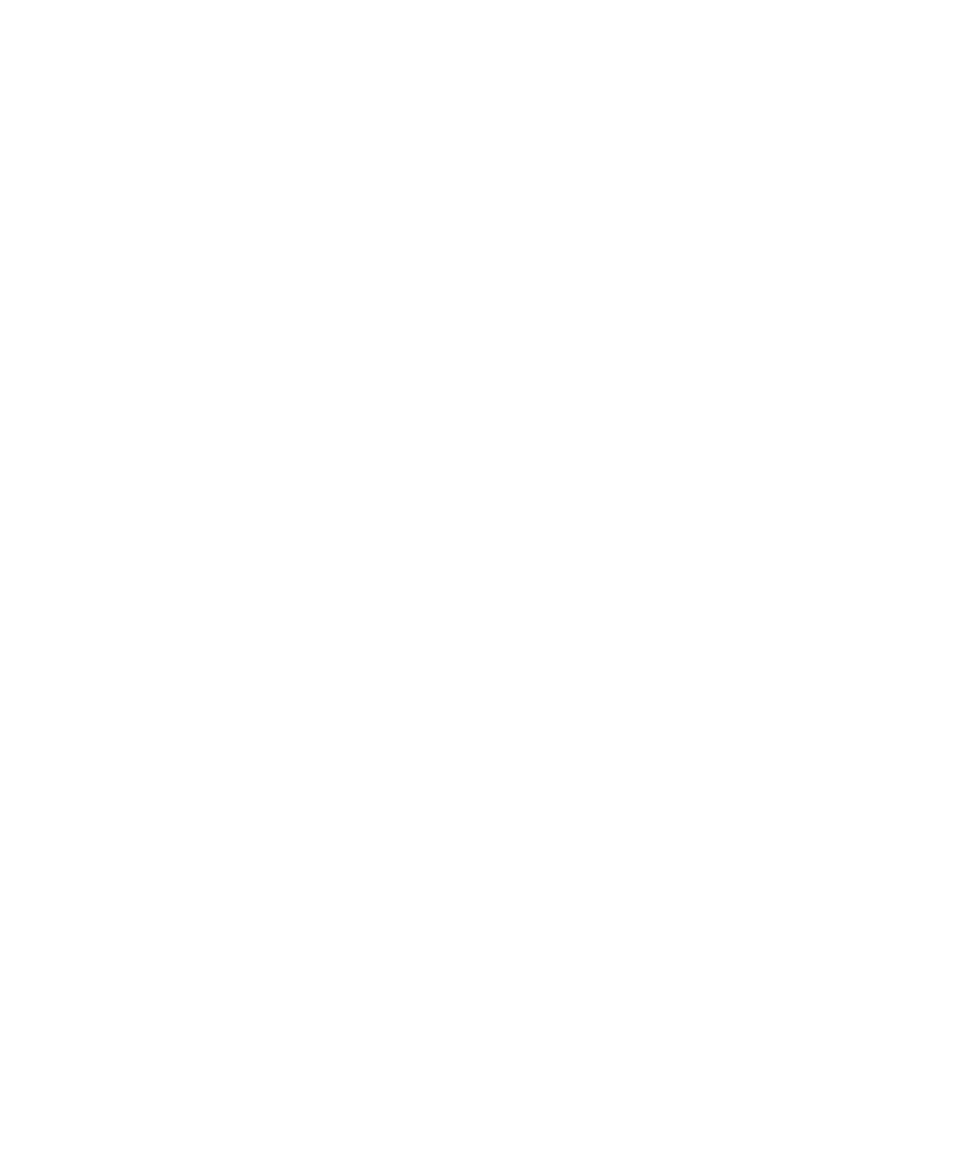
Chapter 6
94
Getting Started Guide (Free-Form)
Setting Autoskip Functionality
Completion can be configured to automatically present the user with the next data
field once the entry in a particular field is complete (a length validation must be
specified for the field). The keystroke saving achieved by implementing Autoskip
can be considerable.
X
To specify autoskip behavior
1
Select the “Date” field.
2
Select the Properties tab to display the Properties panel.
3
Set the value of the Autoskip property to Yes.
The user will be automatically presented with the next field if the “Date”
field is of the correct length (six characters) and is valid.
4
Repeat the steps above for the “AccountNo” and “TransferDate” fields.
5
Save the template file.
X
To test the template
1
Select Tools | Test Template… or press F8.
This will start Completion with the current image and template.
2
Move from field to field by pressing Enter.
3
Check that the validation rules are correct (for example, enter different valid
and invalid dates, then try the one on the image).
4
Also check that the correct View Area is displayed for each field and the
Focus Area is correctly positioned.
Note that during testing, data is not automatically entered in the template
because Recognition has not run.
5
Enter a value in the “ZipCode” field.
6
Ensure the value fails if not in the database, and that the zip code details are
populated if the value does exist.
(A valid value is 37321.)
7
Close the test mode.
8
Save the template file and exit Template Editor.
