Create the non-xa multi data source, Reset the persistent stores data source – Kofax Document Exchange Server 2.5 User Manual
Page 34
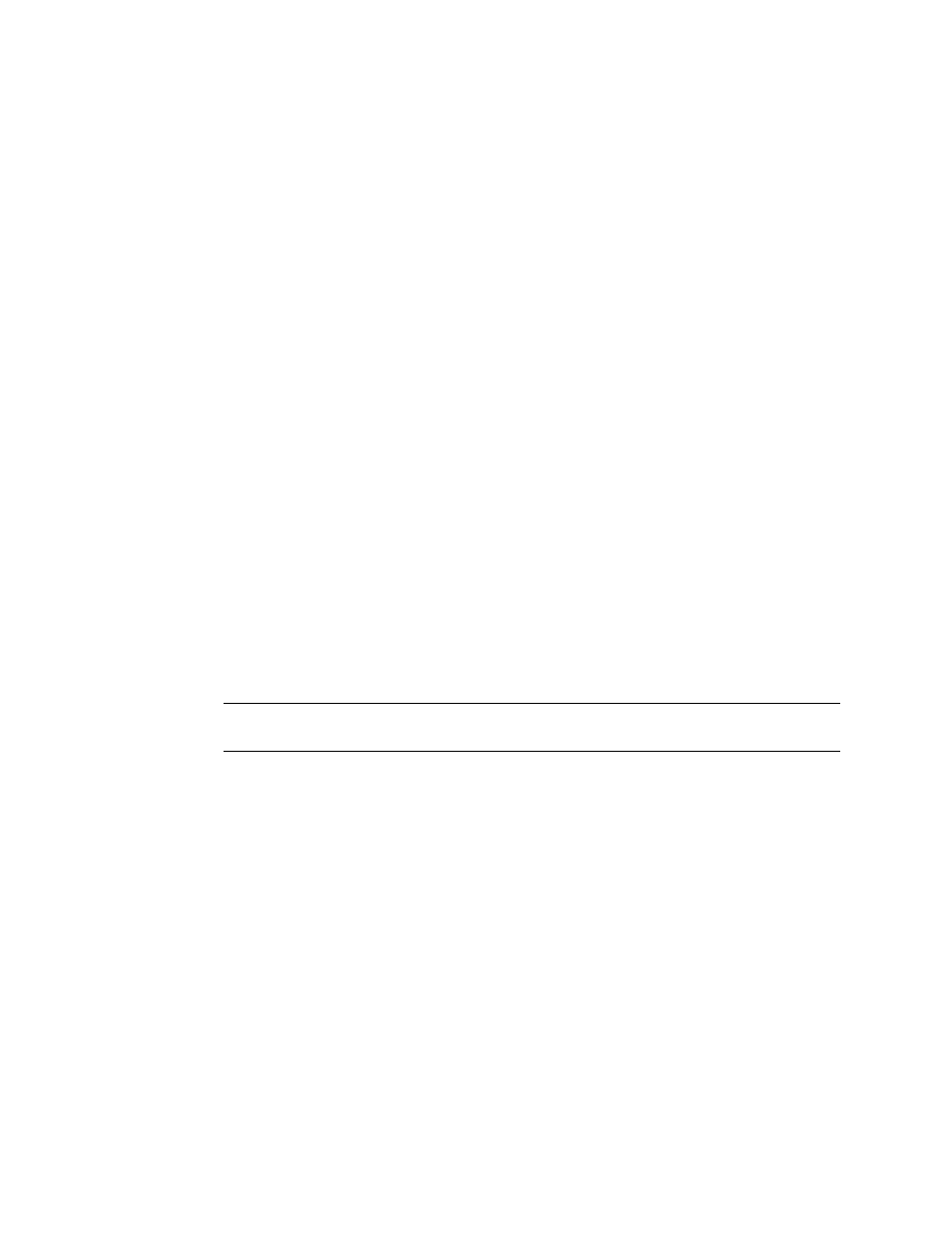
Kofax Document Exchange Server Installation Guide for WebLogic
30
Kofax, Inc.
12
For an additional node in the cluster, under Domain Structure, expand Services, expand
JDBC, and select Data Sources. The Summary of JDBC Data Sources screen appears.
13
Repeat the process from step 3 to create a non-XA data source for each node in the RAC
cluster.
When all nodes have a non-XA data source, create the non-XA multi data source.
Create the Non-XA Multi Data Source
During installation, one non-XA JDBC data source named OracleNonXA is created based on the
values in the install.properties file. This data source is assigned to each of the persistent stores, so
you will create a Non-XA multi data source so you can assign it to your persistent stores.
X To create the non-XA Multi Data Source
1
Under Domain Structure, expand Services, JDBC, and select Multi Data Sources. The
Configure the Multi Data Source screen appears.
2
Click Lock & Edit, then click New. The Configure the Multi Data Source screen appears.
Complete the fields as follows:
Name: A name of your choosing, for example DESOracleNonXA (you cannot use the
name OracleNonXA)
JNDI Name: A name of your choosing, which can be same as Name above
Algorithm Type: you must select Failover
3
Click Next. The Select Targets screen appears.
4
In the Clusters group, select the check box of your cluster as the target and click Next. The
Select Data Source Type screen appears.
5
Select “Non-XA Driver” and click Next. The Add Data Sources screen appears.
6
Move the non-XA data sources you created to the Chosen column and click Finish.
Note
Do not move OracleNonXA: you will delete it after you reset the persistent stores
data source in the next section.
7
Under Change Center, click the Activate Changes button.
Reset the Persistent Stores Data Source
You need to reset the temporary data source selection to the new non-XA multi data source you
just created.
X To reset the data source
1
In the WebLogic Administration Console under Domain Structure, expand Services and
select Persistent Stores. The Summary of Persistent Stores screen appears.
2
In the Data Source field, select your non-XA multi data source (Figure 10) and click Save.
