Securing the install.properties file, Uninstalling kofax document exchange server, Adding new managed servers to a cluster – Kofax Document Exchange Server 2.5 User Manual
Page 28
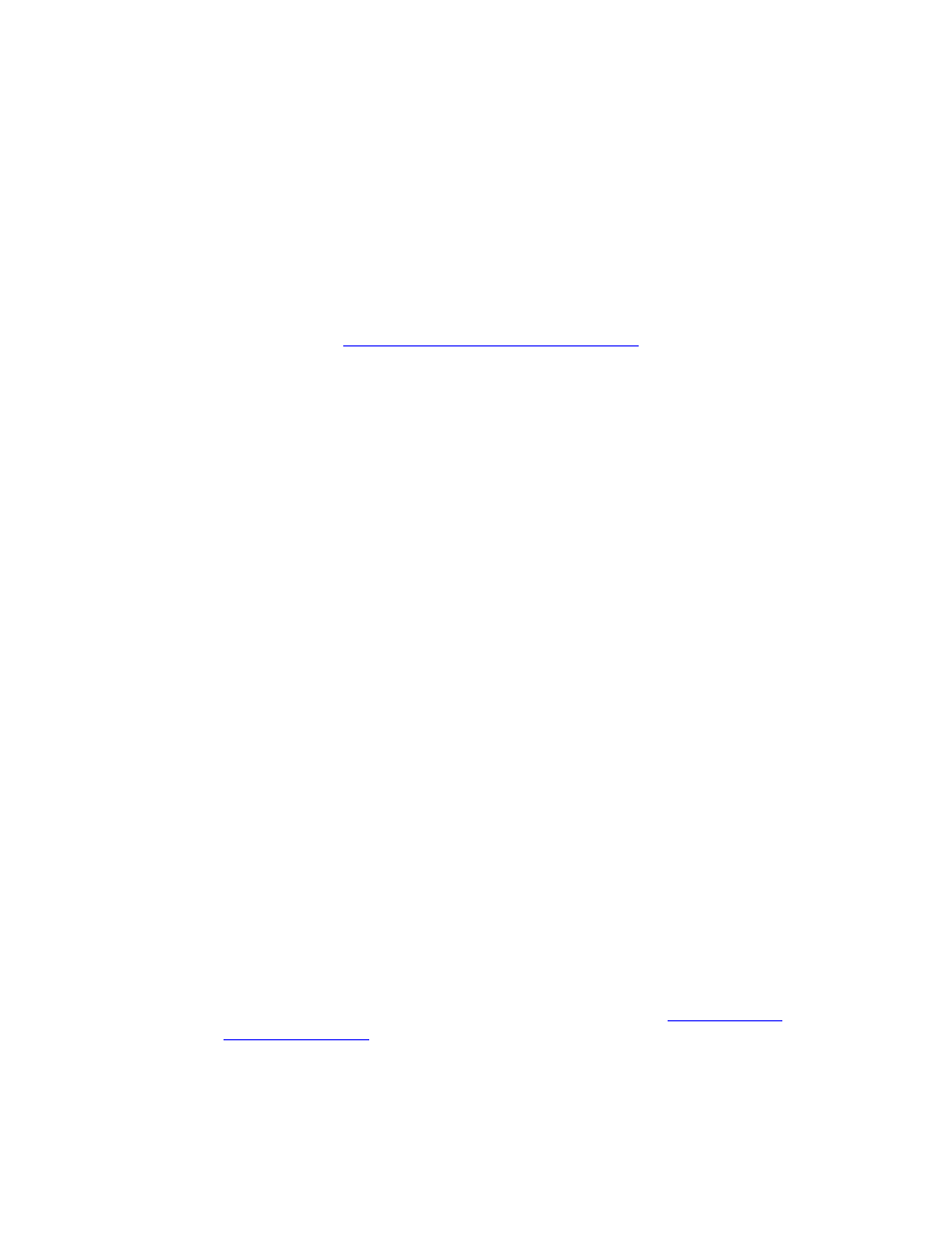
Kofax Document Exchange Server Installation Guide for WebLogic
24
Kofax, Inc.
Securing the install.properties File
The install.properties file contains plain text user names and passwords for the:
Kofax Document Exchange administrator
WebLogic administration console
Nodemanager logon
Oracle database
The file is only used during the installation process, so to maintain security after installation it can
be deleted. However, the file can be reused when you add additional machines to your Kofax
Document Exchange Server cluster. Reusing the file can save time and be more reliable than
starting from scratch. See
Adding New Managed Servers to a Cluster
a network password manager or other safe storage option to secure the file.
Uninstalling Kofax Document Exchange Server
Here are the instructions for uninstalling Kofax Document Exchange Server. Perform the steps on
each managed server in the cluster, and also the administration and proxy servers.
X To uninstall Kofax Document Exchange Server
1
Stop the entire WebLogic cluster.
2
Browse to C:\bea\user_projects\domains and delete the folder of your Kofax Document
Exchange Server domain.
3
Open Control Panel |Add or Remove programs. Select “Kofax Document Exchange
Server” and click Change/Remove. Select the Complete Uninstall option.
4
The installer will prompt you to restart when finished. Select to restart.
Adding New Managed Servers to a Cluster
You can add more managed servers to an existing cluster. This section provides instructions.
X To add managed servers to a cluster
1
Make sure the Kofax Document Exchange Server cluster is up and running.
2
Insert the Kofax Document Exchange Server installation media into the drive of machine
that will host a new managed server.
3
Browse to the \setup folder, and run setupweblogic.exe. The Introduction screen appears.
4
Click Next. The License Agreement screen appears.
5
On the License Agreement screen, review the license agreement and select “I accept the
terms of the License Agreement”. Click Next to continue.
6
On the Choose Features screen, select all features except “OpenLDAP” (however,
selecting to install Documentation is optional) and click Next to continue.
7
Update the install.properties file according to the instructions in
. Configure it as if you were installing a completely new cluster that
contains the additional managed servers you want to add.
For example, if your cluster currently has two managed servers and you want to add a
third and a fourth, you need to edit install.properties as if you were about to install a new
