Create the non-xa data sources – Kofax Document Exchange Server 2.5 User Manual
Page 32
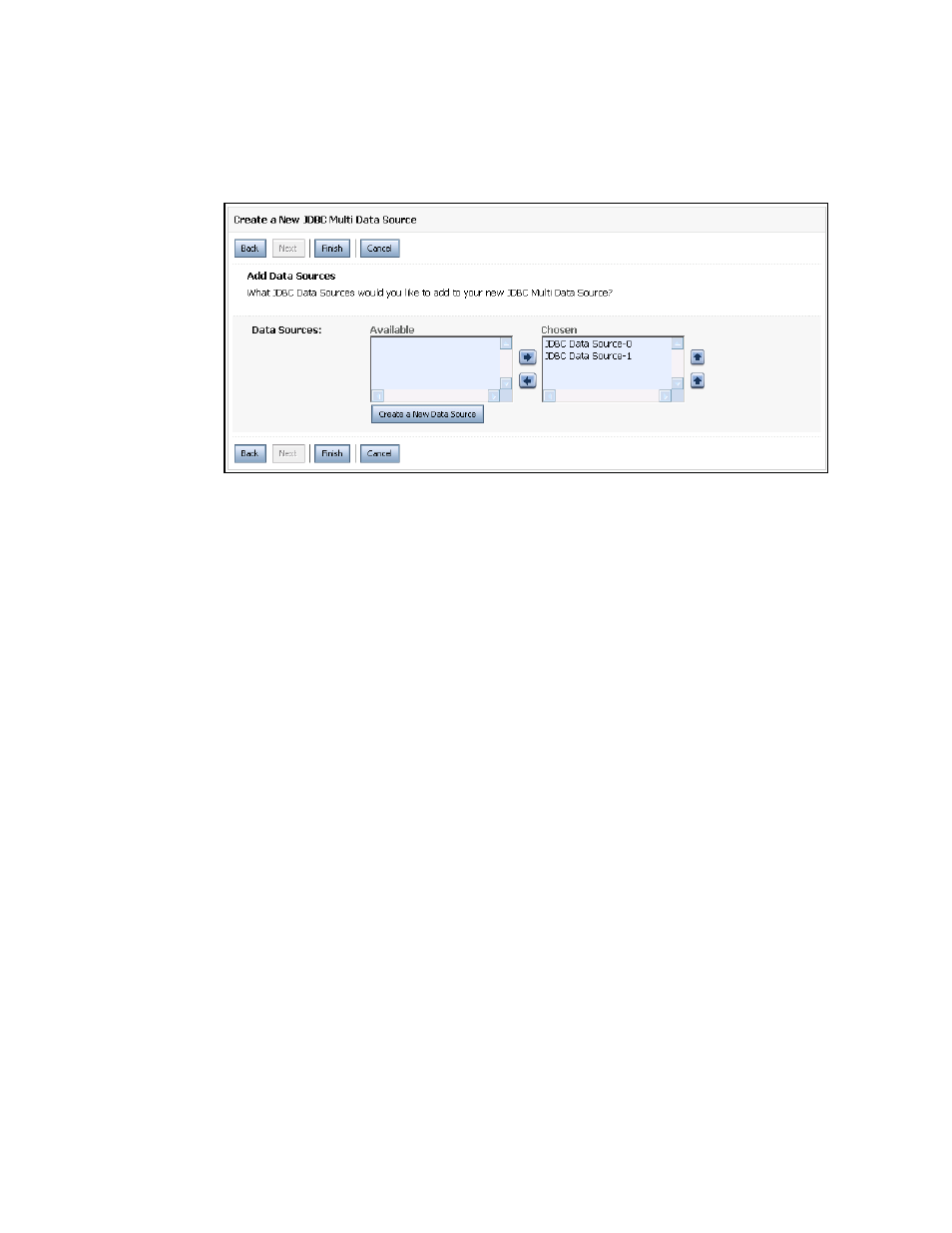
Kofax Document Exchange Server Installation Guide for WebLogic
28
Kofax, Inc.
4
In the Clusters group, select the check box of your cluster (for example, avalinCluster_1 as
shown in Figure 7) as the target and click Next. The Select Data Source Type screen
appears.
5
Select “XA Driver” and click Next. The Add Data Sources screen appears.
Figure 8. Add Data Sources Screen
6
Move all the nodes to the Chosen column and click Finish.
7
Under Change Center, click the Activate Changes button.
8
If Document Exchange Server was running on any managed server in the cluster during
these data source and multi data source changes, then stop and restart the managed
server. If Document Exchange Server was not running on a managed server, it should be
started.
When you are done, create the non-XA data sources.
Create the Non-XA Data Sources
JMS messages need to be persistent, so you need to create a non-XA data source for each node in
the Oracle RAC and also a persistent store for each managed server in the Weblogic cluster so a
table will be added to the database to contain this information.
X To create the non-XA data sources
1
In the WebLogic Administration Console under Domain Structure, expand Services
expand JDBC, and select Data Sources. The Summary of JDBC Data Sources screen
(Figure 9) appears.
