Configuring for oracle rac – Kofax Document Exchange Server 2.5 User Manual
Page 29
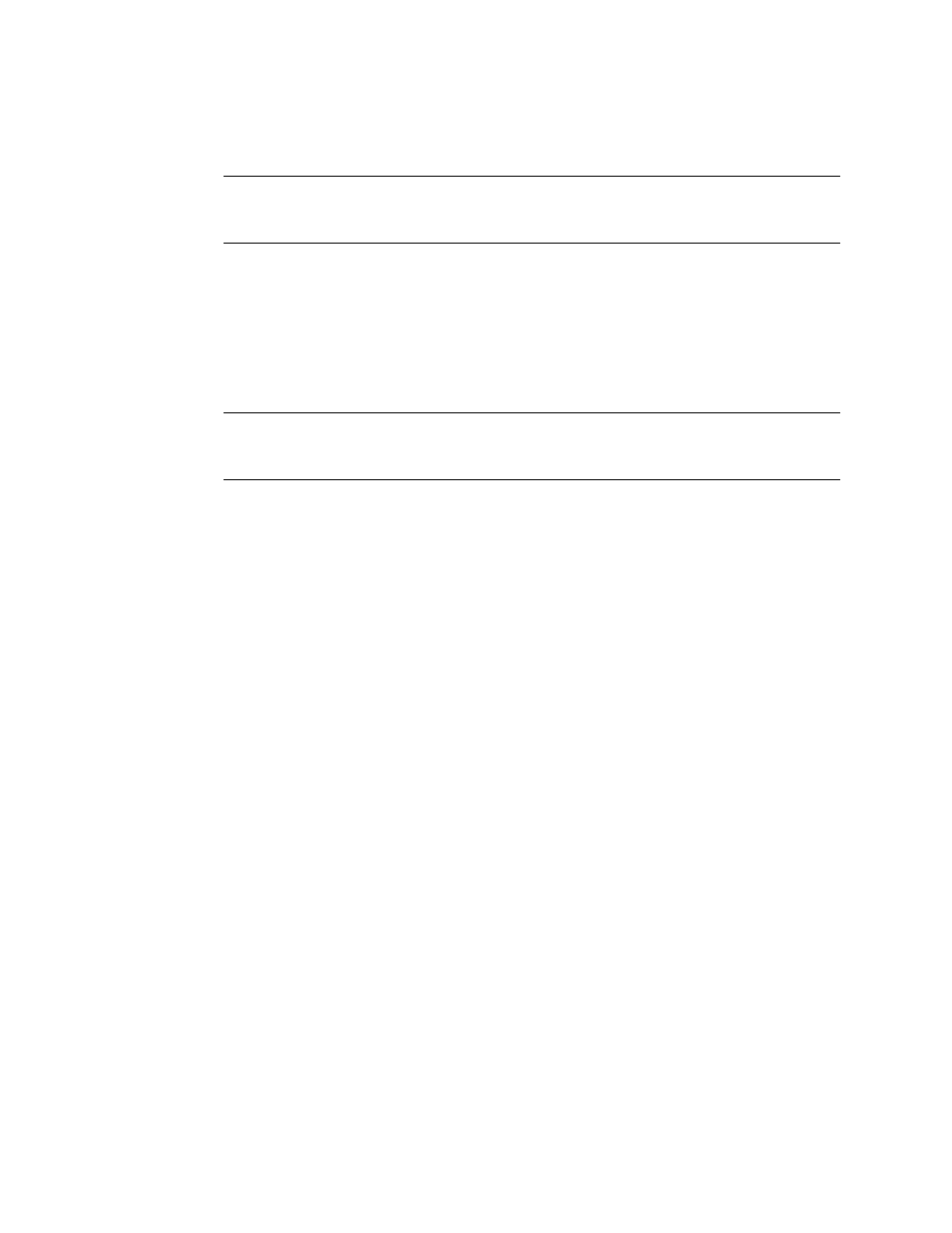
Kofax Document Exchange Server Installation Guide for WebLogic
Kofax, Inc.
25
cluster with all four managed servers. Once you are done editing install.properties, copy
it to the AppServer\install directory of all machines in the cluster, including the ones you
are adding.
Note
If you begin with an install.properties file from a previous installation, be sure to
double-check values for any names or passwords that might have changed, for example
your WebLogic Administration Console or database administrator.
8
On each machine you are adding to the cluster, open a Command Prompt window and
browse to the folder \AppServer\install where Kofax Document Exchange Server was
installed. Type “install-managed-server” and wait for the build to be successfully
completed.
9
On the administration server, open a Command Prompt window and browse to the folder
\AppServer\install where Kofax Document Exchange Server was installed. Type
“update-managed-servers”. Wait for the build to be successfully completed.
Note
There will be some non-fatal error messages logged to the administration server
during the step above. This is expected and can be ignored, as long as you get the “Build
Successful” message at the end.
Type ”redeploy-proxy”. Wait for the build to be successfully completed.
10
Copy any modified configuration files (for example, destination configuration files) from
the domain’s \conf folder of an existing managed server to the \conf folder of each of the
new managed servers.
11
To bring up the new managed servers, do one of the following:
If you are only adding one new managed server, on the administration server type
“start-avalin-wls-managed-server”.
If you are adding multiple managed servers, log on to the WebLogic Administration
Console http://[adminservername]:7001/console and start the new managed servers.
Configuring for Oracle RAC
If your planned installation includes using an Oracle RAC, you edited the Oracle section of the
install.properties file with specifics of one of the nodes in your Oracle RAC cluster. During the
installation process, an XA data source (OraDS) and a non-XA data source (OracleNonXA) were
created. To complete the configuration to connect to your Oracle RAC, you need to perform the
following tasks in the WebLogic Administration Console:
Create an XA data source for each node in the Oracle RAC.
Create one multi data source that links all the nodes in the Oracle RAC.
Create a non-XA data source for each node in the Oracle RAC.
Create one non-XA multi data source that links all the nodes in the Oracle RAC.
Reset all the persistent stores to use the non-XA multi data source.
The remainder of this section provides the instructions for each of the tasks.
