Starting the cluster, Post-installation notes, Shared folders created by the installer – Kofax Document Exchange Server 2.5 User Manual
Page 27: Viewing the installation log files, Starting the cluster post-installation notes
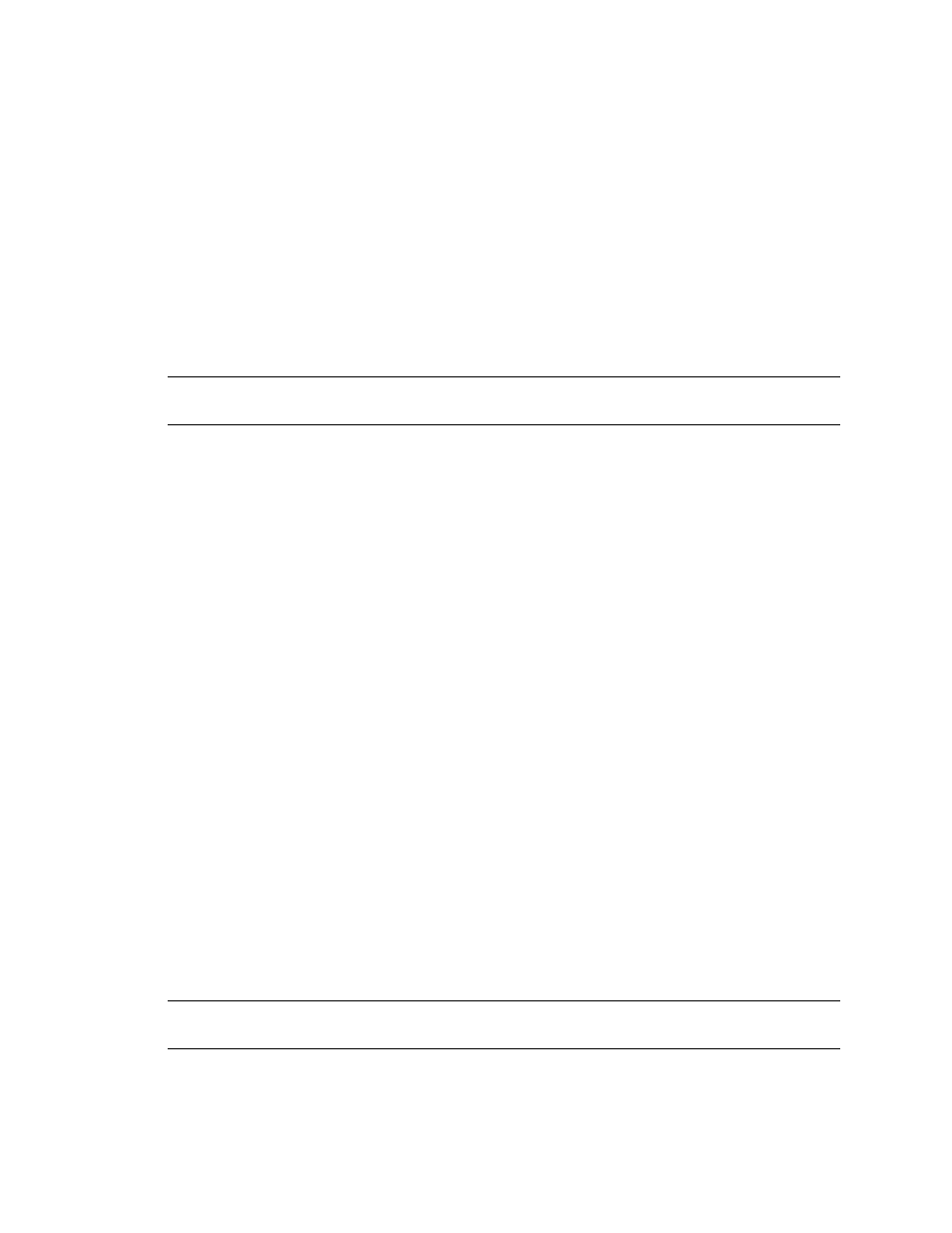
Kofax Document Exchange Server Installation Guide for WebLogic
Kofax, Inc.
23
If you are not using a proxy server, at the folder \AppServer\install where Kofax
Document Exchange Server was installed, type “ant stop-avalin-cluster”.
2
On each machine in the cluster, at the folder \AppServer\install where Kofax Document
Exchange Server was installed, type “ant stop-nodemanager”, then “ant delete-
nodemanager” to delete the WebLogic nodemanager service.
3
On each machine in the cluster manually delete the domain folder (for example:
C:\bea\user_projects\domains\des).
Starting the Cluster
Now you can start the cluster. You can use the WebLogic Administration console to perform start
and stop activities, or you can do so from the command line.
Important
Before starting the cluster, be sure that the “des nodemanager” service is running on
all machines in the cluster.
To start the cluster from the command line:
If you are using a proxy server, at the folder \AppServer\install where Kofax Document
Exchange Server was installed, type “ant start-avalin-cluster-with-proxy”.
If you are not using a proxy server, at the folder \AppServer\install where Kofax
Document Exchange Server was installed, type “ant start-avalin-cluster”.
You should now be able to log on to Kofax Administration Console or Kofax Document Exchange.
Post-Installation Notes
When the installation is complete, note the following about folders installed by Kofax Document
Exchange Server.
Shared Folders Created by the Installer
The Installer automatically sets permissions to the folders. Administrators group members share
the \DES\DES folder, which is located in the Kofax Document Exchange Server folder you
specified and is used for storing user inboxes. You can change this folder as shown in the Kofax
Document Exchange Server Administrator’s Guide for instructions.
Do not share any other folders in the folder where Kofax Document Exchange Server is installed.
Users other than administrators do not need to have rights to the folders in order to use Kofax
Document Exchange Server.
Viewing the Installation Log Files
If you need to resolve a problem with the installation, you can view the installation log files on
each machine for detailed information in C:\Kofax Install Logs\Document Exchange Server.
Important
The installation log files include passwords in plain text. After you are finished with
the files, delete them or save them in a secure location.
