Setting environment variables, Getting oracle connection information, Creating shared folders – Kofax Document Exchange Server 2.5 User Manual
Page 11: Tion path (see, Setting environment, Variables
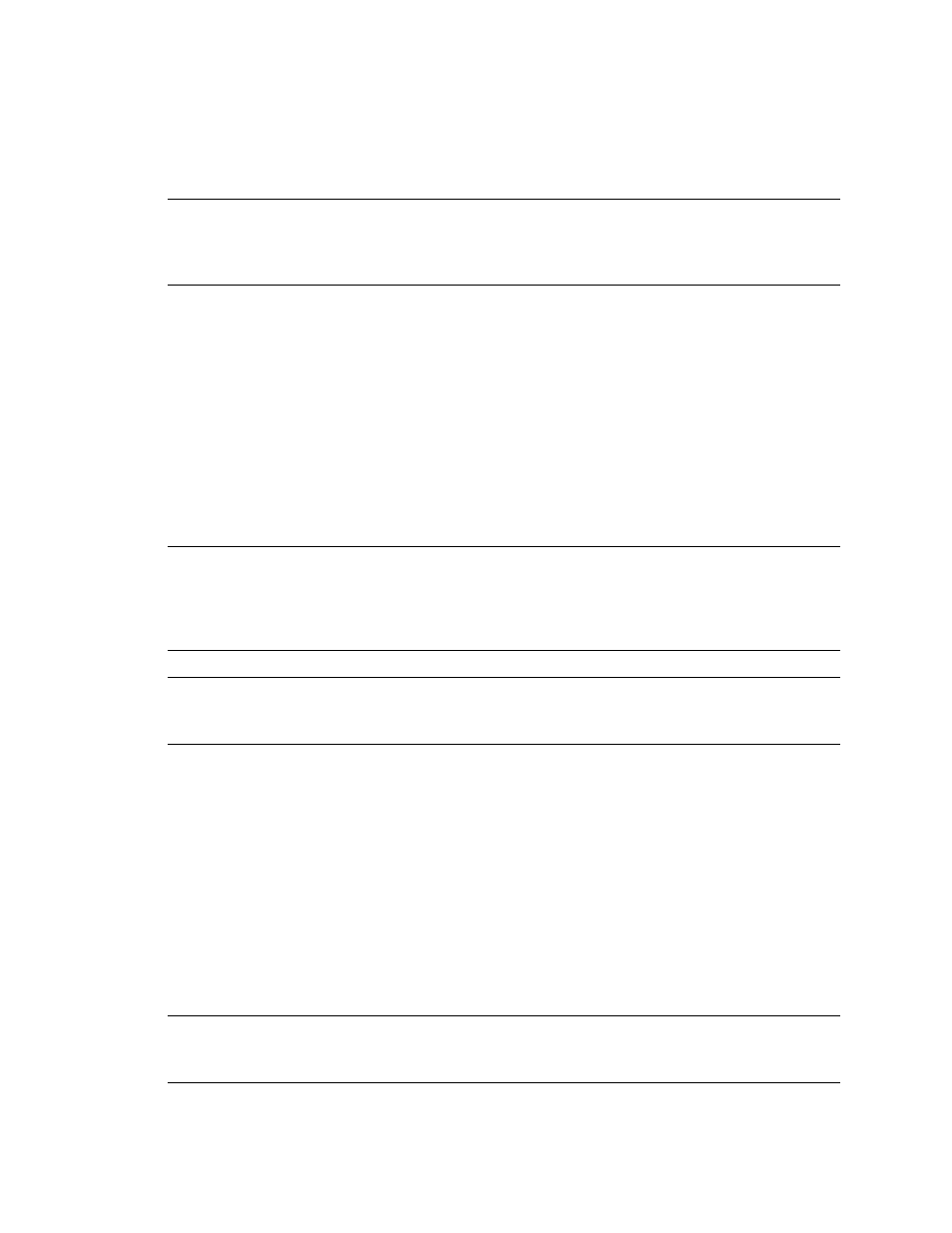
Kofax Document Exchange Server Installation Guide for WebLogic
Kofax, Inc.
7
Setting Environment Variables
WebLogic 9.2 MP3 and JRockit should be installed on the administration server and all machines
that will be in the cluster.
Important
For 64-bit WebLogic installations, install JRockit first and to a path that does not have
spaces, such as C:\bea. Kofax Document Exchange Server 2.0 installation does not support spaces
in the installation path, so the default WebLogic installation path of C:\Program Files cannot be
used.
On each machine, set the JAVA_HOME system path environment variable to the JRockit path:
For 32-bit WebLogic systems, the default is C:\bea\jrockit_150_12
For 64-bit WebLogic systems,
(note that if you have two JRockit folders, the variable is to the jdk not the jre).
Then, add %JAVA_HOME%\bin to the system path environment variable.
Getting Oracle Connection Information
An Oracle 10g database or Oracle Real Application Cluster (RAC) is required. You can leverage
Oracle RAC to improve both the scalability and availability of Kofax Document Exchange Server.
Warning
There is a known issue that the JMS server will require a restart if the database is shut
down for a significant amount of time. For a single Oracle database, this might be approximately 2
minutes. With Oracle RAC, the problem is less severe because WebLogic will issue a connection
retry in 15 seconds (the WebLogic default is 1 second, but Kofax Document Exchange Server
installation configures this to 15 seconds), but the problem may still occur.
Tip
Oracle database and RAC configuration and tuning is critical for achieving optimal
performance. We recommend you take advantage of the many diagnostic and tuning tools and
resources that are available.
Create an Oracle user account that will own the Document Exchange Server information. The user
must also have privileges to create objects in the schema, as well as a quota on a default
tablespace. You will provide this username and password later in the install.properties file. You
will also provide the host name of the database server, the Oracle SID, and the Oracle port.
Creating Shared Folders
You need to create shared file storage locations for scanjobs and inbox content. The shared storage
must be accessible to all the other machines in the cluster. There is no particular naming
convention you must follow, as you will supply the UNC paths when you configure the
install.properties file in a later step. In addition, the account that will be used to run the cluster
must have read/write access to the shared storage locations.
Note
If you have clustered storage in a highly available environment, you can use Microsoft
Cluster Server to create file shares accessible through a UNC path and then specify that path in the
install.properties file.
