Create the xa data sources – Kofax Document Exchange Server 2.5 User Manual
Page 30
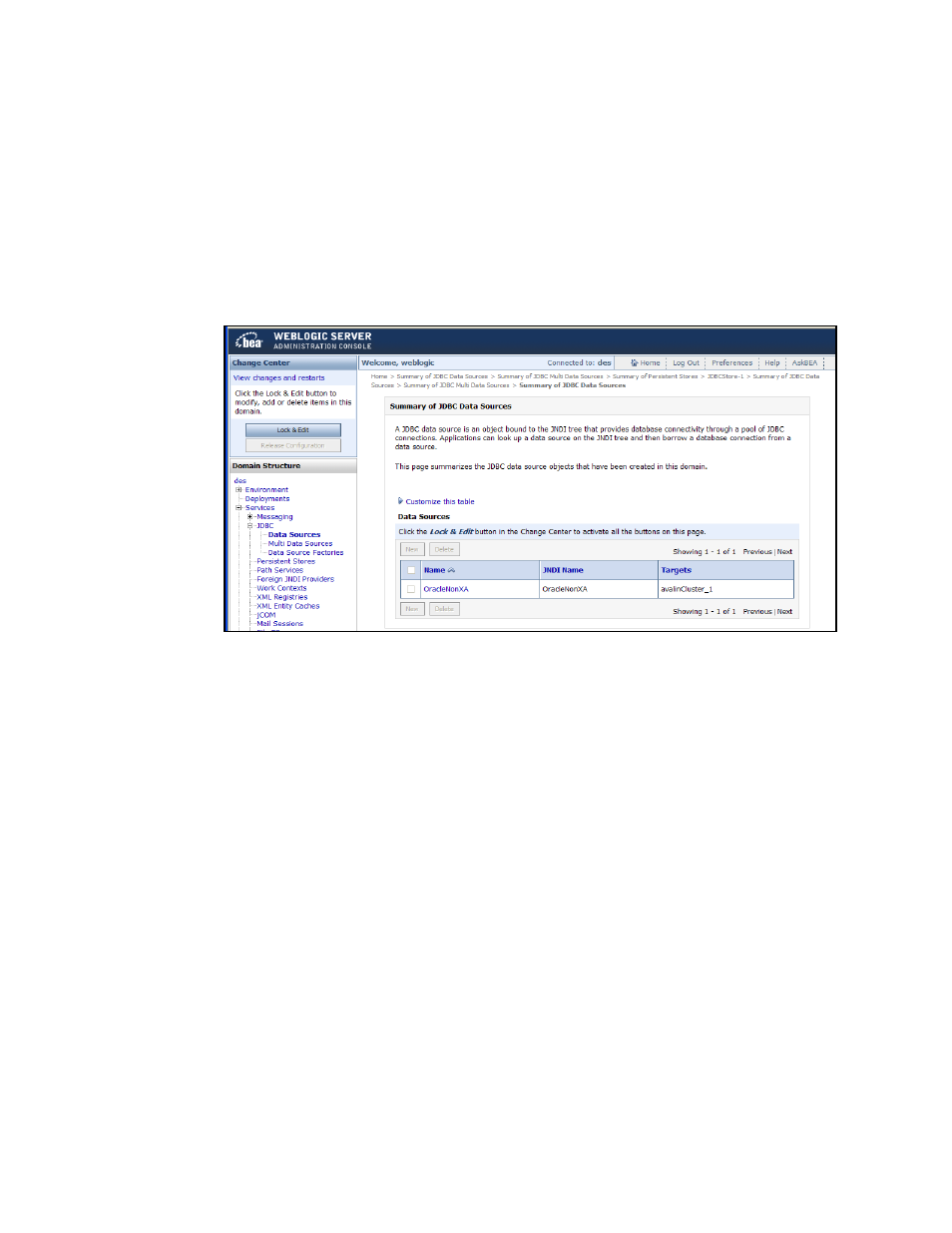
Kofax Document Exchange Server Installation Guide for WebLogic
26
Kofax, Inc.
Create the XA Data Sources
During installation, one JDBC XA data source named OraDS is created based on the values in the
install.properties file. However, since you need to create a multi data source named OraDS—and
because you cannot have a duplicate named in a data source and a multi-data source—you will
begin the connection tasks by deleting the OraDS data source.
X To create the XA data sources
1
In the WebLogic Administration Console under Domain Structure, expand Services
expand JDBC, and select Data Sources. The Summary of JDBC Data Sources screen
(Figure 6) appears.
Figure 6. Summary of JDBC Data Sources Screen
2
Under the Change Center, click the Lock & Edit button, select the check box for the OraDS
data source, and click Delete. Click Yes when prompted to confirm the delete.
3
Click New. The JDBC Data Source Properties screen appears. Complete the fields as
follows:
Name: A name of your choosing, for example OraDA_1. This is to identify the data
source: it is not the information about your RAC node, which comes later.
JNDI name: A name of your choosing, which can be same as Name above.
Database Type: Oracle
Database Driver: Oracle’s Driver (Thin XA)
4
Click Next. The Transaction Options screen appears, notifying you about XA driver
details.
5
Click Next. The Connection Properties screen appears, where you define connection
properties for a node in your Oracle RAC. Complete the fields as follows:
Database Name: The SID of a RAC node.
Host Name: The host name of the RAC node above.
Port: 1521
Database User Name: The user name specified in the install.properties for
db.avalin.ora.user=.
Password and Confirm Password: The password for the database user above.
