Brookfield YR-1 Rheometer User Manual
Page 60
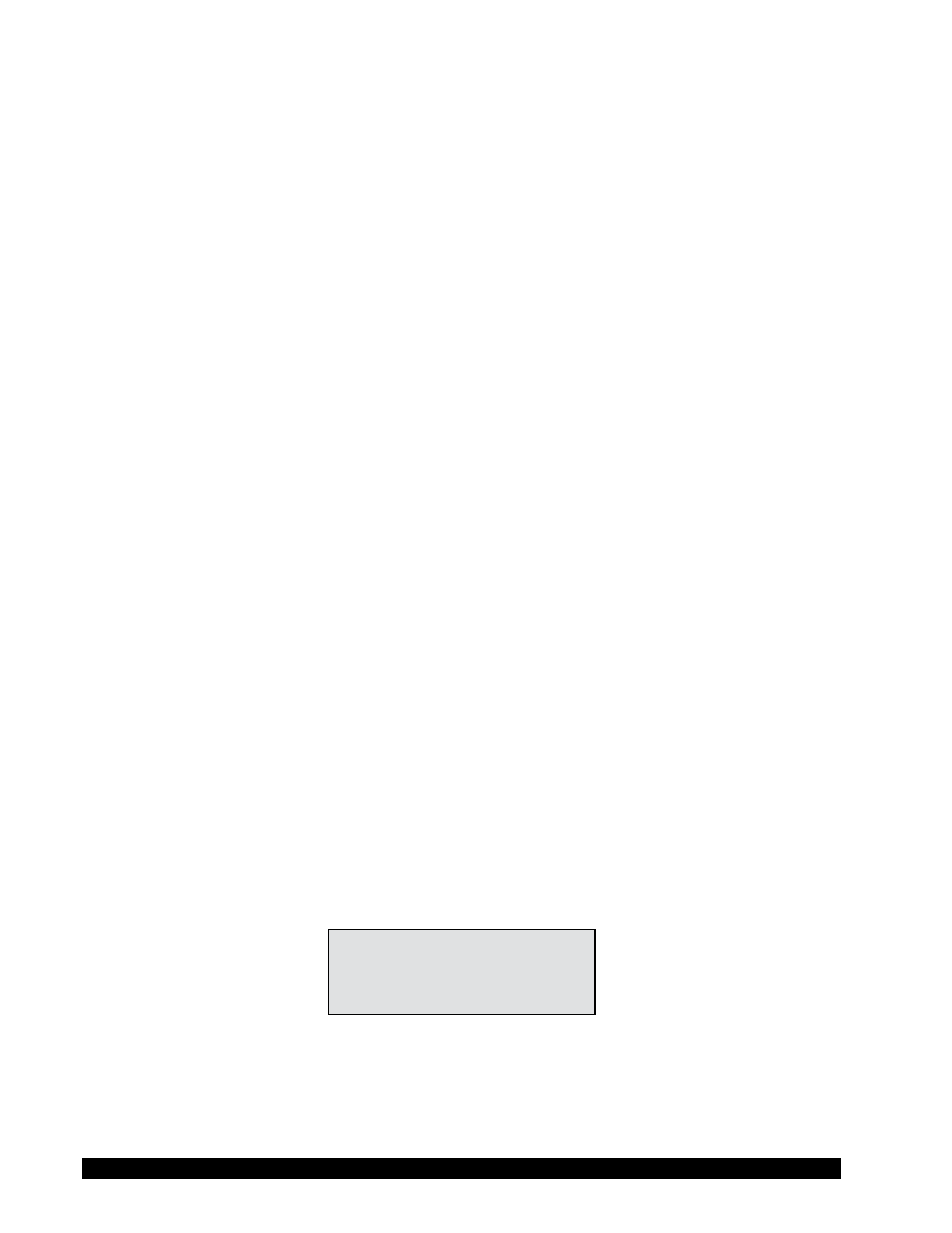
Brookfield Engineering Labs., Inc.
Page 60
Manual No. M02-215-B0412
❏
Recorder Pen Moves in Wrong Direction:
✓
Output polarity reversed.
• Reverse leads.
❏
Rheometer Will Not Communicate with PC:
✓
Check the COM port setting and ensure the correct port on the PC is being utilized.
✓
Check the instrument setting and ensure that “YR-1” is chosen.
✓
Ensure that the rheometer has the appropriate communications cable (Communications)
connected to it and that the opposite end of the cable is connected to a valid COM
(serial) port on the host PC).
✓
Ensure that the rheometer is powered “ON”.
✓
Ensure that the appropriate COM port is selected on the Main Toolbar of the EZ-Yield
TM
software.
✓
If there is still erratic or no communication, check the following:
• Click the START button. Select “Settings” then “Control Panel”. Double click
the “System” icon. Select the “Device Manager” tab. Select “Ports”, highlight the
COM port in use and click the PROPERTIES button (or double-click the COM
port in use). Click “Port Settings” then “Advanced”.
• Ensure the check box labeled “Use FIFO buffers (requires 16550 compatible UART”
is checked. Ensure that the sliders for the “Receive Buffer” and the “Transmit Buf-
fer” are both set all the way to the left (Low). Click the OK buttons to accept the
changes and get back to the desktop.
• If there is still a communication problem, follow the above procedure, but this time,
make sure the check box labeled “Use FIFO buffers (requires 16550 compatible
UART)” is unchecked. Again, check the OK buttons to accept the changes.
✓
Check the interconnecting cable for proper installation.
If the above do not rectify the problem, perform the following:
✓
Shut off the rheometer.
✓
Attach a printer to the parallel port.
✓
Press and hold the ↓ and ↑ keys simultaneously while turning the power ON.
Figure I-1 appears on the rheometer display:
RHEOMETER SETUP
ENTER TO START
Figure I-1
Press the ENTER key and Figure I-2 appears.
