Brookfield YR-1 Rheometer User Manual
Page 21
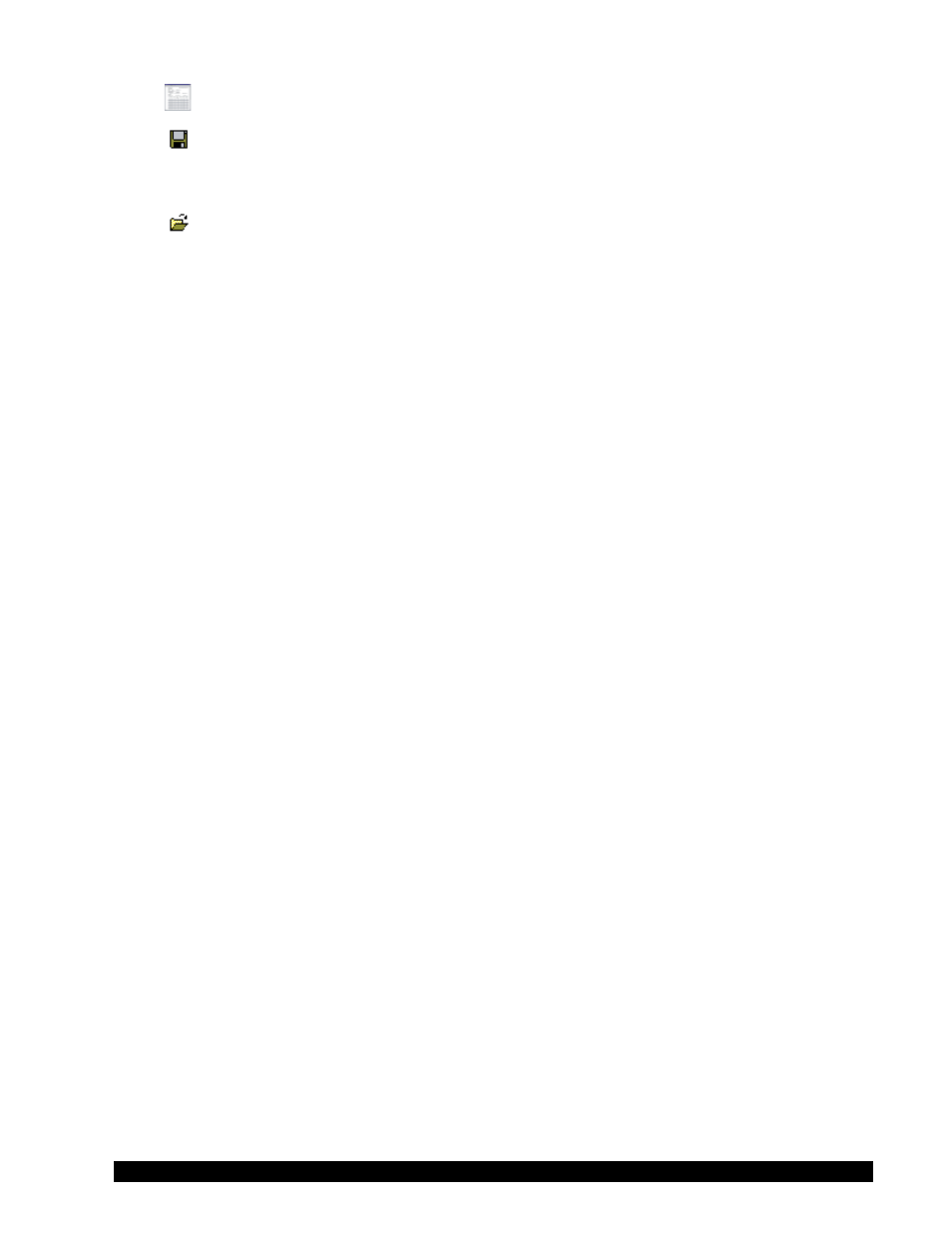
Brookfield Engineering Labs., Inc.
Page 21
Manual No. M02-215-B0412
Sends the report to the selected printer.
Save Report
Displays the Save Report dialog box allowing the report to be
saved to a QuickReport (*.QRP), Comma Separated Text (*.CSV),
HTML (*.HTM), or Excel spreadsheet (*.XLS) format.
Load Report
Previously saved reports can be loaded into the Print Report Pre-
view window. Only reports saved to the QuickReport (*.QRP)
format can be reloaded.
II.4.5 Download
Selecting Download (using the Download button or the Download Program option in the Util-
ity menu) sends the parameters displayed on the Test Parameters page to the specified memory
location in the YR-1 Rheometer. After a few seconds, a dialog box appears indicating that the
rheometer received the parameters.
If no dialog box appears, see Appendix H - Troubleshooting - to help determine why the pa-
rameters were not received by the rheometer.
II.4.6 Run
Selecting Run and a program number (using the Run button or the Run Program option in the
Utility menu) directs the YR-1 Rheometer to run the selected program.
Note: The program numbers refer to the memory locations in the YR-1 Rheometer.
After a few seconds, the YR-1 tells EZ-Yield that the test has begun. Once all optional prepa-
ration steps have been performed by the rheometer, EZ-Yield begins to receive data as the test
runs. If the On-Line Plotting option is selected in EZ-Yield, the Graph page is automatically
displayed as soon as the first data point is received. Data are plotted as received, while being
displayed in the Data/Results section of the Data page.
If the rheometer is running the test and no data appears, see Appendix H - Troubleshooting -
to help determine why EZ-Yield is not receiving the data. When the test is complete, a dialog
box is displayed asking you to save the freshly collected data and results.
II.4.7 Help
Selecting Help (using the Help button or the Help option on the menu) displays the on-line
help system.
