Brookfield YR-1 Rheometer User Manual
Page 13
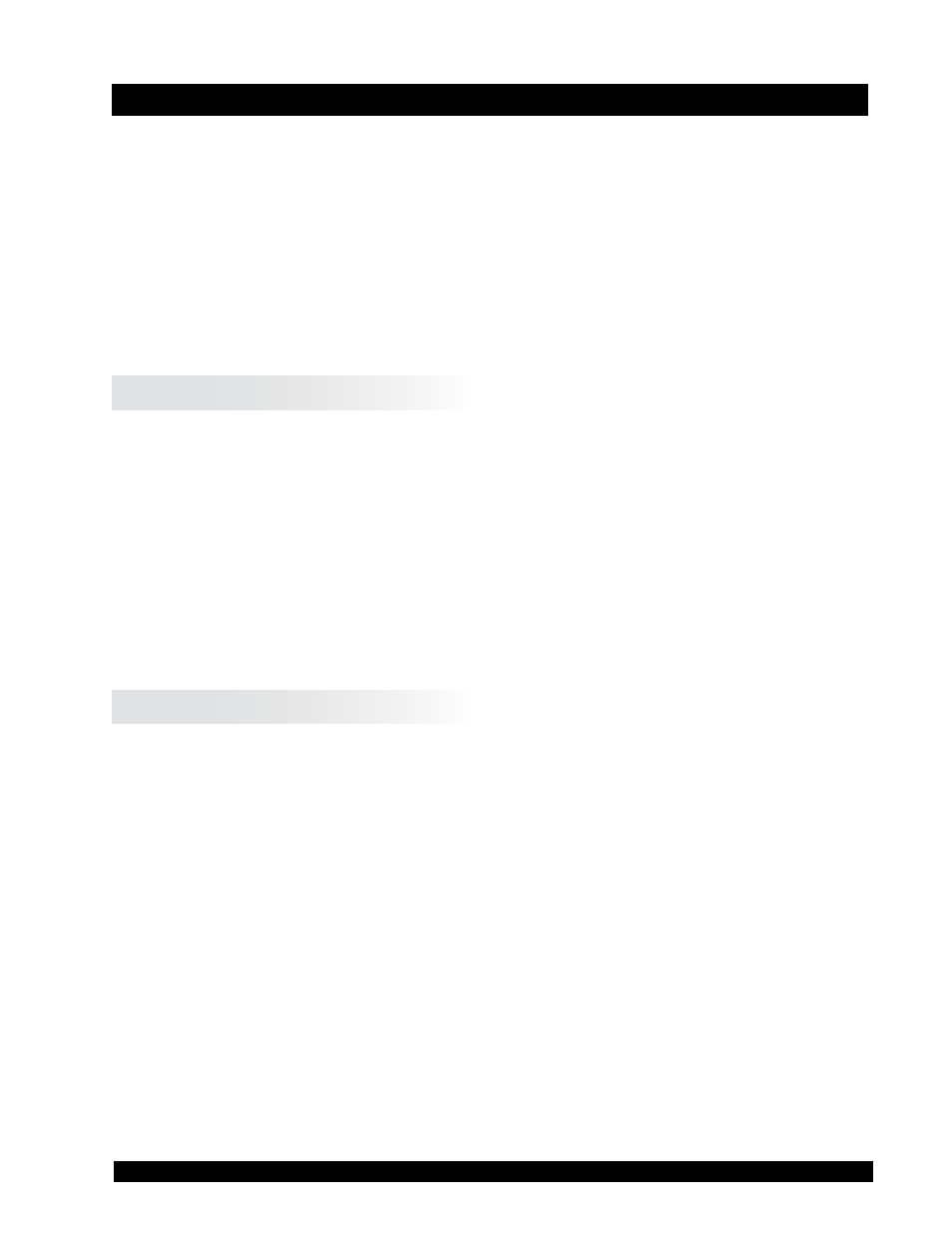
Brookfield Engineering Labs., Inc.
Page 13
Manual No. M02-215-B0412
II. GETTING STARTED WITH EZ-YIELD SOFTWARE
This section explains how to create a test program for the YR-1 Rheometer. There are no test
programs stored in instrument memory when the YR-1 is shipped from Brookfield. Therefore,
you will need to use the EZ-Yield Software to create test programs. Once a test program has
been downloaded from your PC to the YR-1, you will be able to run tests by following the
instructions in Section III.
Brookfield EZ-Yield software is a 32-bit Windows program supplied with every YR-1 Yield
Rheometer.
II.1 EZ-Yield Overview
EZ-Yield provides the following features:
• EZ-Yield allows you to easily create a yield test and download it to one of the ten (10)
memory locations in the YR-1 Rheometer. These programs are retained in memory so that
the YR-1 can be disconnected from the PC and used in remote locations (e.g., in a Q.C.
laboratory, the production floor, etc.). Test programs can be saved and printed from the host
PC.
• EZ-Yield collects all the data from a yield test, in addition to the final Yield Stress. These
data can be saved, printed and graphed using the software.
II.2 EZ-Yield Quick Start
1. Ensure the YR-1 is powered “on” and ready to accept test programs.
2. Ensure the appropriate serial (RS-232) cable (Brookfield Part # DVP-80) is connected to
the serial port of the YR-1 and a serial port (COM port) on the host PC.
3. Start the EZ-Yield software in one of the following manners:
• Click on its associated icon.
• Click the Windows Start button. Select Run. Enter the name of the program, “ezyield.
exe”, (including the path) and click OK to execute EZ-Yield.
4. Once EZ-Yield is running, set the COM Port setting on the toolbar to the appropriate COM
port.
5. Set the Instrument setting on the toolbar to “YR-1”.
6. Click on the Test Parameters tab beneath the toolbar. Select the appropriate values for all
the test parameters listed at the left of the Test Parameter page. See Section II.3 for more
information regarding how to select Test Parameters. Save the test parameters if desired
by clicking the Save button or by clicking Save on the File menu.
7. Click the Download button on the toolbar or click Download Program in the Utility menu.
8. Ensure the appropriate spindle is attached to the YR-1 and that the sample is properly pre-
pared.
