Brookfield YR-1 Rheometer User Manual
Page 26
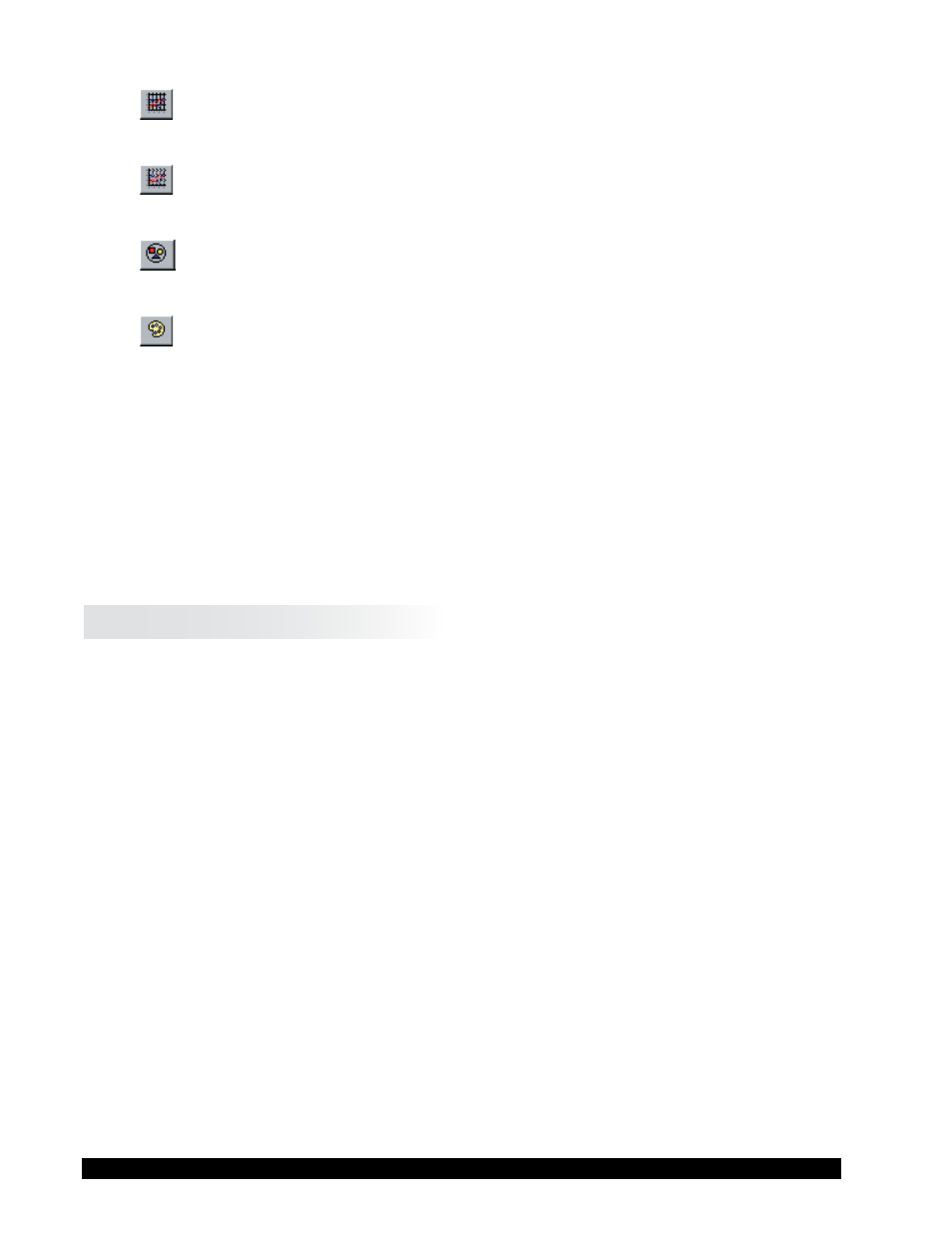
Brookfield Engineering Labs., Inc.
Page 26
Manual No. M02-215-B0412
Major Grid Lines
This is a two (2) state button. Turning this option ON displays the
major grid lines (those with a numerical representation on each
axis) to be displayed.
Minor Grid Lines
This is a two (2) state button. Turning this option ON displays the
minor grid lines (those without numerical representation on each
axis) to be displayed.
Data Markers
This is a two (2) state button. Turning this option ON displays a
data marker (i.e. a colored shape matching that in the Data legend)
for each data point.
Color Printouts
This is a two (2) state button. Turning this option ON allows graphs
to be printed in color if an appropriately equipped printer is con-
nected and properly configured in Windows.
Use the Plot Title two (2) state button to toggle between a user supplied graph title (the same
title is used on both graphs) or a title indicating the yield test results. When the P
lot
t
itle
button is depressed, the user supplied title is used. You may delete the default “Enter Graph
Title Here” message and type in a new one.
Note: The Replot button must be clicked after making any changes to the state of the Plot
Title button or to the user-supplied text.
II.8 Data Legend Toolbar
This toolbar allows you to select multiple data sets to plot (up to 5) and select which color and
marker to use for each data set. To select a data set to be plotted, click the box to the left of the
marker so that a check mark is displayed. To un-select a data set so that it is not plotted, click
the box to the left of the marker so that a check mark is NOT displayed. Once the appropriate
data sets to be plotted are selected, click the Replot button in the Options toolbar to update
the graphs.
The top line in the toolbar always displays Captured Data and cannot be changed. Select this
data set to graph freshly collected (i.e., unsaved) data. The bottom four lines are used to select
and load data from disk files. To select a file either double-click the intended line or select the
line with a single click, then click the Browse button (i.e. the button with the three (3) dots or
ellipsis). The Open File dialog box appears allowing you to navigate to and select the desired
data file to graph.
