360 Systems TCR Multi-Track User Manual
Page 76
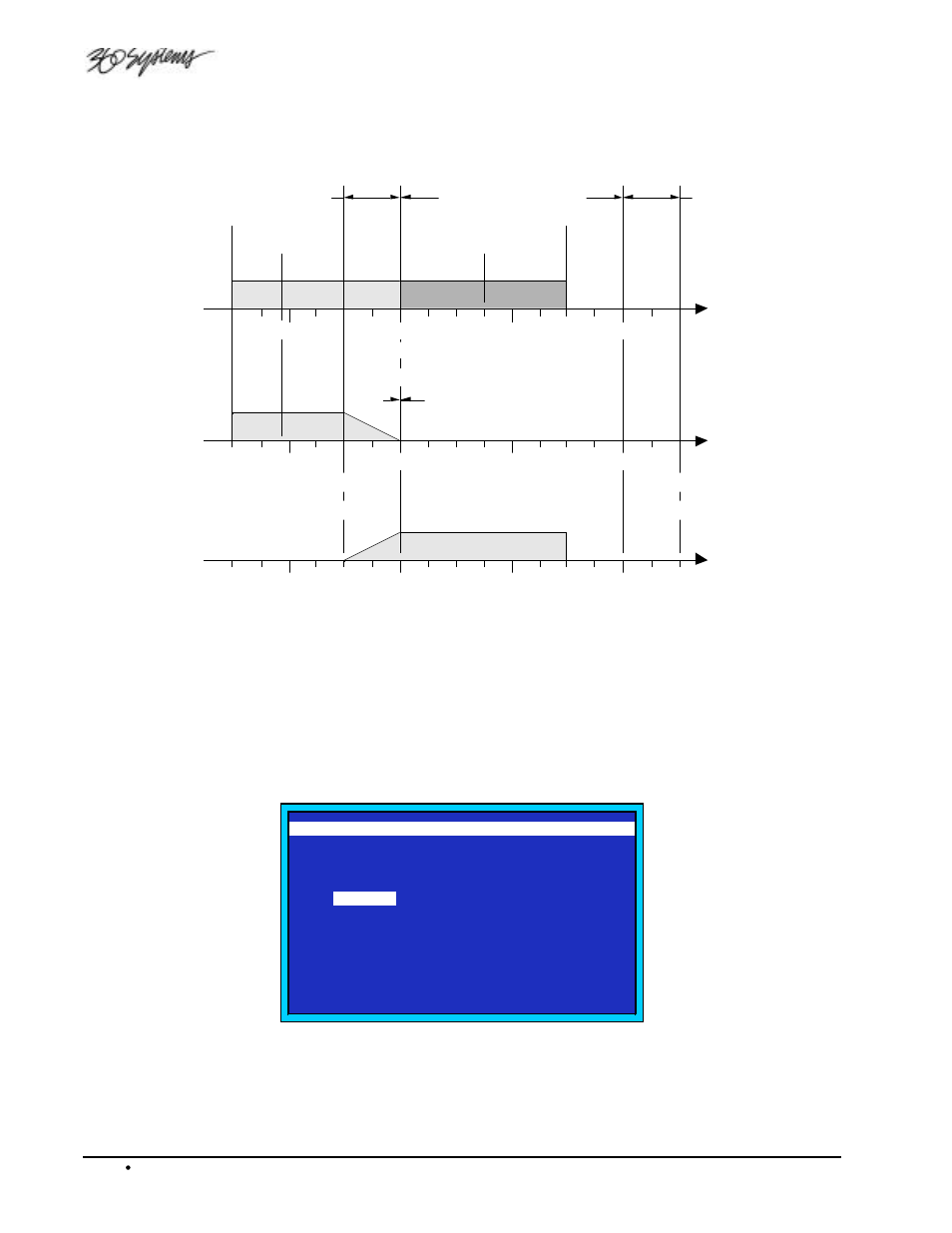
4-26 Operations
TCR Series UserManual
A CUT operation normally adjusts the Tail point to maintain the Tail point’s position at the audio the
Tail point was set to. If the Tail point of the file is between the Edit-In and Edit-Out points, then the
Tail point will be moved to the end of the audio in the file as shown below.
EDIT-IN THRU EDIT-OUT
Fade
Fade
EDIT-IN THRU EDIT-OUT
Current File
Before Cut
Destination File
Current File
After Cut
0.00
0.00
0.00
Start of File
0.00
0.00
0.00
Head Point
0.00
0.00
0.00
End of File
0.00
0.00
0.00
Tail Point
0.00
0.00
0.00
End of File
0.00
0.00
0.00
Tail Point
0.00
0.00
0.00
Start of File
0.00
0.00
0.00
Head Point
0.00
0.00
0.00
End of File
0.00
0.00
0.00
Tail Point
01:00
02:00
03:00
04:00
File Timeline
01:00
02:00
03:00
04:00
01:00
02:00
03:00
04:00
The cut segment (as defined by the Edit-In point and the Edit-Out point) can be copied to the default
clipboard file, or to a named file as shown below.
Use the following steps to cut the Edit-In point through the Edit-Out point.
1. Open the desired file to access its Transport Screen.
2. Enter the Edit-In point and the Edit-Out point for the segment to be cut.
3. On the Transport Screen, press MENU.
4. On the Transport menu, select item 6, CUT EDIT-IN THRU EDIT-OUT. The Cut menu
will appear, as shown below.
CUT EDIT-IN THRU EDIT-OUT
0.
CUT NOW
1.
TRACK 1
:
NO
2.
TRACK 2
:
NO
3.
TRACK 3
:
YES
4. >
TRACK 4
:
YES
5.
TRACK 5
:
NO
6.
TRACK 6
:
NO
7.
TRACK 7
:
NO
8.
TRACK 8
:
NO
9.
DEST FILE :
CLIPBOARD
'ENTER' OR NUMBER SELECTS MENU ITEM
Cut Menu (TCR8 Display)
