Copy edit-in through edit-out, The erase menu will appear – 360 Systems TCR Multi-Track User Manual
Page 72
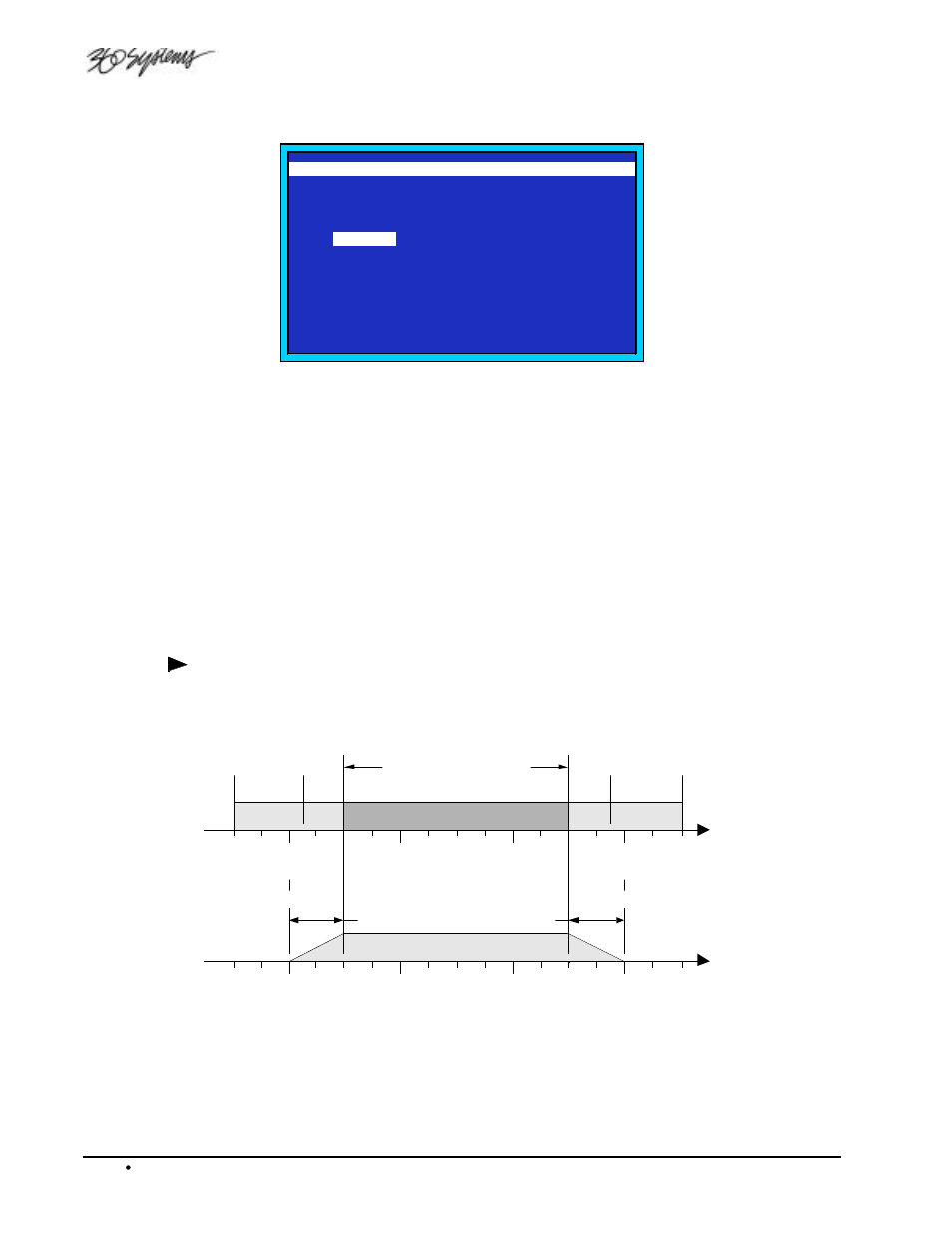
4-22 Operations
TCR Series UserManual
The Erase menu will appear.
ERASE EDIT-IN THRU EDIT-OUT
0.
ERASE NOW
1.
TRACK 1
:
NO
2.
TRACK 2
:
NO
3.
TRACK 3
:
YES
4. >
TRACK 4
:
YES
5.
TRACK 5
:
NO
6.
TRACK 6
:
NO
7.
TRACK 7
:
NO
8.
TRACK 8
:
NO
'ENTER' OR NUMBER SELECTS MENU ITEM
PRESS 'EXIT' TO EXIT MENU
Erase Menu (TCR8 Display)
5. To select the tracks to be erased, use the Jog Wheel or the Arrow keys and then press
ENTER; or simply press the number of the desired track to toggle its erase status between
YES and NO.
6. When all desired tracks are enabled or disabled, press 0 to perform the erasure. During the
erase function the EXIT button can be pressed to cancel the erase. If the erase function is
canceled the file will be returned to the previous state.
7. At the conclusion of the process, an “OPERATION COMPLETE” message appears and the
UNDO button lights. Press ENTER to return to the Transport Screen.
8. To undo the procedure and revert to the previous state of the file, press UNDO.
Copy Edit-In through Edit-Out
[Transport Screen] | MENU | Copy Edit In Thru Out
Copy Edit-In through Edit-Out will copy a segment from the current file. The segment defined by
the Edit-In point and the Edit-Out point can be copied to the default clipboard file, or to a named file
as shown below. The copied segment’s location on the time line is maintained in the destination file.
EDIT-IN THRU EDIT-OUT
Current File
Destination File
Fade
Fade
0.00
0.00
0.00
Start of File
0.00
0.00
0.00
End of File
0.00
0.00
0.00
Head Point
0.00
0.00
0.00
Tail Point
01:00
02:00
03:00
04:00
File Timeline
Start of File
Head Point
01:00
02:00
03:00
04:00
End of File
Tail Point
If the Edit-In point is set earlier on the time line than the start of the audio in the file, then silence will
be copied into the destination file until the audio in the current file is reached.
