Change file index – 360 Systems TCR Multi-Track User Manual
Page 129
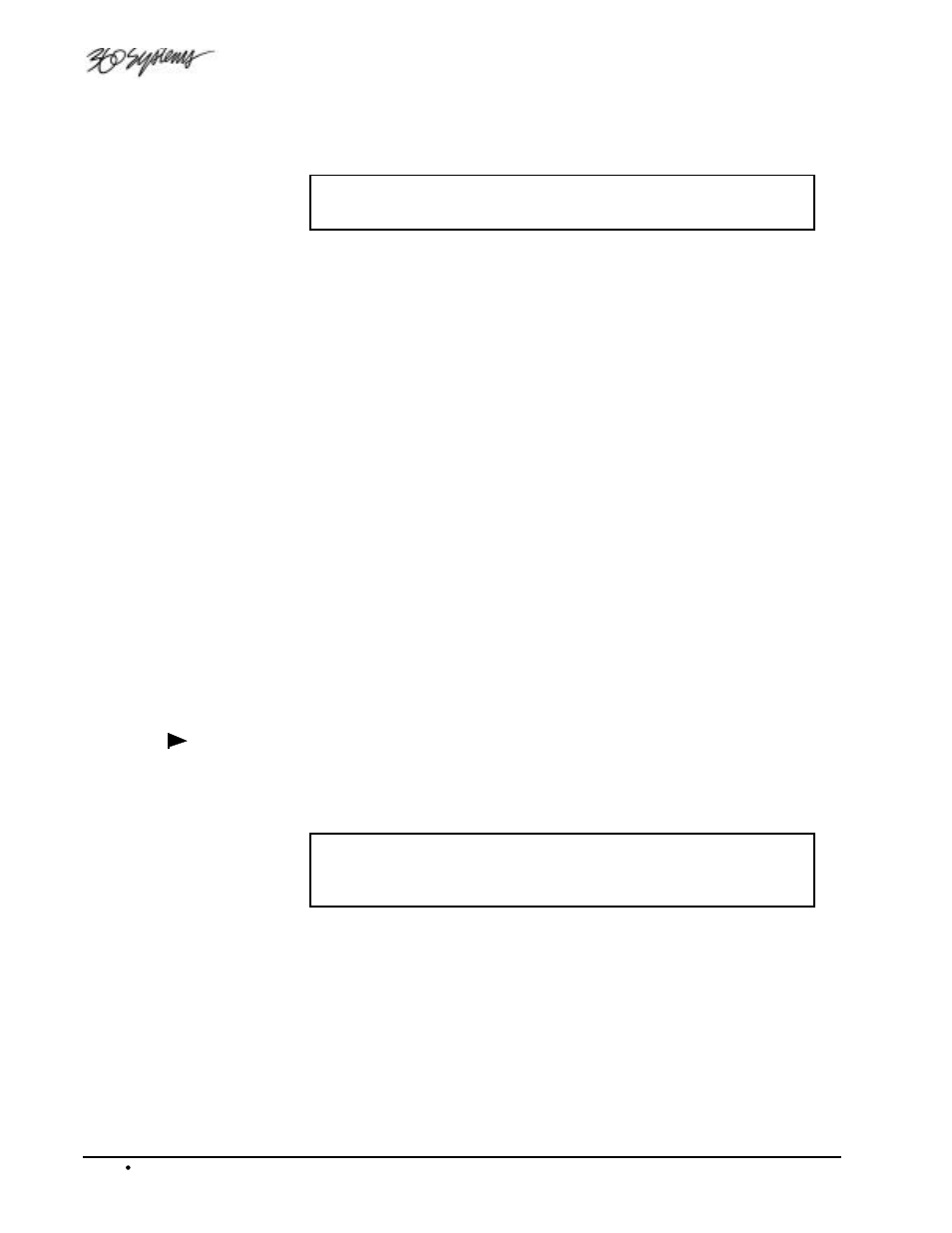
6-16 System Management
TCR Series User's Manual
5. Select the desired copy options as follows:
•
Choose the Selected File (item 1, SELECTED FILE).
Note
This function is valid only if FILES TO COPY (item 4) is set to
SELECTED FILE.
•
Choose the Destination Directory (item 2, DEST DIR). If you want to change
drives, use item 3, DEST DRIVE.
•
Choose the Destination Drive (item 3, DEST DRIVE).
•
Choose the Files to copy (item 4, FILES TO COPY). Choose between SELECTED
FILE, ALL FILES and MARKED FILES.
•
Choose the desired action if a File exists (item 5, IF FILE EXISTS). Choose
between:
SKIP FILE: the file will be skipped if it exists in the destination directory.
RENAME COPY OF FILE: the file that is copied will renamed, for
example, 007 (COPY) NIGHT BLUES.
RENAME EXISTING FILE: the file that already exists in the destination
directory will be renamed, for example, 000 (OLD) NIGHT BLUES.
REPLACE IT: the existing file will be overwritten.
•
Choose the desired Error Option (item 6, ERROR OPTION). Choose between
LOG AND CONTINUE and STOP ON ERROR.
•
Choose the desired Log Option (item 7, LOG OPTION). Choose between CLEAR
LOG FIRST and DON'T CLEAR LOG.
•
If you want to view the contents of the current log, select VIEW LOG (item 8).
6. Once all options are set, select COPY NOW (item 0).
Change File Index
[File List, Select File] | MENU | Change File Index
The Change File Index function allows you to change the three-digit index number that appears in
column 1 of the File List. By changing the index number, you can re-sort the files in the File List as
required.
Note
Files are sorted either by Index, Name, Info then Index or Info then
Name. In Chapter 5, refer to the “Sort Files By” section for
instructions.
Use the following steps to change file index numbers:
1. Access the File List where you want to change an index.
2. In the File List, highlight the file and press MENU.
