Tv/pc/dtv, Dtv mode icons, Picture adjustments – Panasonic CT-36VG50 User Manual
Page 46: Picture norm, Color, tint, brightness, picture, and sharpness, Picture adjustments picture norm
Attention! The text in this document has been recognized automatically. To view the original document, you can use the "Original mode".
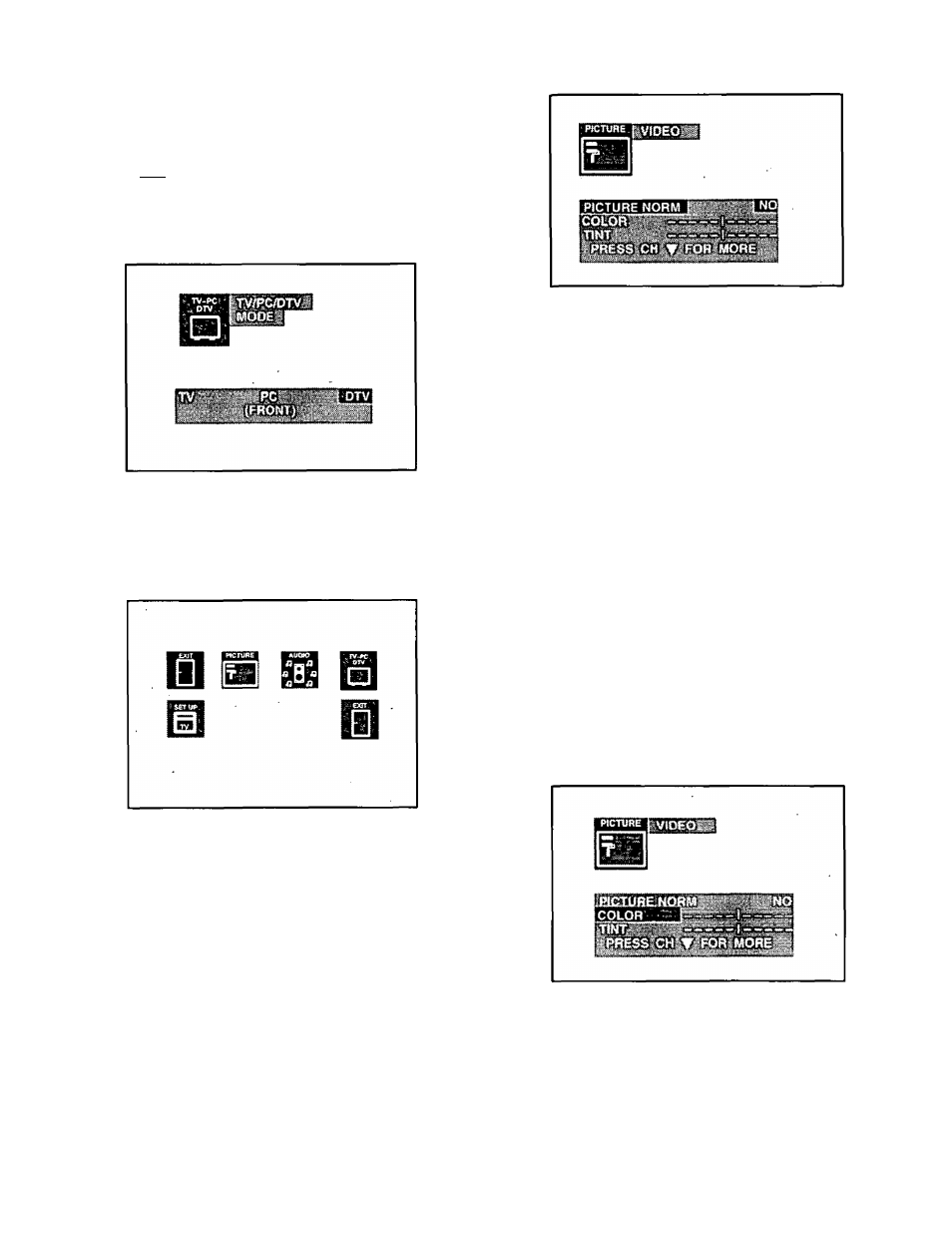
TV/PC/DTV
This feature is used to select the DTV mode for monitor
display.
1. Press fegj].
2. Press ^ or ^ and or ^ to highlight the
TV/PC/DTV Icon.
3. Press (^3 to display the TV/PC/DTV MODE menu.
4. Press ^ or ^ to highlight DTV.
5. Press
twice to exit menus.
Trilingual Animated icons
DTV Mode Icons
NOTE:
Only the selected icon (red) will be animated.
Picture Adjustments
Picture Norm
Use to reset Color, Tint, Brightness, Picture, and
Sharpness to the factory preset level { DTV Mode).
1. Press ^3 .
2. Press ^ or ^and'^ or^ to highlight the Picture
Icon.
3. Press ^3 to display the VIDEO Adjustment menu.
mmmm
_______
When there is no signal applied, the
Icon menus in the PC and DTV mode
wNI appear small and distorted.
This is a normal'condition.
4. Press ^ or W to highlight PICTURE NORM.
5. Press or ^ to select ’’SET” to normalize Color,
Tint, Brightness, Picture, and Sharpness (DTV
mode).
6. Press the (^3 twice to exit menus.
Color, Tint, Brightness, Picture, and
Sharpness
mmmrntm
COLOR
- Adjust for desired color intensity.
TINT
“ Adjust for natural flesh tones.
BRIGHTNESS
- Adjust so dark areas of picture slightly
become black for a crisp detail.
PICTURE
- Adjust the white areas of the picture as
desired.
SHARPNESS
- Adjust for best clarity of outline detail.
1
.
2. Pressi or Wand'^ or^ to highlight the Picture
Icon.
3. Press the
menu.
to display the VIDEO Adjustment
Press ^ or ^ to select the desired Video
Adjustment (Color, Tint, Brightness, Picture, or
Sharpness).
Press or ^ to adjust your selection. (The
selected Video Adjustment will be displayed.)
Repeat steps 4 and 5 for remaining Video
Adjustments.
Press (^3 twice to exit menus.
-
45
-
