Trilingual animated icons, Tv mode icons, Menu language selection – Panasonic CT-36VG50 User Manual
Page 17: Picture adjustments, Picture norm, Menu language selection picture adjustments, Picture adjustments picture norm, Helpful hints
Attention! The text in this document has been recognized automatically. To view the original document, you can use the "Original mode".
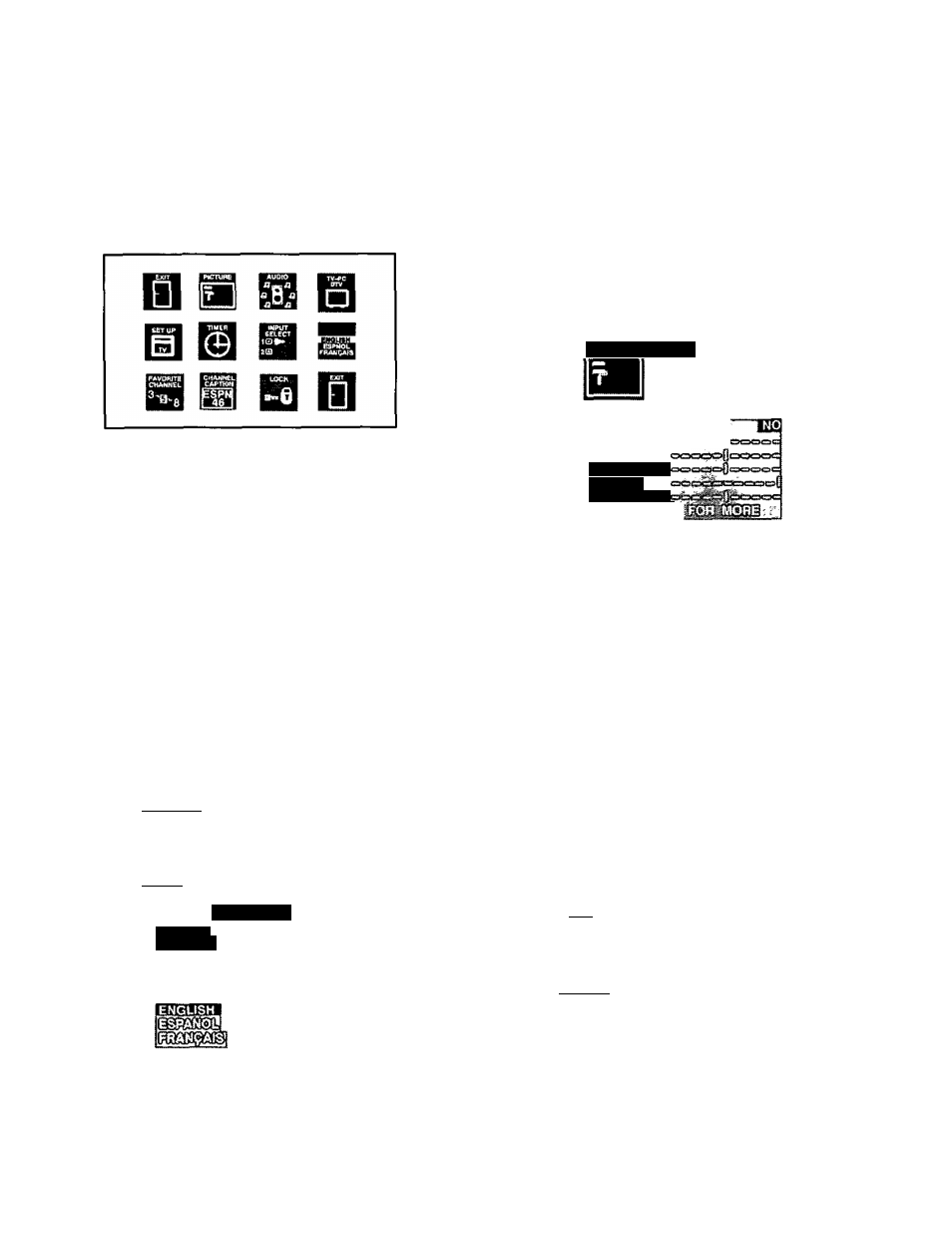
Trilingual Animated Icons
The Icons allows the users to configure the TV
according to their preference. It will also set up the
monitor
to
operate
with
external
components
connected to the terminal jacks.
TV Mode Icons
NOTE:
Only the selected icon (red) will be animated.
¿crióÑTfl Display and Exit Menus
A
W
CH BUTTONS
Highlight Desired
Feature on Menus
VOL BUTTONS
Selects or Adjusts
Features on Menus
Located On Remote Control
Menu Language Selection
The MENU LANGUAGE is factory set to ENGLISH.
Follow the instructions to change it to SPANISH,
FRENCH, and back to ENGLISH (TV, PC, and DTV
mode).
1. Press LLsugiJj.
2. Press ^ or ^ and ^ or ^ to highlight the
Language
ENGLISH/ESPANOL/FRANgAIS
Icon.
3. Press iLssil] to display the Language select menu.
ESPAÑOL
FRANÇAIS
4. Press
A
or ^ to select ENGLISH, ESPAÑOL
FRANÇAIS for the Language Menu.
5. Press twice to exit menus.
or
Picture Adjustments
Picture Norm
Use to reset Color, Tint, Brightness, Picture, and Sharpness
adjustments to the factory preset level for TV Mode only.
1, Presses.
2. Press
A
or W and ^ or ^ to highlight the Picture
Icon.
3. Press I
to display the Picture Adjustment menu.
“ÍM?
BRIGHTNESS
pAmim
SHARPNESS
4. Press
A
or ^ to highlight PICTURE NORM.
5. Press
or ^ to select “SET to normalize Color,
Tint, Brightness, Picture, and Sharpness.
6. Press ^3 twice to exit menus.
Color, Tint, Brightness, Picture, and
Sharpness Adjustments
Helpful Hints:
COLOR
- Adjust for desired color intensity.
TINT
- Adjust for natural flesh tones.
BRIGHTNESS-
Adjust so dark areas of picture slightly
become black for a crisp detail.
PICTURE
- Adjust the white areas of the picture as
desired.
SHARPNESS
- Adjust for best clarity of outline detail.
1. Press IBJ.
2. Press
A
or ^and^ or ^ to highlight the Picture
Icon.
3. Press IL
esi
JJ to display the Picture Adjustment menu.
-
16
-
