Lockout features, Lockout mode, Lockout features lockout mode – Panasonic CT-36VG50 User Manual
Page 31
Attention! The text in this document has been recognized automatically. To view the original document, you can use the "Original mode".
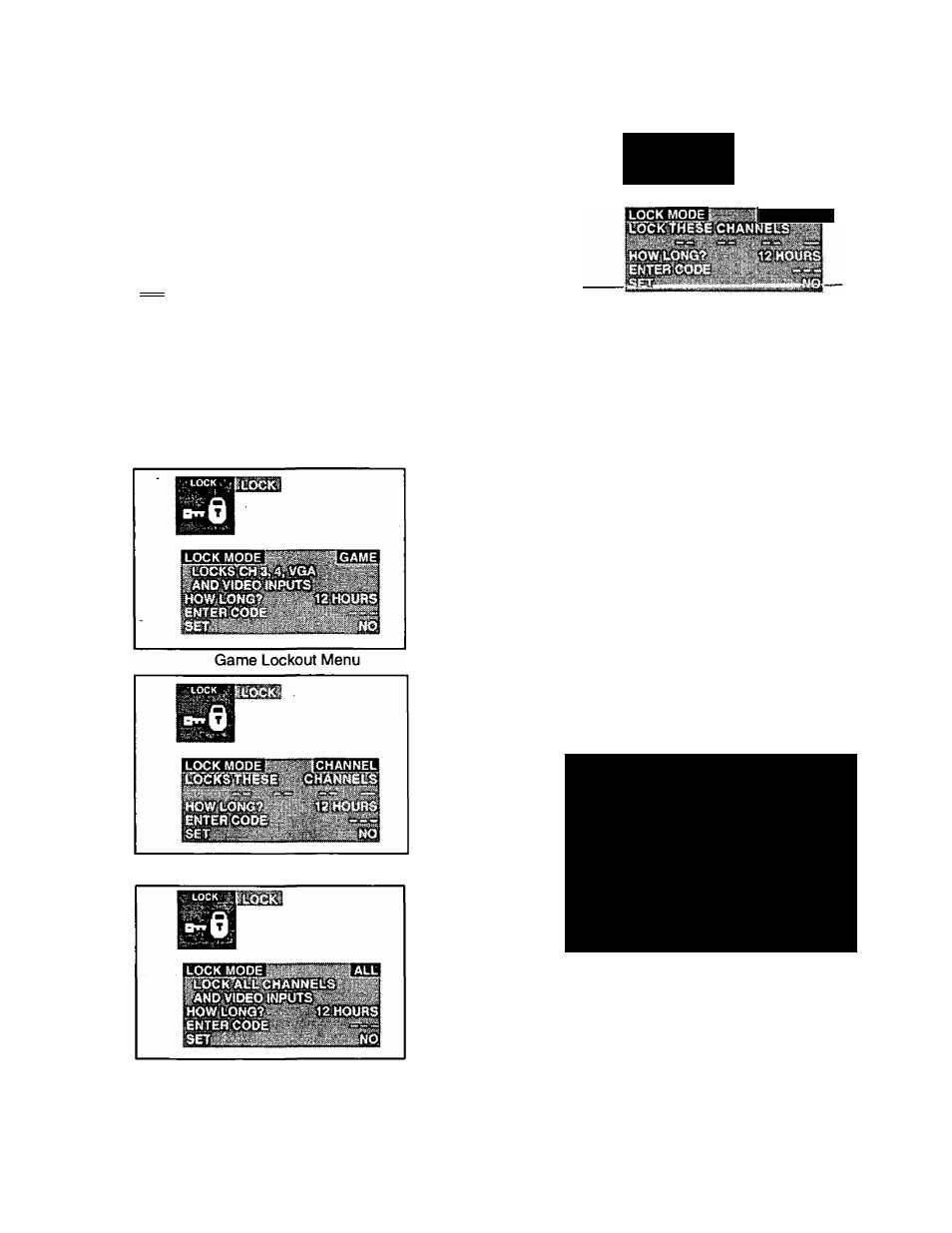
Lockout Features
Lockout Mode
This feature allows locking out the following from viewing:
• Game - Lockout Channel 3 & 4, VGA & Video Inputs.
• Channel - Lockout up to 4 Channels.
• All - Lockout Ail Channels plus Video Inputs.
NOTE:
This feature will Lockout your selection for up to 48
hours. Be sure to understand this feature before
using.
Use a code that you will easily
remember.
___ ffACnOHil
tsoo V. ■ V '
2. Press ^ or ^ and ^ or ^ to highlight the Lock
Icon.
3. Press to display the Lock menu.
NOTE:
When the Lockout Menu is displayed, the Game
Lock option will be highlighted.
4. Press or ^ to select GAME, CH (CHANNEL) or
ALL.
Channels Lockout Menu
NOTE:
When the LOCK MODE CHANNEL is selected,
perform procedure Steps A through D.
LOCK, ItroCK
^^6
CHANNEL
Step A
Press W to highlight “LOCK THESE CHANNELS”.
Step B
Then use the Remote Control Keypad or or ^ to
select a channel you desire to lockout.
Step C
Press W to select next channel position.
Step D
Then repeat Step B & C until desired Channels are locked
out (up to 4 channels).
5. Press ^ to highlight “HOW LONG?”.
6. Press ^ or ^ to select 12, 24 or 48 (hours lockout
time).
7. Press W to highlight “ENTER CODE” then enter a 3
digit code by using the Remote Control Keypad.
IMPORTANT NOTE: Use a code you can easily
remember.
8. Press ^ to activated “CHANNELS LOCKED” will
display On Screen.
i'
CHANNELS LOCKED
............:
Lock Feature Activated
All Lockout Menu
-
30
-
