E.g,, t-ipe recording mode [auto – Panasonic PV-GS39 User Manual
Page 23
Attention! The text in this document has been recognized automatically. To view the original document, you can use the "Original mode".
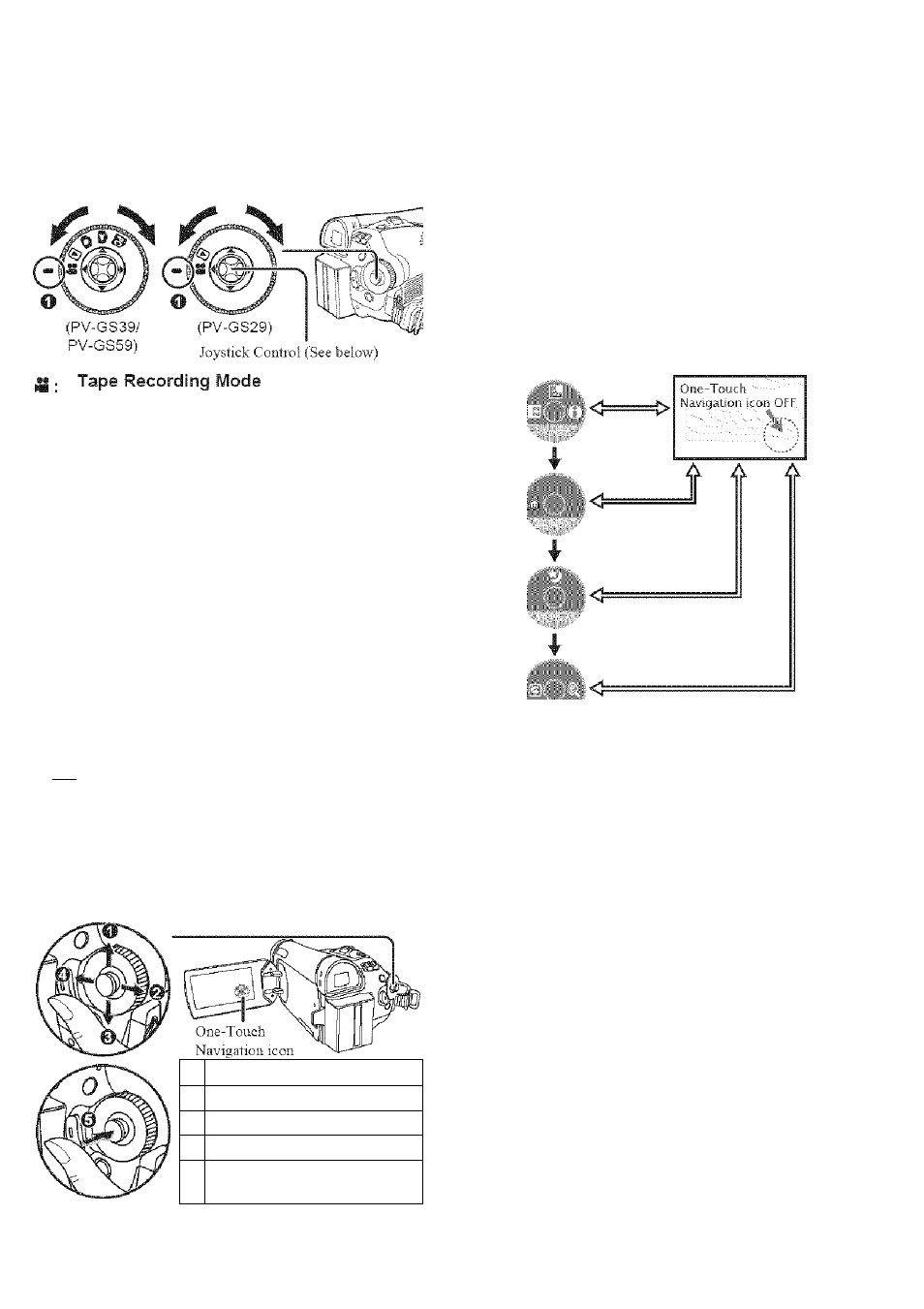
You can choose a desired mode by rotating the
Mode DiaL
1
Rotate the Mode Dial.
• Set your desired mode to O
B:
m
-
.
Use this mode when recording pictures on a
tape.
Tape Playback Mode
Use this mode when playing back the
recorded scene on a tape.
Card Recording Mode
(For PV-GS39/PV-GS59)
Use this mode when recording still pictures
on a card.
Picture Playback Mode
(For PV-GS39/PV-GS59)
Use this mode when playing back the
recorded still picture on a card.
PC Mode (For PV-GS39/PV-GS59)
Use this mode when you want to connect the
Camcorder to your Personal Computer.
You can view or edit the images recorded on a
card on your personal computer.
fgll
Basic Joystick Control Operations
Operations on the menu screen and selection
of files to be played back on the multi-image
display.
Move the Joystick Control
[A,
▼, or ►] to select
an item or file, and then press in the center to set it.
o
Select by moving
[A].
Select by moving (►].
© Select by moving [T],
o Select by moving [•<«].
@
Push the center to select
the item.
.,tf ly ;t ■ k
U E'.l f ■ i:-o. ! E
Press the center of the Joystick Control, and the
One-Touch Navigation icon will be displayed on the
lower right of the screen.
• Press the Joystick Control again to turn off the
One-Touch Navigation icon.
• Pressing the center button of the Joystick Control
again to redisplay the One-Touch Navigation icon
will display the last page used.
Each press of [T] switches the display as follows
depending on the mode.
e.g,, T-ipe Recording Mode
[AUTO]
WIKm
O
S
c
S5.
to
Move the Joystick Control [A, V, A, or ►] to select
an item.
• In the Tape Playback Mode or the Picture Playback
Mode, the One-Touch Navigation icon will be
automatically on the lower right of the screen.
23
