Disk operations, Recessed manual disc eject button, Communication – Panasonic CF-E1M User Manual
Page 55: Csd+cd, Chd+cei, C m ), C m ) + c
Attention! The text in this document has been recognized automatically. To view the original document, you can use the "Original mode".
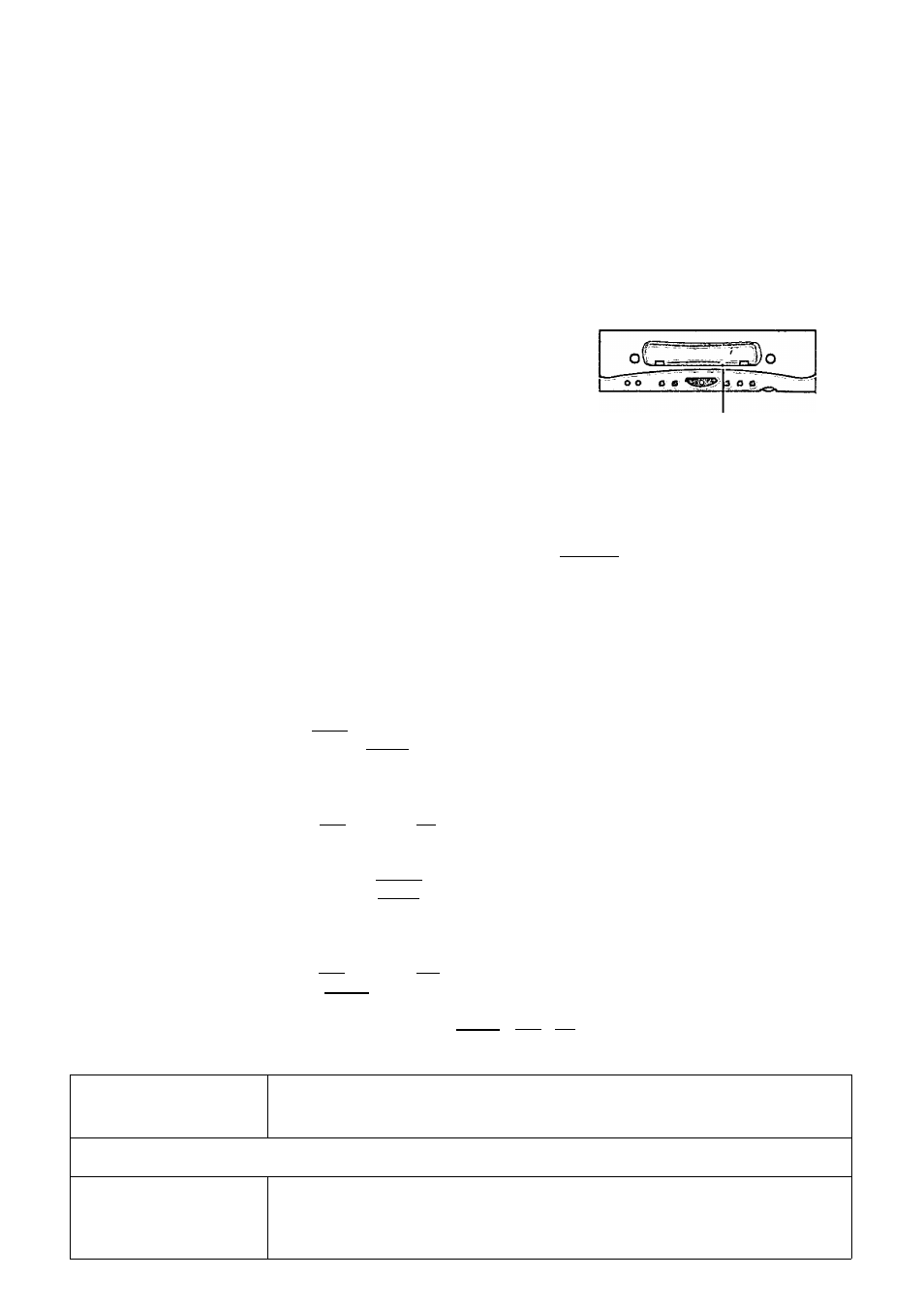
Disk Operations
Cannot read/write to a
floppy disk
•
Has the floppy disk drive been correctly connected?
•
Has the floppy disk been correctly formatted?
• Your floppy disk content may be corrupted.
•
Is the floppy disk write-protected?
Unable to read/write to the
hard disk
•
Your drive or file may not have been properly set.
•
Check to see if the hard disk is full. If it is full, delete unnecessary files.
•
Your hard disk content may be corrupted. Contact Panasonic at 1 -800-272-7033.
A CD or DVD cannot be
ejected
Is the computer ON? To eject a disc when the
computer is OFF, insert the eject pin (included)
intO'the recessed manual disc eject button and
pull out the tray.
Recessed Manual Disc Eject Button
DVD-ROM indicator lamp
(@) does not light
Is the disc properly set on the tray?
A CD or DVD disc cannot
he played or read
Is the disc deformed? Or, are there marks or dirt on the disc?
If there is dirt on the disc, clean the disc (
q
= page 24).
A blue background appears
on the screen with the
MPEG image
Did you open the DVD-ROM drive or remove the disc while it was operating?
Re-insert the disc and close the DVD-ROM drive. Press
C Enter ) .
The vibration of the DVD-
ROM drive is large
Are you using a deformed disc or a labeled disc?
The DVD-ROM drive can
not be used in the MS-DOS
mode
When using the DVD-ROM drive in the MS-DOS inode, add the necessary driver with
the following procedure.
1
Select [Start] - [Shut Down],
2
Select [Restart in MS-DOS mode] and click [OK],
3
Open the “CONFIG.SYS” file for editing by issuing the following commands:
cd \ (EnteO
edit config.sys C Enter)
4
Move the cursor to the line containing “OAKCDROM.SYS” and delete the characters
“rem” at the beginning of the line. (Deleting “rem” causes the item to become valid.)
DEVICEHIGH-C:\WINDOWS\COMMAND\OAICCDROM.SYS /D:MSCD000
(If this line is missing, add it.)
_____ __________________
5
Press
CHD+CEi
, then
CE)
to save the file. Then press
CSD+CD
, then
CD
to exit
the Edit program.
6
Follow the same steps to edit the “AUTOEXEC.BAT” file,
edit autoexec.bat C Enter)
7
Move the cursor to the line containing “MSCDEX.EXE” and delete the characters "rem"
at the beginning of the line. (Deleting “rem” causes the item to become valid.)
LOADHIGH C:\WINDOWS\COMMANDVMSCDEX.EXE /DiMSCDOOO /L:L
(If this line is missing, add it.)
_____ __________________
6
Press
C M )
+CD
, then
CD
to save the file. Then press
C M ) + C
f
)
, then
CD
to exit
the Edit program.
______ __________ _________
9
Restart the computer by pressing
C M )
+ rctrD + fpin.
Communication
Unable to connect to the
telephone line
•
Confirm that the connection between the modem and the telephone line is correct.
•
Confirm that the correct type of telephone line has been set.
•
Are the communication settings correct?
# Network
Unable to connect to a net
work
•
When using the computer as a network computer, additional settings may need to be set
depending on the usage conditions. Ask your system administrator or the person in eharge
of the network.
• The computer must be restarted if hibernation mode is entered.
55
