Using usb devices, When installing a new device driver, E.g., fioppy disk drive, printer) – Panasonic CF-E1M User Manual
Page 28
Attention! The text in this document has been recognized automatically. To view the original document, you can use the "Original mode".
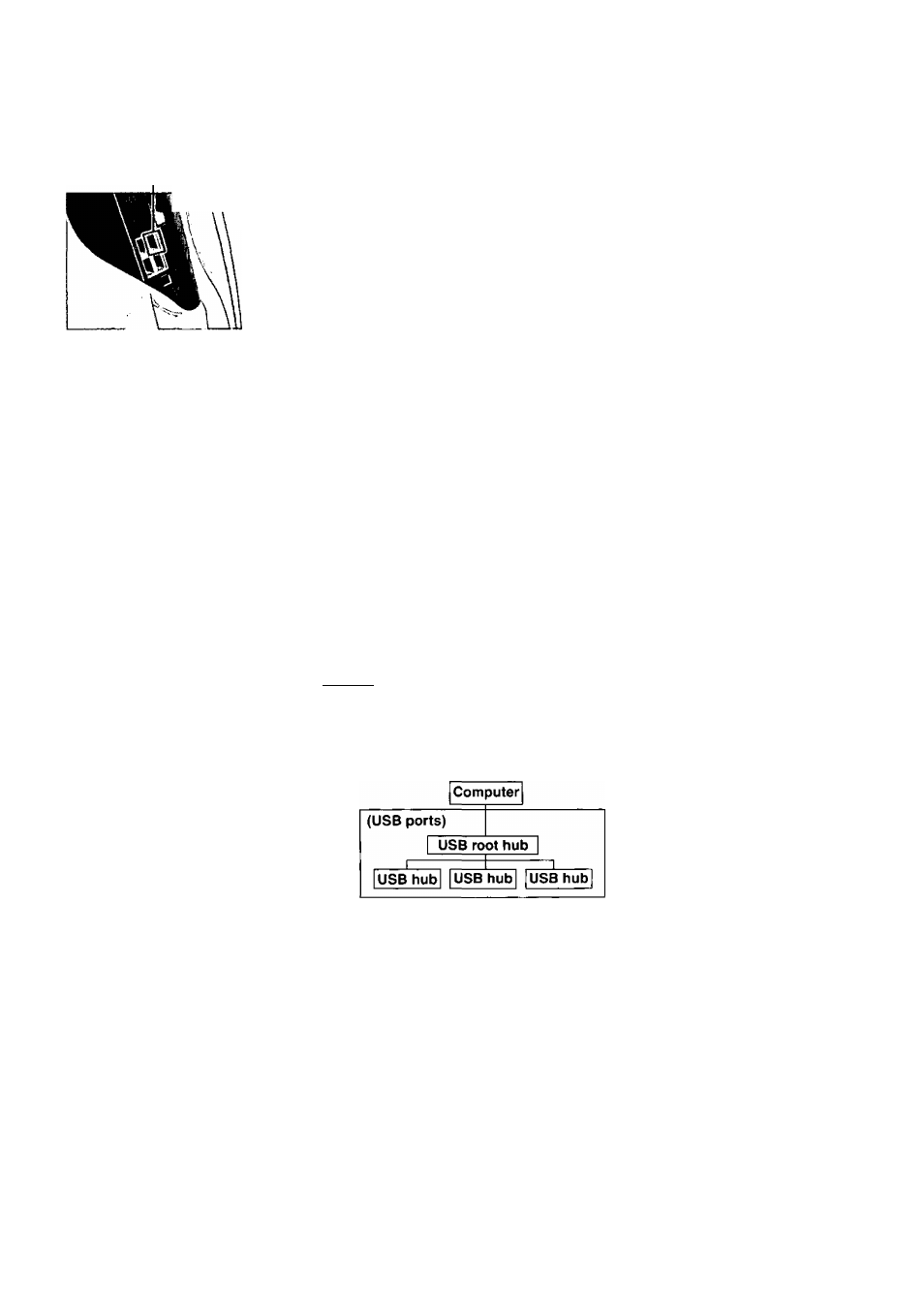
Using USB Devices
(e.g., Fioppy Disk Drive, Printer)
USB Root Hub
iV
It is possible to use a variety of USB compatible peripheral devices such as an external floppy
disk drive (included with the computer), printer, and image scanner. (Refer to the instructions
manual provided with each USB compatible peripheral device.)
The computer has four USB ports. Among them, one is the root hub (sec the figure on the left),
and the other ports are USB hubs. Depending on the peripheral device, there arc cases in which
a device not connected to the root hub will be unable to operate.
When Installing a New Device Driver
After installing a device driver, be sure to perform the following procedure, (This
procedure is unnecessary for the keyboard, mouse and external FDD included with
this computer.)
If this procedure is not performed, the [Update wizard for new hardware] may be dis
played when the computer resumes from the hibernation mode and problems may emerge
in the operation thereafter.
0 Click [Start] - [Run],
0 Input the following;
c:\util\usbroot.bat
0 Click [OK], and then follow the on-screen instructions.
(D When [Finished] is displayed, click [j^ in the top right corner,
0 Select [Restart] in [Start] - [Shut Down] and select [OK].
The computer will restart.
• When the above procedure is performed, after the computer restarts, once again install
the driver of the USB device because the [Update wizard for new hardware] will run
again.
X
note
)-
• USB root hub and USB hubs
The USB root hub is a port directly connected to the computer. The USB hubs are
connected to the computer internally through the USB root hub.
(Image of the internal structure.)
Adding USB Hub
A USB hub can be connected to any one of the four USB ports. Follow the instruc
tions manual accompanying the USB hub.
28
