Starting up/shutting down, Starting up, Power switch – Panasonic CF-E1M User Manual
Page 16: Turn your computer on, If the message "enter your password" is displayed, Will not start
Attention! The text in this document has been recognized automatically. To view the original document, you can use the "Original mode".
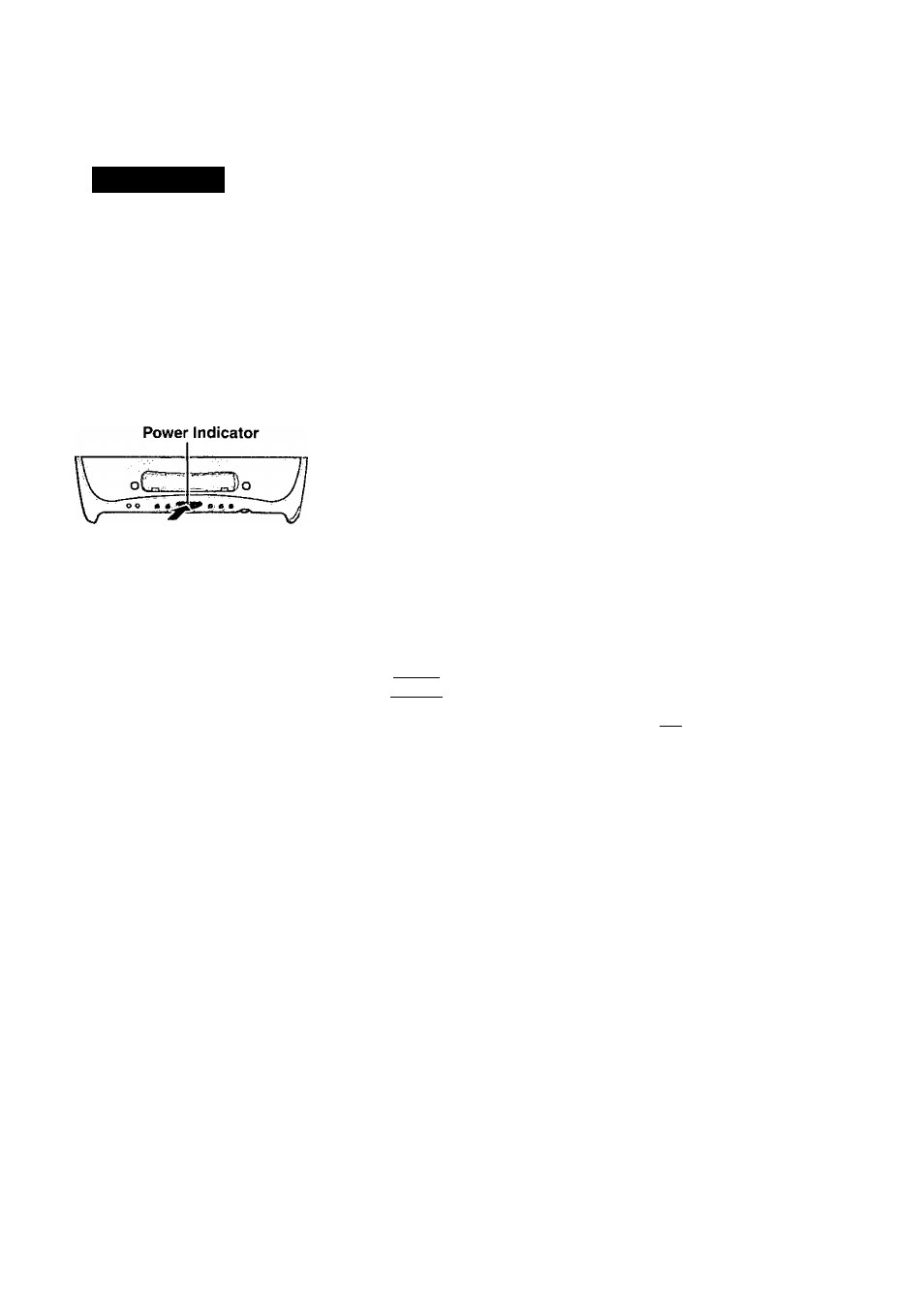
Starting Up/Shutting Down
Starting Up
Here, an explanation is given on how to turn the computer on after completing the setup proce
dure of Windows. If peripherals like a printer arc connected, there is an order to follow to turn
the power on. (Windows setup O’ page 14)
Power Switch
When peripheral devices (e.g., Printer) are connected, turn on
the power of each of these devices first
About peripheral devices, be sure to read the instructions manual provided with each of
the peripheral devices.
Turn your computer on
Press the power switch and hold it for approximately one second until the power indicator
turns on before releasing it.
r
After confirming that the power indicator has turned on, avoid the following until
Windows has completed loading.
• Touching the power switch.
• Performing any keyboard or mouse operations.
If the message "Enter your Password" is displayed,
you must first enter your password. (O’ page 50)
Upon entering your password
and pressintiC
Enter).
If the correct password is input,
Over three incorrect attempts,
n?
-....Will start
—r
Will Not Start*
(Power off)
NA
* If you arc starting from the hibernation mode (G*page 18). if you fail to enter correct
password three times, or if no password is entered for about a minute, the computer returns
to the hibernation mode.
When an application or file that was previously displayed
appears on your screen,
The computer has been shut down by using the hibernation function, page 18)
note
)-
The power saving mode ([Power Schemes] in [Control Panel] - [Power Manage
ment]) is factory set, so if there is no input from a key or a mouse for a certain interval
of time, the power to the LCD and hard disk may be turned off.
The LCD will resume operation when a mouse is used or a key is pressed.
[System devices] in [Start] - [Settings] - [Control Panel] - [System] - [Device Man
ager] may contain a device or devices bearing an exclamation mark or question
mark. This does not indicate a malfunction. Such a mark (exclamation or question
mark) will not be displayed if the operating environment of the device showing the
mark is corrected, by for instance installing the driver of the device.
16
