Using the mouse, Basic operation, Function – Panasonic CF-E1M User Manual
Page 15: Operation, Moving the cursor, Clicking, Double-clicking, Dragging, How to advance (scroll button)
Attention! The text in this document has been recognized automatically. To view the original document, you can use the "Original mode".
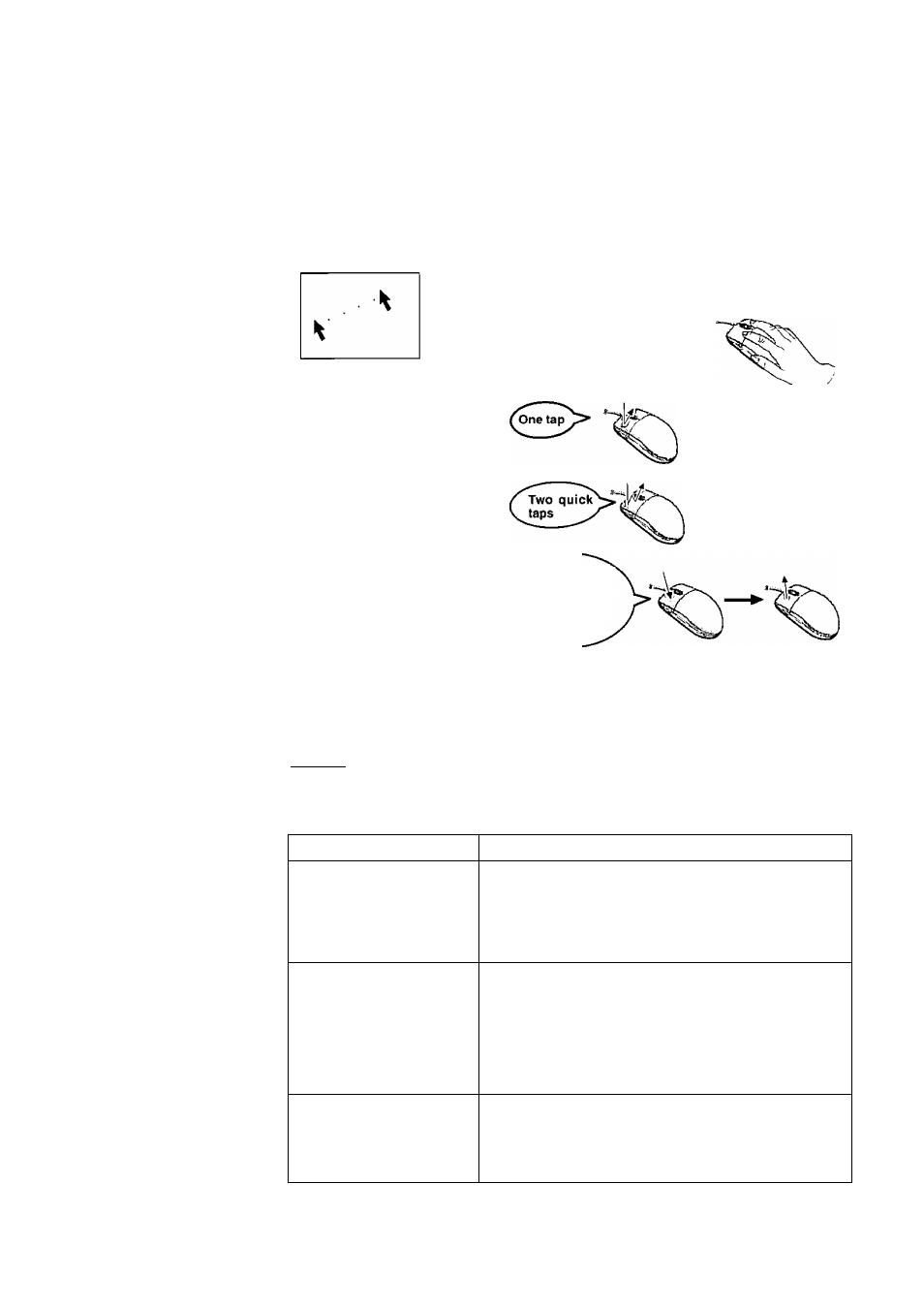
Using the Mouse
Use the mouse to move the cursor on the display and perform normal computer operations.
Basic Operation
Function
Operation
Moving the Cursor
When you lightly grasp the mouse and move (i.e., slide)
it, the arrow on the screen will move together with the
movement of the mouse. If there is no longer any space
for moving the mouse, lift the
mouse and set it at a suitable lo
cation, and then continue mov
ing the mouse.
Clicking
To select an item, etc.
Double-Clicking
To execute an item, etc.
Dragging
To move item.
To draw lines with a Paint, etc.
Hold down on
the left button
while moving
the mouse on a
surface
How to advance (scroll button) ^
When reading a large document like a home page, it is possible for you to read hidden parts
out of the screen (i.e., scroll), and magnify or reduce the display.
X
note
>
The scroll function may not work depending on the software application.
The scroll function works when the scroll bar is displayed.
Function
Operation
Scroll
Scroll
a
document
up
and
down.
Slide
the
scroll
button
forward
or
Scroll Button
backward.
(Maintaining the sliding enables con-
tinuous scrolling.) I
Auto-scroll
Scroll
a
document
up
and
down or left and right.
(T) Click the scroll button, and
(2) Move the mouse. \
Scrolling is performed at the
speed of the mouse.
• To cancel the auto scroll function, move the arrow to
a blank area on the screen and click the scroll button.
Zoom
Magnify or reduce the dis
play of a document.
Slide the scroll button forward (i.e., zoom
in)
or
backward
(i.e.,
zoom
out)
while
pressinti down on t
Ctrl
\
1
.
15
