Before running dv capture, Running dv capture, Select [dv capture] icon on the desktop – Panasonic CF-E1M User Manual
Page 37
Attention! The text in this document has been recognized automatically. To view the original document, you can use the "Original mode".
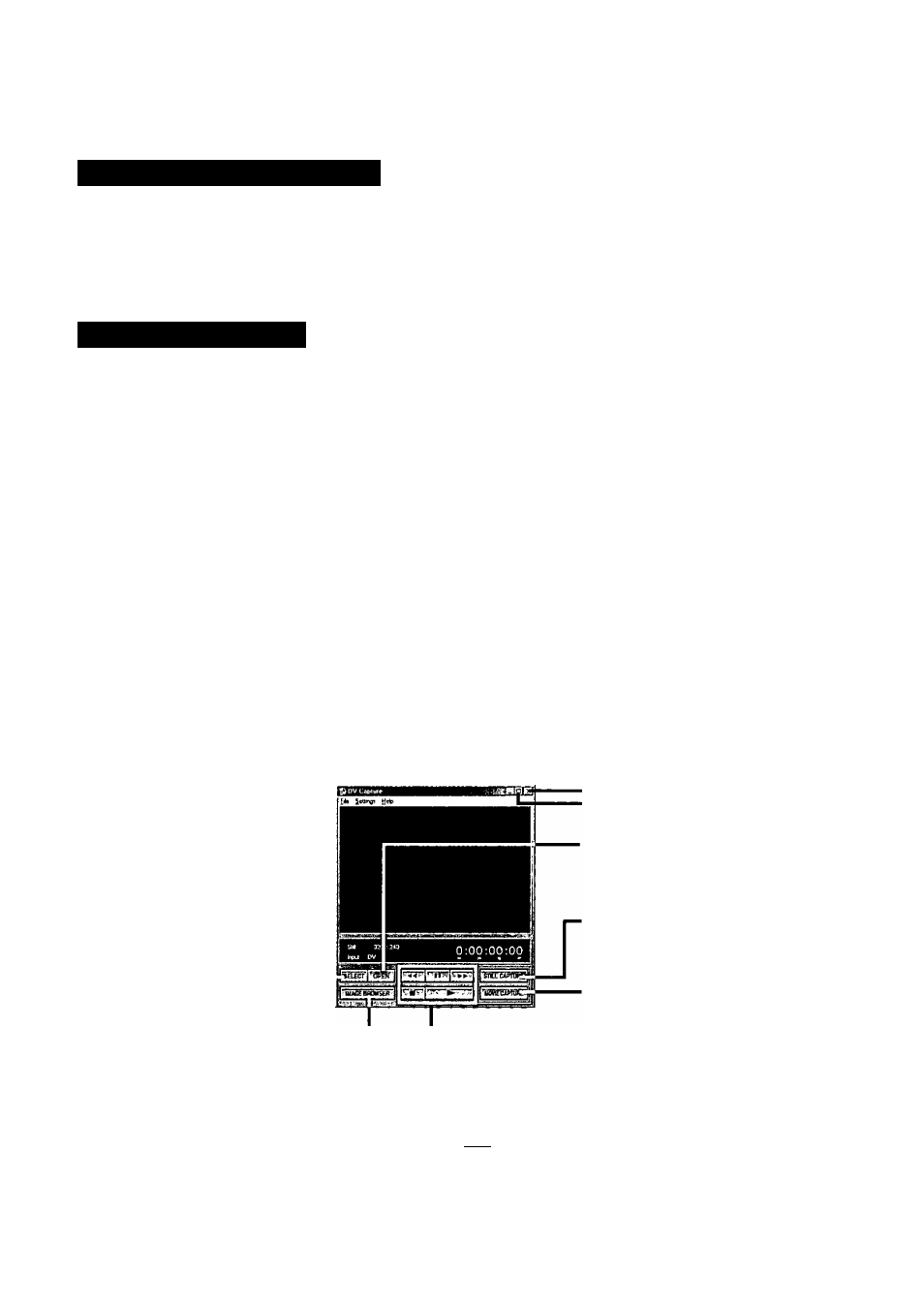
Before Running DV Capture
• Close all moving image application software like games using a capture driver, overlay
function, or Direct Draw and Direct Sound.
• Set either of the following display options and number of colors for the display properties.
800 by 600 pixels :High Color (16-bit), True Color (24-bit), or True Color (32-bit)
1024 by 768 pixels:High Color (16-bit) or True Color (24-bit)
Running DV Capture
1
Confirm that the digital video camcorder is properly connected
(G= page 36)
(D Click [My Computer] with the right button, and then select [Properties] - [Device Man
ager],
iD Confirm that [Microsoft DV Camera and VCR] is displayed at the [Imaging Device],
note
)-
Makc the necessary settings for '‘Before Running DV Capture”.
Select [DV Capture] icon on the desktop
3
When DV Capture is running, do not perform the following operations. The
operation of the computer may become unstable.
• Change the display size or number of colors in [Display properties],
• Power the digital video camcorder ON/OFF.
• Switch between the VCR/camera mode of the digital video camcorder.
• Remove a DV interface cable.
• Perform play/stop/fast-forward/rewind using the buttons of the digital video
camcorder.
Exit
Maximum Display
Select the moving image file to play.
Save the captured contents to a still image
file.
Save the captured contents to a moving im
age file.
Perfonn the tape operation.
Rewind Pause Fast-forward
Stop
— Play
Pressing (nirn|, the display will change to
^ : Reverse slow*
: Forward slow*
*Thc file play time (Q= page 39) becomes frame by frame.
Run ImageBrowscr (image viewing software).
You can switch between digital video camcorder playback and moving image file captured.
37
