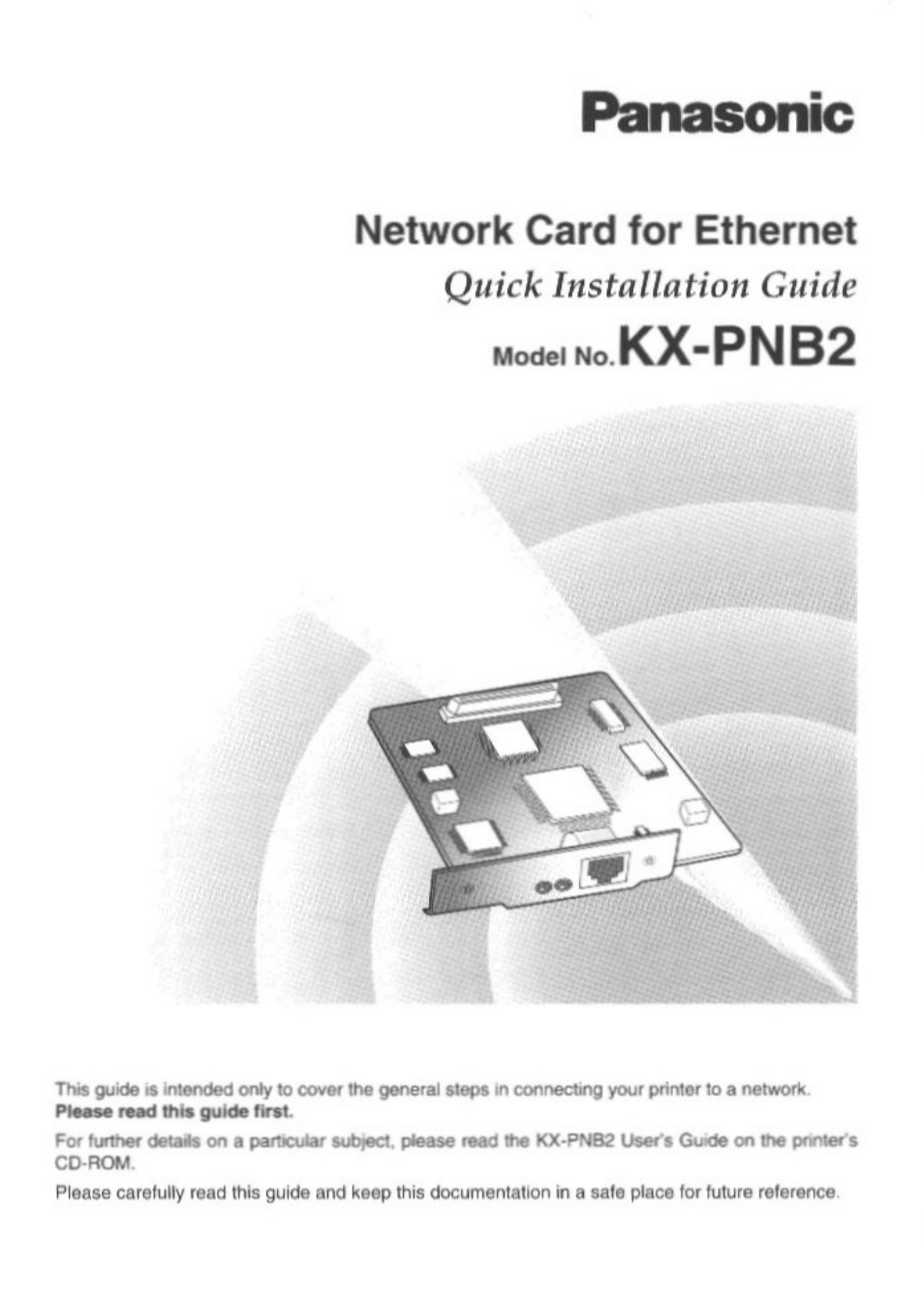Panasonic KX-PNB2 User Manual
Panasonic, Kx-pnb2
Table of contents
Document Outline
- Network Card for Ethernet
- Model No. KX-PNB2
- Contents
- Features
- Unpacking
- Installing the Network Card
- Selecting the Network Print Method
- Printing Directly from a Computer
- Printer
- step 1: Setting up the TCP/IP protocol on the Network Card
- ■ By using the DHCP server
- ■ By using the printer’s operator panel display
- 10 Press ITEM O button.
- 11 \f “NO” appears, press VALUE O button, then ENTER/CANCEL button.
- 12 Press ITEM O button.
- 13 Enter the leading 3 digits of the IP Address. (To decide the value, see the Example on paoe 14.)
- 14 Press ENTER/CANCEL button.
- 15 Repeat steps 12 to 14 three times to finish entering value of the IP address.
- 16 Press ENTER/CANCEL button.
- 17 Press ITEM 6 button.
- 18 Enter the leading 3 digits of the Subnet Mask. (To decide the value,
- see the Example on page 14.)
- 19 Press ENTER/CANCEL button.
- 20 Repeat steps 17 to 19 three times to finish entering value of the Subnet Mask.
- 22 Press ITEM 6 button.
- 23 Enter the leading 3 digits of the Default Gateway. (To decide the value, see the Example on page 14.)
- 24 Press ENTER/CANCEL button.
- 25 Repeat steps 22 to 24 three times to finish entering value of the Default Gateway.
- 26 Press ENTER/CANCEL button.
- 27 Press ON LINE/CONTINUE button.
- I step 2: Setting up the TCP/IP protocol on the computer
- Step 3: Installing and setting up IP Peer-to-Peer printer port on the computer
- Printing through the Shared Computer (Server)
- : (page 14) jNi
- Printer
- ffi (Q
- ¥ 5
- 5 o
- Step 4: Sharing the printer port on the server
- Click Start I, select Settings, and click Printers.
- Click the printer with the Network Card installed and right-click. Click Properties.
- Click the Sharing tab.
- Click on the Shared As: button, then enter the Share Name and if needed, enter Comment and Password.
- 6 a) If you do not enter the password, click |OK
- b) If you enter the password, perform the following step.
- 7 Enter the password again, then click | OK
- ■ If using the separator page on the server (Windows NT 4.0), proceed to step 5 below. If not, proceed to step 6 on page 29.
- Step 5: Setting up the separator page on the server
- Step 6: Setting up the printer port on the client
- By Using the Network Setup Tool