7 select pci.sep, then click i open, Click ok, Click ok to close the printer properties window – Panasonic KX-PNB2 User Manual
Page 29: Step 6: setting up the printer port on the client, Installing the printer driver, Setting up the printer port, Click start i, select settings, and click printers, Click the details tab, Click add port, Click on the network button
Attention! The text in this document has been recognized automatically. To view the original document, you can use the "Original mode".
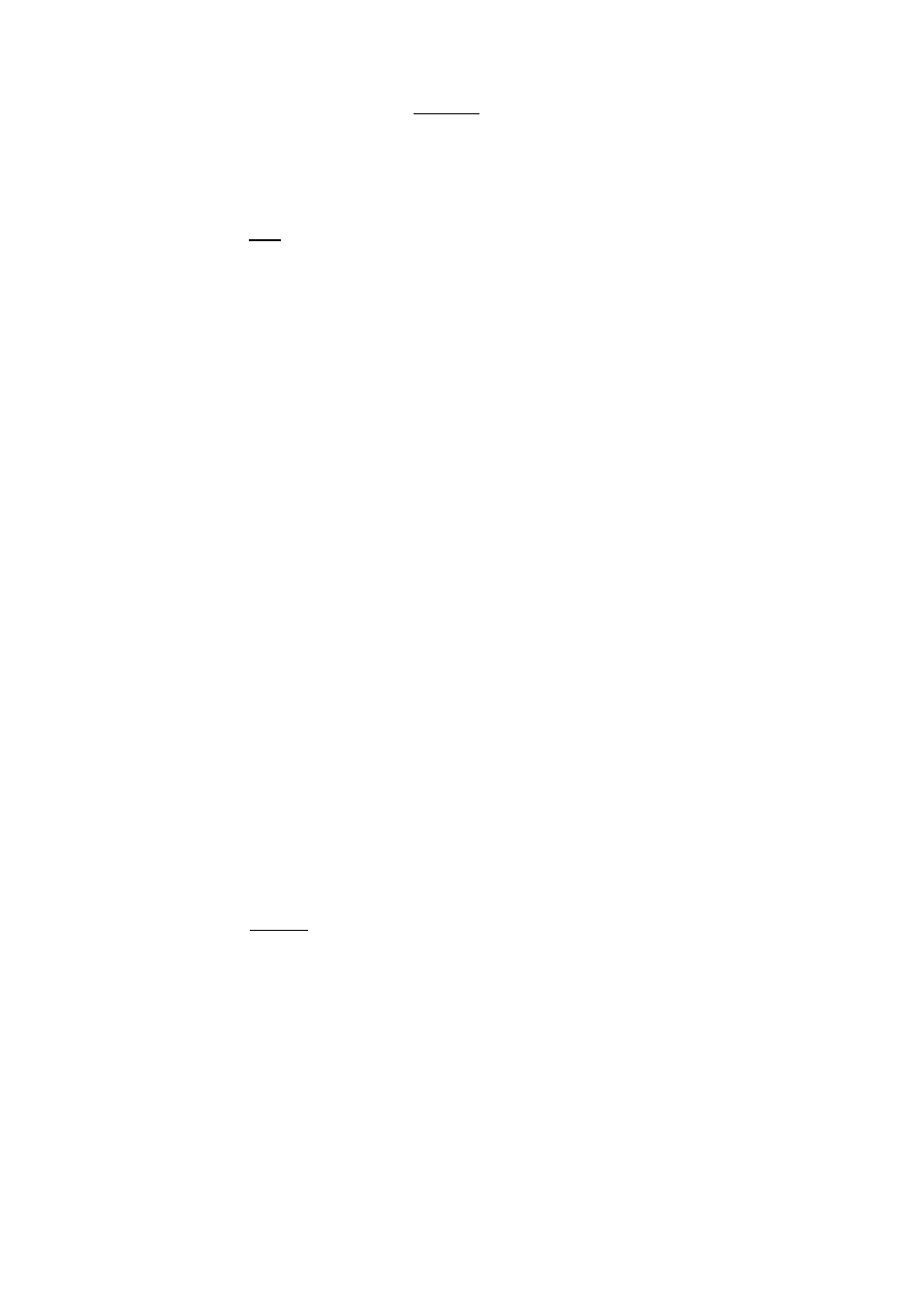
7 Select pci.sep, then click I Open
If the PS SIMM is installed in your printer, select pscript.sep.
8
9
Click OK
Click OK to close the printer properties window.
■D
3
'
5'
(Q
O
C
tQ
(D
CO
3"
0)
o
a
O
o
3
■D
C
Q
0)
O
3
(D
Step 6: Setting up the printer port on the client
■ Installing the printer driver
If the printer driver has not been installed, install it by the CD-ROM supplied with the printer. For
detailed instructions, see the printer’s Operating Instructions on the CD-ROM.
N
ote
• If installing the PostScript printer driver, select “Local printer” when a message to
select local printer or network printer appears. And select LPT1 when available port
list appears.
Setting up the printer port
N
ote
• Confirm whether you can operate sever’s files from a client as indicated below.
Write down the server name and printer name because you need to enter them in
step 7 on page 30.
(1) Double-click the Network Neighborhood icon.
(2) Double-click the objective server.
(3) Shared printer should be displayed on the screen.
If not, set up the Network by referring to Windows Help.
1
2
3
4
5
6
Click start I, select Settings, and click Printers.
Click the printer with the Network Card installed and right-click.
Click the Properties.
Click the Details tab.
Click Add Port-
Click on the Network button.
29
