5 configuring image parameters, 1 configuring display settings – DVR systems IPC User Manual
Page 50
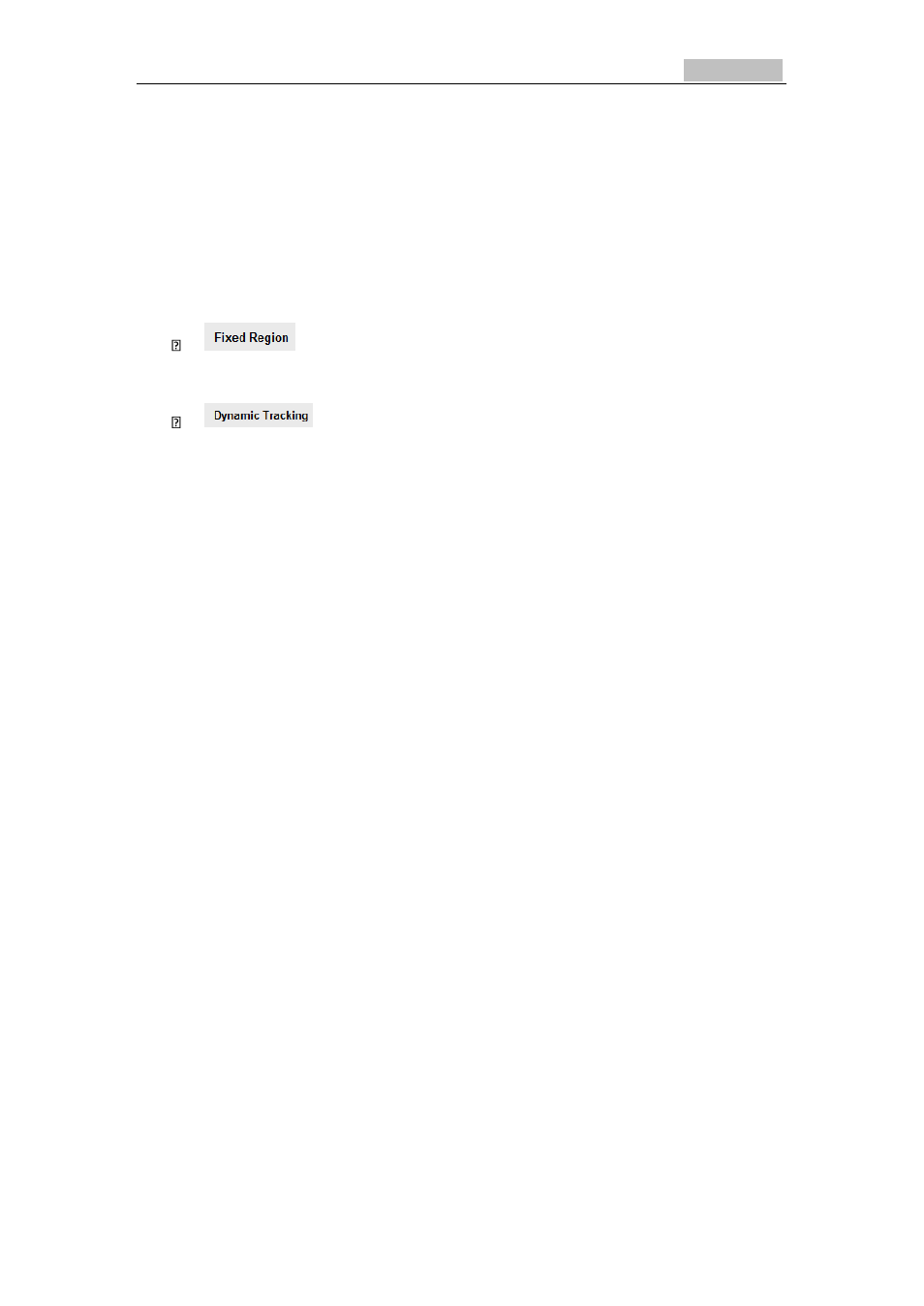
Network Camera User’s Manual
49
quality of the ROI whereas the background information is less focused.
Steps:
1. Enter the ROI settings interface
Configuration > Advanced Configuration > Video / Audio >ROI
2. Draw the region of interest on the image. There are four regions can be drawn.
3. Choose the stream type to set the ROI encoding.
4. Choose the ROI type.
There are two options for ROI encoding, the fixed region encoding and the
dynamic tracking.
The fixed region encoding is the ROI encoding for the manually
configured area. And you can choose the Image Quality Enhancing level for
ROI encoding, and you can also name the ROI area.
And the dynamic tracking refers to the ROI defined by
intelligent analysis such as human face detection. You can choose the Image
Quality Enhancing level for the ROI encoding.
5. Click Save button to save the settings.
6.5 Configuring Image Parameters
6.5.1 Configuring Display Settings
Purpose:
You can set the image quality of the camera, including brightness, contrast,
saturation, hue, sharpness, etc.
Note:
The Display parameters vary depending on the camera model.
Steps:
1. Enter the Display Settings interface:
Configuration > Basic Configuration> Image> Display Settings
Or Configuration > Advanced Configuration> Image> Display Settings
2. Set the image parameters of the camera.
