2 setting / calling a preset – DVR systems IPC User Manual
Page 33
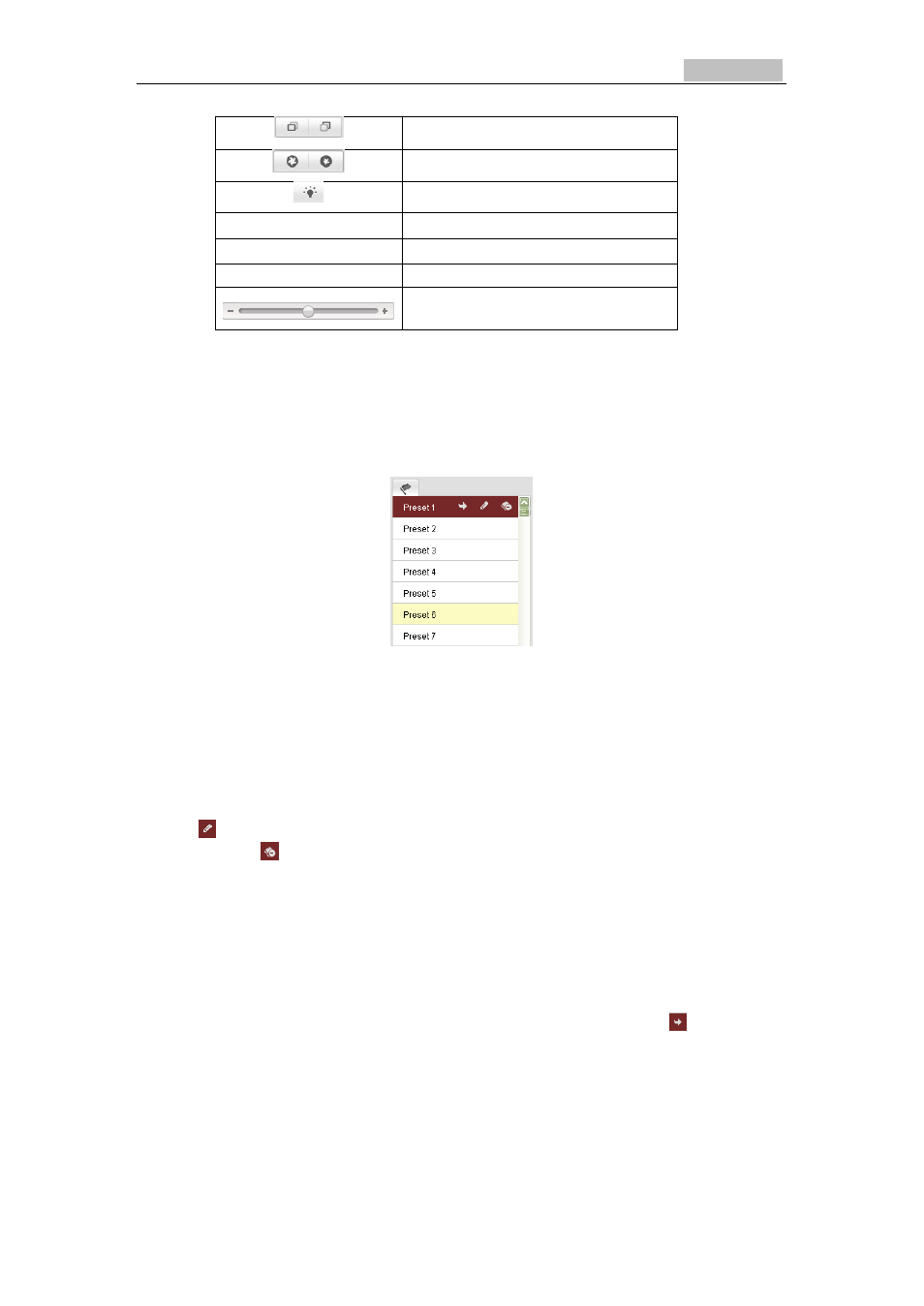
Network Camera User’s Manual
32
Focus near/far
Iris open/close
Light on/off
Wiper on/off
One-touch focus
Initialize lens
Adjust speed of pan/tilt movements
5.4.2 Setting / Calling a Preset
●Setting a Preset:
1. In the PTZ control panel, select a preset number from the preset list.
Figure 5-3
Setting a Preset
2. Use the PTZ control buttons to move the lens to the desired position.
• Pan the camera to the right or left.
• Tilt the camera up or down.
• Zoom in or out.
• Refocus the lens.
3. Click to finish the setting of the current preset.
4. You can click
to delete the preset.
Note:
You can configure up to 128 presets.
●Calling a Preset:
This feature enables the camera to point to a specified preset scene manually or
when an event takes place.
For the defined preset, you can call it at any time to the desired preset scene.
In the PTZ control panel, select a defined preset from the list and click to call the
preset.
