4 operating ptz control, 1 ptz control panel – DVR systems IPC User Manual
Page 32
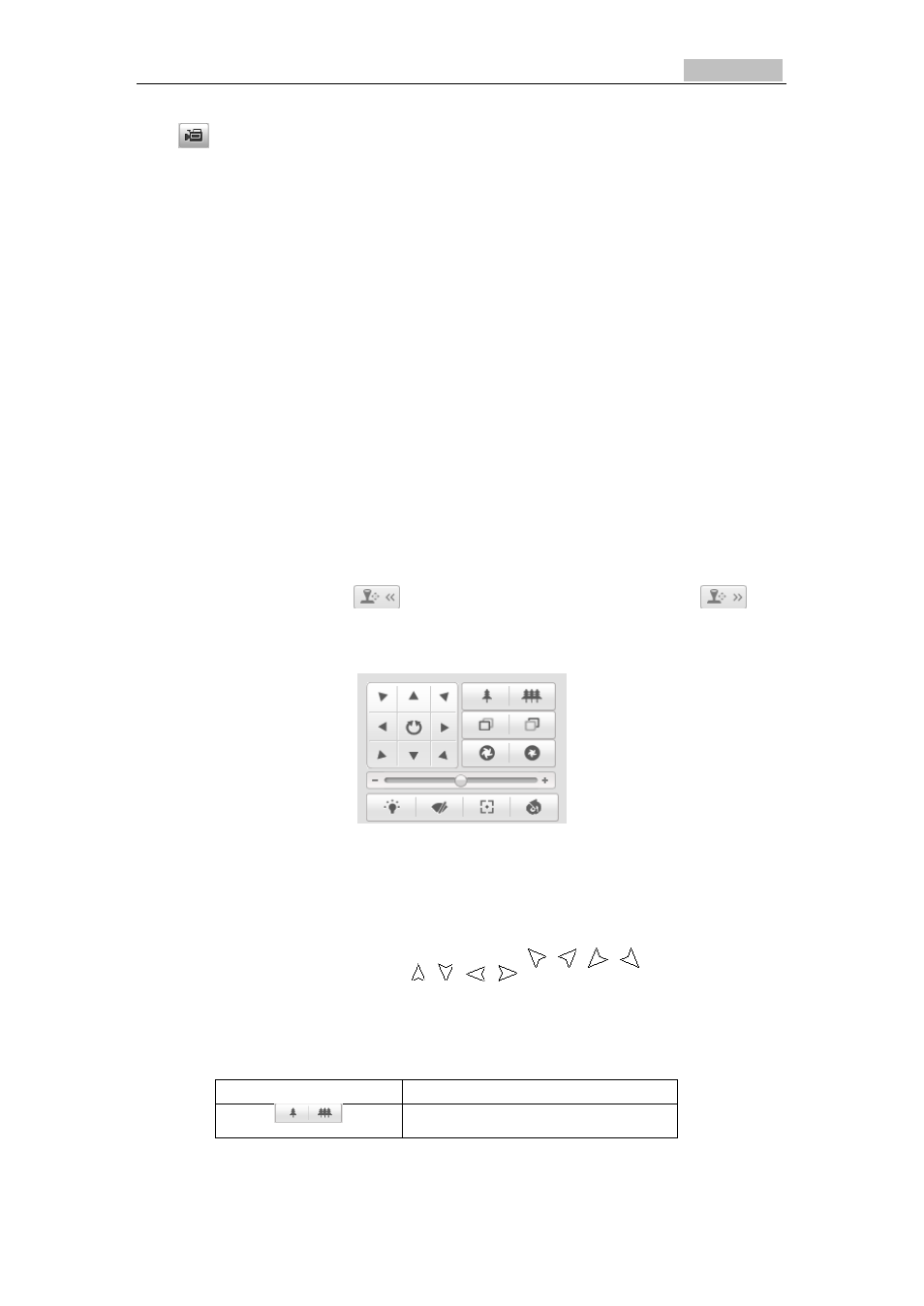
Network Camera User’s Manual
31
click
to record the live video. The saving paths of the captured pictures and
clips can be set on the Configuration > Local Configuration page. To configure
remote scheduled recording, please refer to Section 6.2.
Note:
The captured image will be saved as a JPEG file in your computer.
5.4 Operating PTZ Control
Purpose:
In the live view interface, you can use the PTZ control buttons to utilize pan/tilt/zoom
control of the camera.
Before you start:
To utilize PTZ control, the camera connected to the network must support the PTZ
function or a pan/tilt unit has been installed to the camera. Please properly set the
PTZ parameters on RS-485 Settings page referring to Section 10.6 RS-485 Settings.
5.4.1 PTZ Control Panel
On the live view page, click
to show the PTZ control panel or click
to
hide it.
Click the direction buttons to control the pan/tilt movements.
Figure 5-2
PTZ Control Panel
Click the zoom/iris/focus buttons to utilize lens control.
Notes:
●There are 8 direction arrows ( ,
,
,
,
,
,
,
) in the live view
window when you click and drag the mouse in the relative positions.
●For the cameras which support lens movements only, the direction buttons are
invalid.
Table 5-2
Descriptions of PTZ Control Panel
Button
Description
Zoom in/out
