CANOGA PERKINS 9145ELB NID Software Version 4.01 User Manual
Page 38
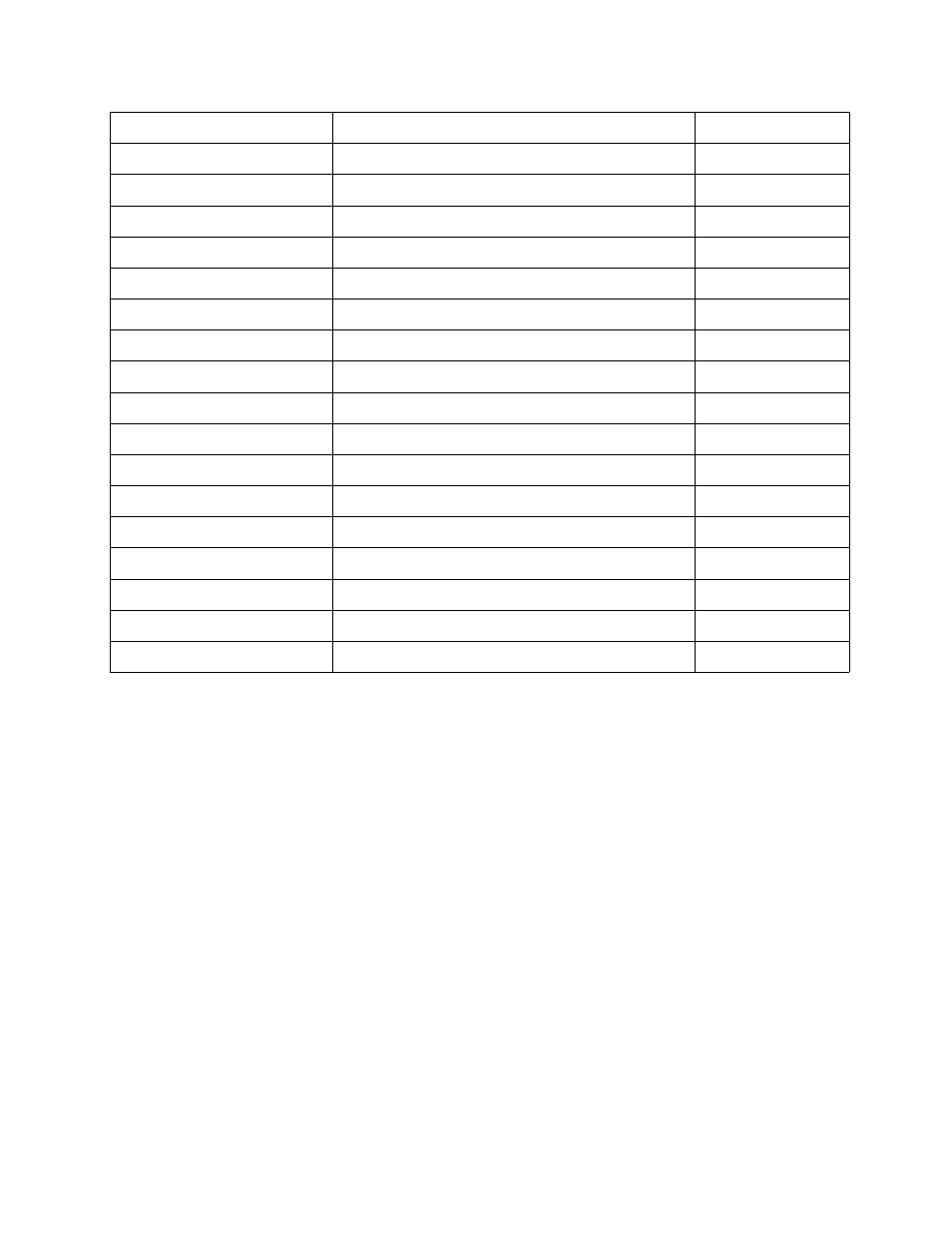
9145ELB NID Software User’s Manual
System Configuration
IP/SNMP Agent Configuration
28
The System Log contains the log of all enabled Trap events.
1. To configure Traps, select Trap Configuration (2) from the System Configuration menu.
The Trap Configuration screen (Figure 3-17) opens.
2. Select the number of the trap group to change and press Enter. Press the Space bar to
select Log Only, Send Only, Both Log And Send, or Disabled.
The Master Trap Control setting overrides all other trap settings. For example, if the
Master Trap Control is set to Log Only, rather than set to Both Log And Send (as shown),
all the other traps will only log alarm events, regardless of the individual trap settings. If
the Master Trap Control is set to Log And Send, the individual traps will perform
according to their individual settings. Setting the Master Trap Control setting to Disabled
will disable all traps.
Trap Config Item
Traps Affected
MIB Location
cpFanOK
cpFanStatus.my
cpFanSlow
cpFanStatus.my
cpFanFailed
cpFanStatus.my
cpTemperatureOverHighThresholdAlarm
cpStatus.my
cpTemperatureHighThresholdAlarmCleared
cpStatus.my
cpTemperatureWarningApproachingHighThreshold cpStatus.my
cpTemperatureHighThresholdWarningCleared
cpStatus.my
cpTemperatureAlarmUnderLowThreshold
cpStatus.my
cpTemperatureLowThresholdAlarmCleared
cpStatus.my
cpTemperatureWarningApproachingLowThreshold cpStatus.my
cpTemperatureLowThresholdWarningCleared
cpStatus.my
SFP Traps cpSfpRemoved
cpSfpStatus.my
cpSfpInsertedInvalid
cpSfpStatus.my
cpSfpInsertedValid
cpSfpStatus.my
cpSfpTxOk
cpSfpStatus.my
cpSfpTxWarning
cpSfpStatus.my
cpSfpTxFailure
cpSfpStatus.my
