4 queue statistics – CANOGA PERKINS 9145ELB NID Software Version 4.01 User Manual
Page 113
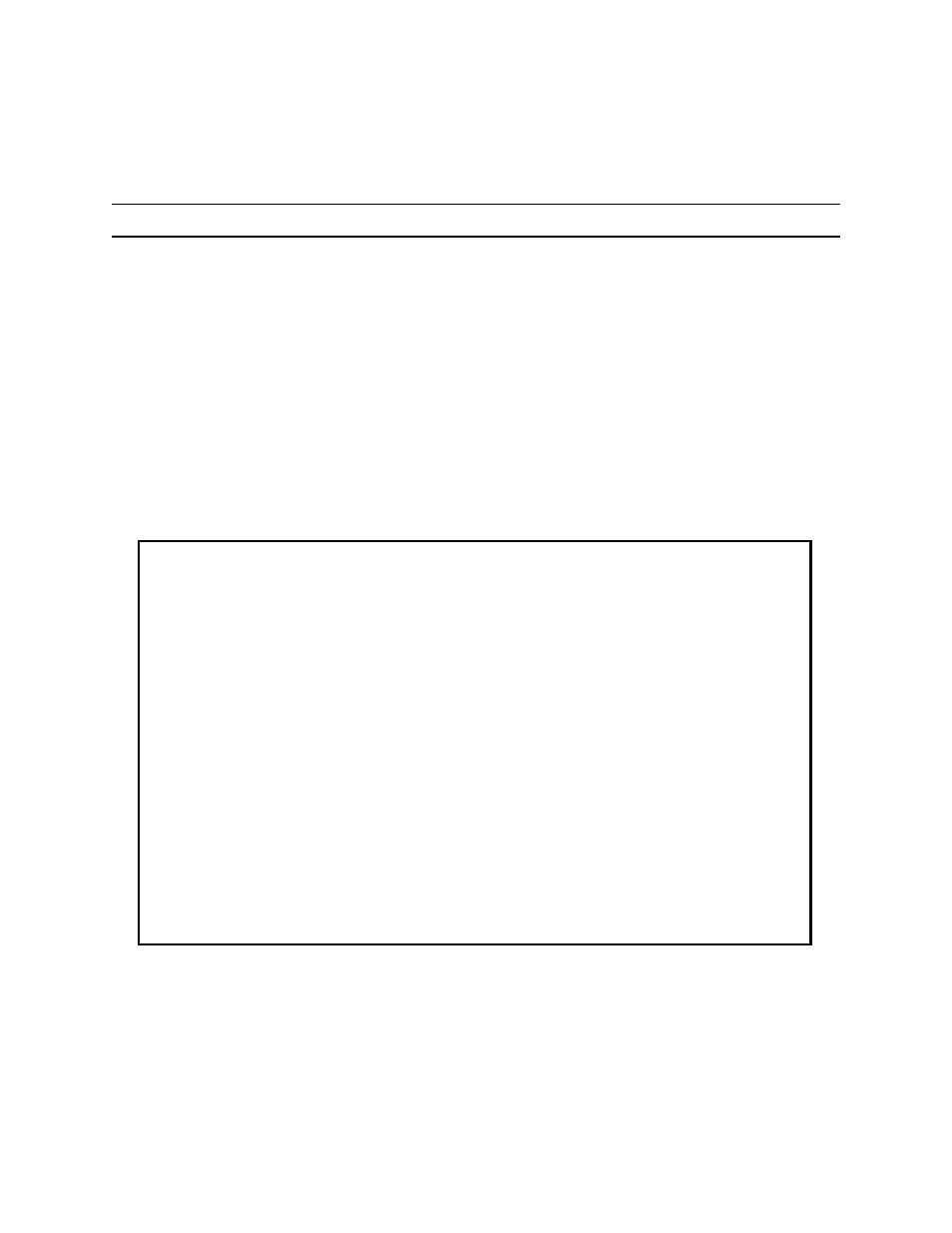
CoS Configuration
9145ELB NID Software User’s Manual
Queue Statistics
103
9.4 Queue Statistics
The Queue Statistics screen display will depend on your queue policy. 5. shows queue statistics
for a drop profile based queue. Figure 9-14 shows statistics for a shaping based queue.
NOTE: Drop profiling is disabled in this release.
From the Class of Service Configuration screen (Figure 9-3), type 4 and press Enter. The Queue
Statistics screen (5.) opens.
1. Press CTRL-T to view raw counters.
2. Press CTRL-R to clear the current counters.
3. Press CTRL-S to change the path. For Network Ports, the statistics are presented in
groups of four, corresponding to each ingress User Port.
4. To go to a particular port, type 1 or 2 and press Enter. You are prompted to enter a port
number in the form: U1-16, 10G1, or 10G2.
5. Press Esc to return to the Class of Service Queue Configuration screen.
Figure 9-14 Queue Statistics (Current) screen
Canoga Perkins Corp. Ethernet 1G/10G Network Interface Device 29-AUG-2011
9145ELB-971-4-0 V04.01 10:55:13
-------------------------------QUEUE STATISTICS (CURRENT)----------------------
Path : USR15>NET Q1-3: Shared
___LLQ / Q2____ ___Q3 / Q1____
Packets Classified: LLQ:181345783458482347534 Q3:133494384334343445
Q2: 347823478 Q1:3456234562
Queued Green Packets: 0 0
0 0
Queued Yellow Packets: 0 0
0 0
Dropped Green Packets: 0 0
0 0
Dropped Yellow Packets:0 0
0 0
Press [(CTRL-T) Raw Counters, (CTRL-R) Reset Counters, (CTRL-S) Switch Path,
<1>NET>Goto,<2>Goto>NET], ESC to return to previous screen:
------------------------------------Messages-----------------------------------
