Garmin GPS 120 User Manual
Page 52
Attention! The text in this document has been recognized automatically. To view the original document, you can use the "Original mode".
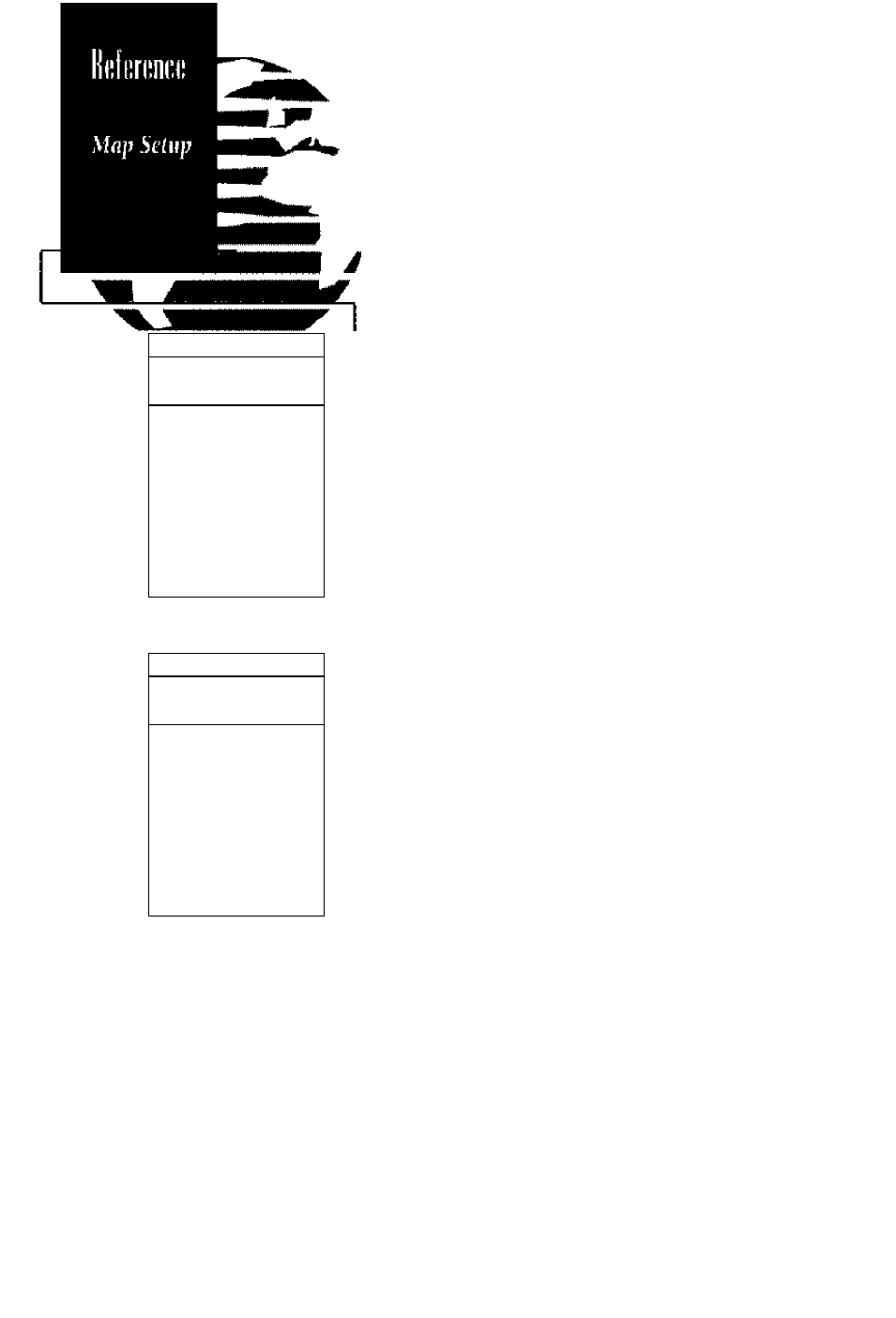
tlfiP SET4P
ORIEHTftTIOH:
Clorth Up
PLOTTED ITEHÎ
RIHCÎi
Ko
ROUTE:
Ves
HERREÎT:
Ves
HRHES;
Ves
TRACK LOd:
see
ИАР ÎETUP
ORIEHTATIOH:
North Up
PLOTTED ХТЕЛ;
RXHd^
Des
ROUTE:
Ves
NEAREST:
Ves
HAKES:
Ves
TRAOK LOd:
see
The map setup page lets you select map orienta
tion and specify what items are displayed. The
map may be oriented to north up, the direction of
current travel (track up) or the direction of an
active route leg (desired track up). The default set
ting is track up. To change the map orientation;
1. H ighlight the 'orientation' field and press
2. U se the ж and '▼ 'keys to toggle through and
select the desired setting and press
The rest of the map setup page lets you specify
what items are displayed or plotted on the Map
Page. The first 4 plot items may be turned on or
off by selecting 'yes’ or 'no’ in the appropriate field:
• The ‘rings’ selection will display the 3
present position range rings on the map.
• The ‘route’ selection will plot the straight leg
lines between wa)points of an active route
and display all route waypoint names.
• The ‘nearest’ seleaion will display the nine
nearest waypoints to your present position
(not to the target cursor on the map).
• The ‘names' selection will display the way-
point name for the nine nearest waypoints.
To turn a plotted item on or off:
1. H ighlight the confirm ation lyes or no) held for
the plotted 'item and press
Z. U se the ж and '▼ 'keys to select'yes'or'no'
and press theQ key.
The track log sets the number of points the unit
will attempt to plot. The maximum setting is 768
points. Once you’ve reached the maximum num
ber of track points, the older points will be lost as
new points are added. To enter a log setting:
1. H ighlight to the 'track log' field and press
2. Enter a value in the 3-digit field and press
If you do not w ant to display a track, enter '000'.
44
