Ií’/t'l í'íic, Tvaypnmt – Garmin GPS 120 User Manual
Page 30
Attention! The text in this document has been recognized automatically. To view the original document, you can use the "Original mode".
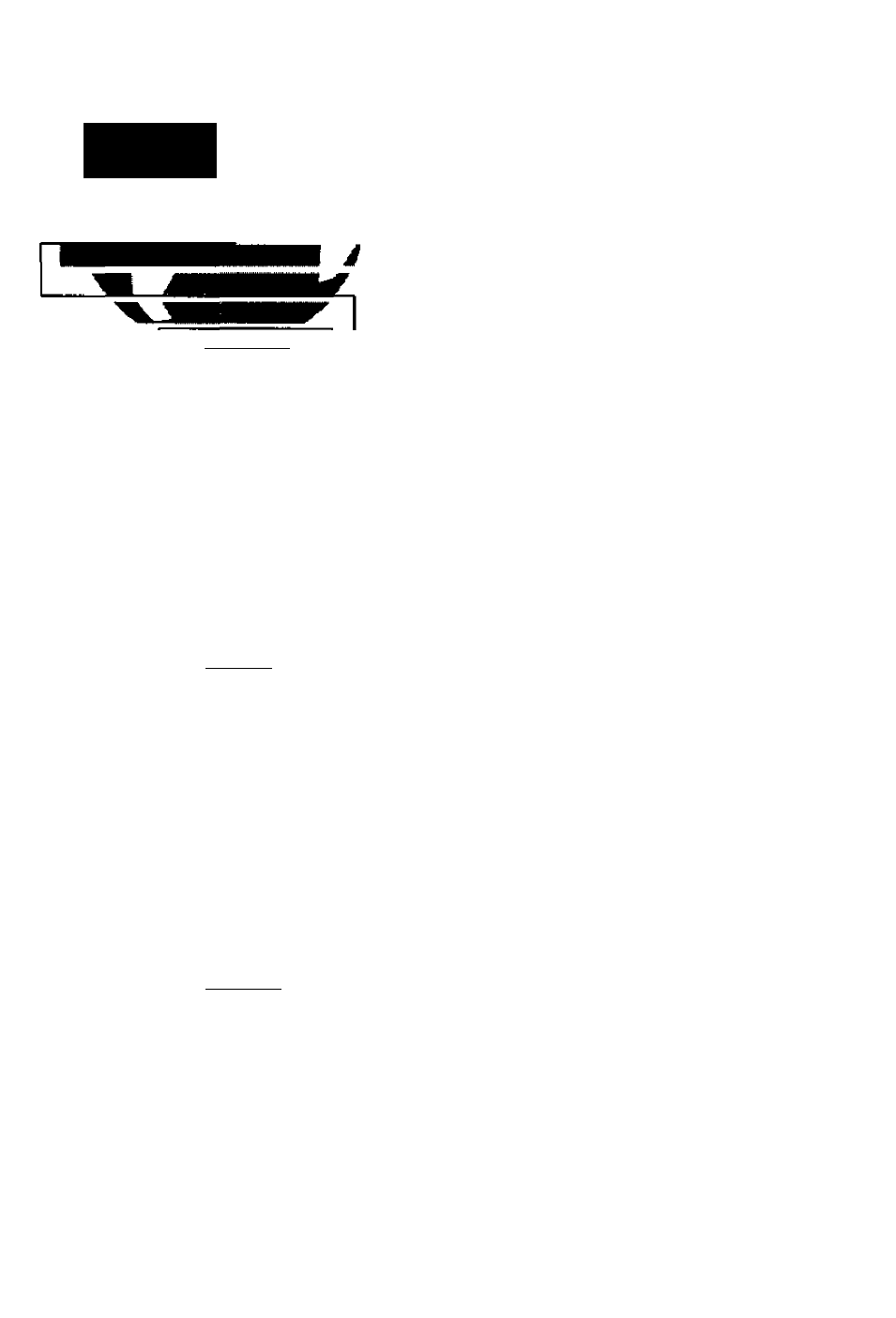
/ií’/t'l Í'ÍIC^
Wfl^/joipiís
22
UflVPOIHT
NAME: ANCHOR
N 25*05.180'
W 077*21.118'
OB-FEB-94 DB:S5
REF:|
ÍEARIMC DISTANCE
000*
0.00R.
REHANEi
DELETE)
DCHE)
HAVPMNT
MAME: ANCHOR
M 25*05.180'
W077*21.118’
DB-FED-34 SBiSS
RtrFISH
REARING DISTANCE
260*
05. gR.
RENAME)
DELETE)
DONE)
HAVPCINT
NAME:
ANCHOR
N 25*03.63^'
W077*26.934’
DB-FER-94 DB:5S
REF:
FISH
REARING DISTANCE
260*
5.50Ü.
RENAME)
DELETE)
To create a new waypoint manually without
knowing its position coordinates, you’ll need to
enter its bearing and distance from an existing way-
point. The GPS 120 will then calculate the position
coordinates for you.
Waypoint
Name ~
Reference
Waypmnt
Bearing
from
Reference
Waypoint
UAVPCINT
NAMEtÑNCHOS
N 25*05.130’
W 077*21.113'
REF:
REARING DISTANCE
000
*
0.00K.
RENAME)
DELETE)
DONE)
PosiiWfl
' Qwriitnaies
are coioJated
after entering
reference data
Dtsiance
from
Reference
tVaypnmt
1. Press
'w
until the nam e field is highlighted.
2. Press to begin entry of the w aypoint nam e.
3. Enter the nam e of your new w aypoint
4. Press the Q key to confirm the w aypoint nam e.
The position field w ill now becom e highlighted,
w ith the receiver's last know n position show n.
5. Press the ▼ keyto m ove the cursor highlightto
the reference field.
6. Press to begin entry of reference w aypoint.
T.U sethe a^and '▼ 'keystoenterthenam eof
your reference w aypoint using the ^ and^ keys
to m ove to each character field.
8. Press the keyto confirm your entry.
9. Enter the bearing and distance of your new w ay-
point from the reference w aypoint R em em ber to
use the Q key to begin entry and confirm each
tield.lTie coordinates w ill be calculated and saved
for your new w aypoint
10. Press the key jw hen the 'done' field is high
lighted} to return to the M enu Page.
