Garmin GPS 120 User Manual
Page 41
Attention! The text in this document has been recognized automatically. To view the original document, you can use the "Original mode".
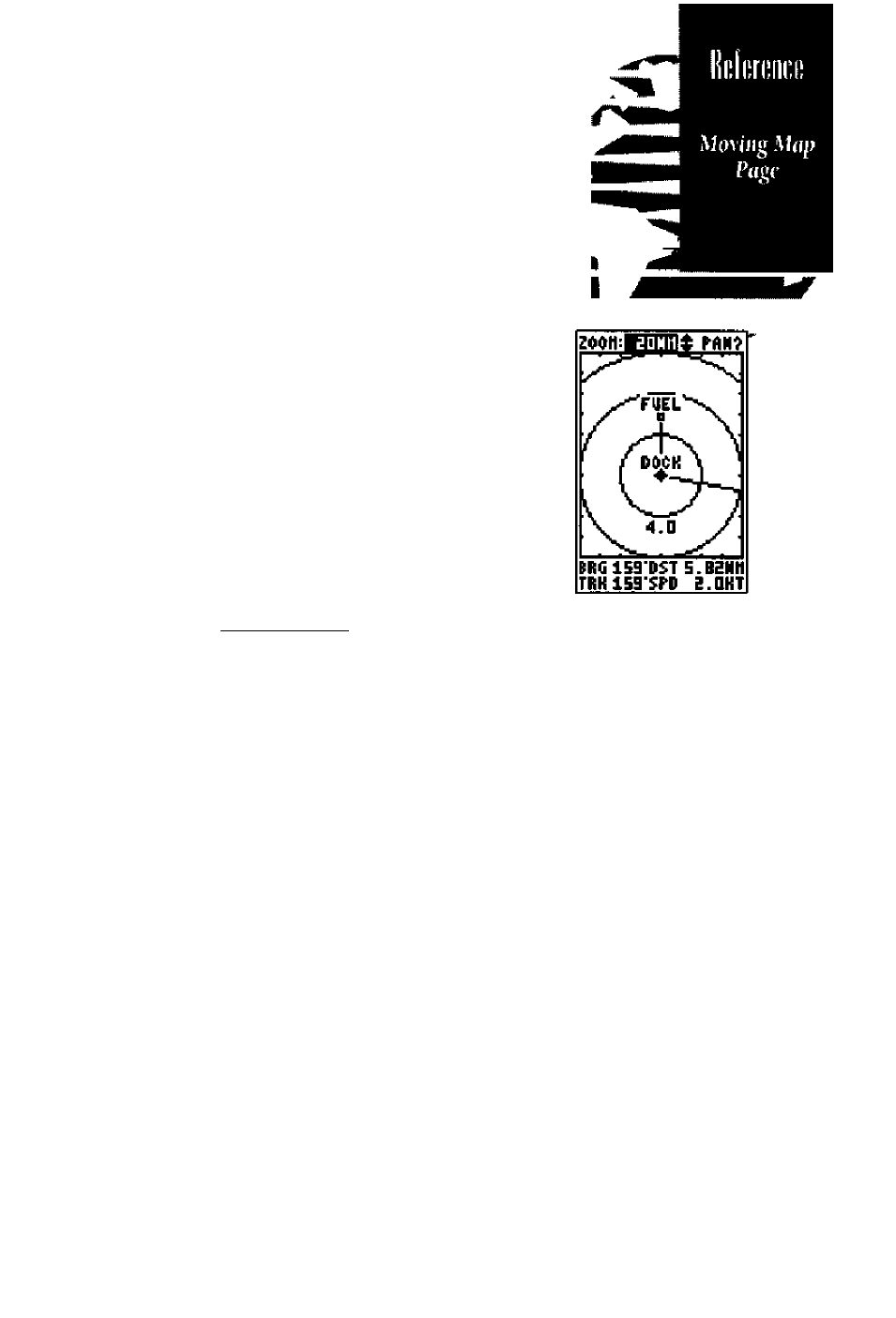
The GPS 120 features a powerful moving map
display that can do much more than just plot your
course and route. The Map Page also provides you
with a moving map cursor that will let you pan
ahead to nearby waypoints, determine the distance
and bearing to any map position and mark new
waypoints white you navigate.
Zoom
CtJttirol
FieU
8x10
Grid Stale
(10
vcrtkal)
Bearing
and
^
DisUnci
Fields
200K:|
FUEL
DIUE
I
D0(K
BRC
ZGD'DSTa.4TNII
TBKeEDSFP B.BKT
The Map Page can be broken down into three
main sections:
The zoom function and panning control fields
are located at the top of the screen. There are 12
selectable zoom ranges from 0.2 to 320 miles or
0.5 to 600 km, measured vertically.
The map portion of the page is bordered by an
8 x 1 0 grid to help you estimate distances based
on the map scale you are using. Your present posi
tion is indicated by a position diamond, with your
track and/or route displayed as a solid line. Nearby
waypoints are represented as squares, with the
waypoint name also listed. You may select which
of these features are shown through the map setup
submenu page (see page 43 for more information).
The last fields directly helow the map show your
hearing and distance to one of three selectable des
tinations: an active destination waypoint; a high
lighted on-screen waypoint; or to the panning tar
get crosshair. Your current track and speed are dis
played just helow the bearing and distance fields.
Panning
Comroi Field
Present
Position
Indiealor
Track
and Speed
Fields
Tke GPS 120 has on
screen range rings
to
help you
estimate dis-
tonces relative
to your
present position. The
value
of each
ring is
determined by the cur
rent
zoom
scale.
The distance value
of
each
ling is eefual to
l/5tfi
of the current
zoom range, with the
interval
of each
ring
noted helow the/irst
range ring.
To turn the range ring
display on or
off
(the
iefauU
setting is
off),
see the map setup
instruetions on
page 43.
33
