081^ e . a – Garmin GPS 120 User Manual
Page 40
Attention! The text in this document has been recognized automatically. To view the original document, you can use the "Original mode".
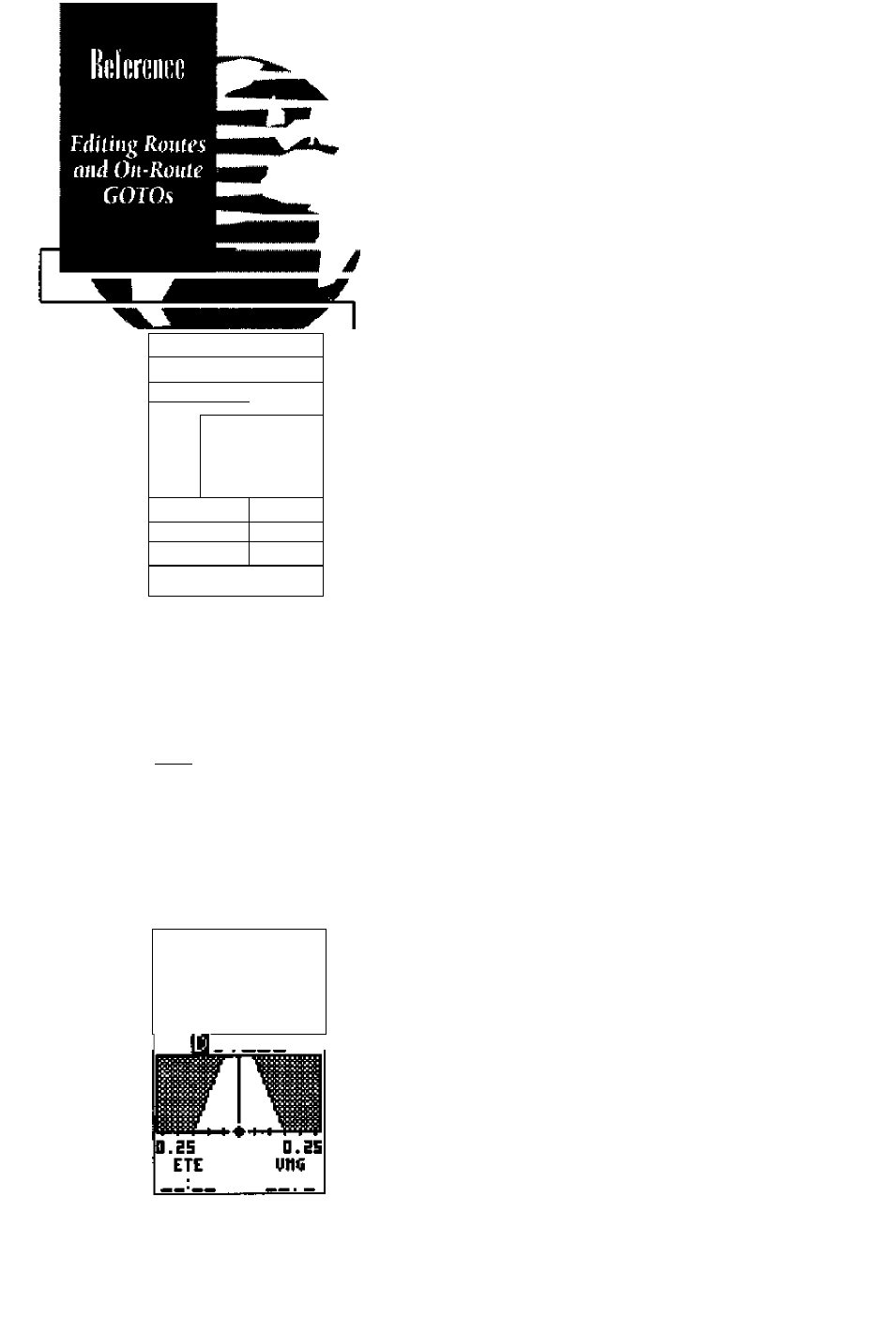
ACTIVE ACUTE
DCCK TO DIUE
HAVPHT E1 [E_ JIIS.
FUEL
QlSH
DIVE
AEUIEU9
IH5ERT7
CHAKGE7
CLEAAO IHUERT7
ACTIVE ACUTE
DOCK TO DIUE
UAYAHT ETE DIS
CCCK
FUEL
ri?H
\SS3
OBiSE S.BE
DS:S3 U.B
12:47 25.B
CLEAA7 IHUEAT9
DAG
DST
0
n
081^
e . a \
TAK
SPD
Once you’ve selected a waypoint from the route
list, choose a menu function;
1. To review the defiltition page for the waypoint,
highlight the 'review' field and press
ZTo add a new waypointthat precedes the
selected waypoint, highlightthe 'insert* field
and press the key.
3. To remove the selected waypoint highlightthe
'remove' held and press the 0 key.
4. To replace the selected waypoint with a new
waypoint, highlight die 'change' held and press
the key.
Use the waypoint editing instructions described
earlier {see page 29) for creating a route to com
plete your changes. If you are editing the active
route (mute 0), copy your new route version to an
empty route to save it, as the active route will be
overwritten by a new route activation.
If you add, delete or change the first or last way-
point of a route, the default comment (first and
last waypoint) will automatically be updated after
your changes.
At the beginning of the route section, we men
tioned that the GPS 120 will automatically select
the route leg closest to your position as the active
leg. This wilt give you steering guidance to the
desired track of the active leg. If you would prefer
to steer directly towards a route waypoint, you can
perform an ‘on-route GOTO’ right from the active
route page.
1. Usethe akand ▼ keys to highlightthe
desired route waypoint and press the Q key.
2.
Once the Navigation Page appears, press Q
to confirm the on-route GOTO waypoint.
32
