Presses, Copy to route – Garmin GPS 120 User Manual
Page 37
Attention! The text in this document has been recognized automatically. To view the original document, you can use the "Original mode".
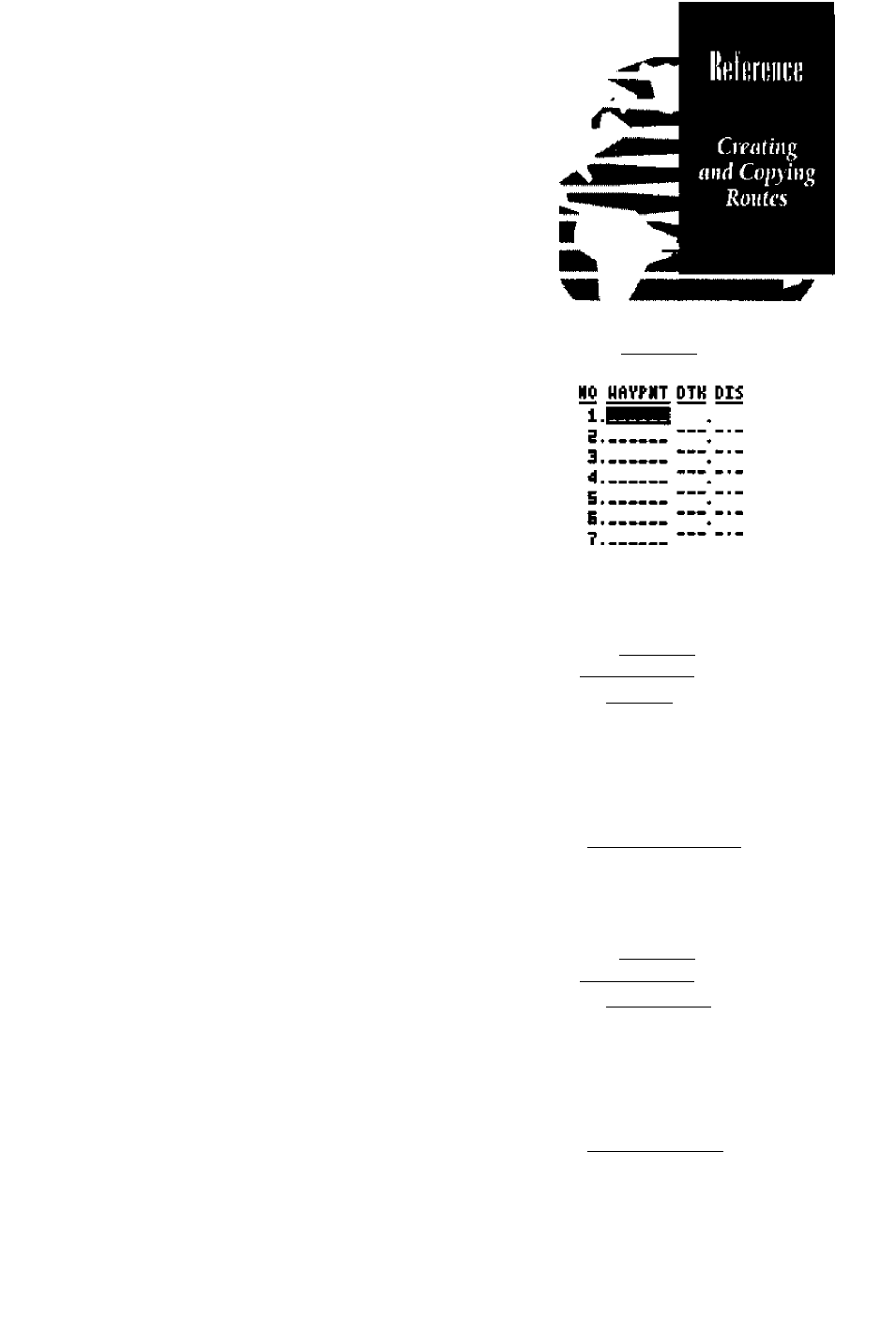
To create a route in the GPS 120:
1. Press m to begin route num ber selection.
2. Use the ▲ or key to enter a route num ber.
3. Press the key to confirm the route num ber.
4. Press m to begin entry of a route com m ent
{N ote that the default Ifirst and last w aypoint)
com m ent w ill only appear if the com m ent field
is blank).
5. Enter your com m ent and press the Q | key.
6. H ighlight the N o. 1 w aypoint field and press
7. Enter the nam e of the first w aypoint of your route
and presses.
8. Continue entering the rest of your w aypoints in
order, using the key to start and confirm
each field entry. The list w ill autom atically scroll
dow n as needed to enter up to 30 w aypoints.
9. After you have finished entering all your way-
points, press to return to the M enu Page.
The route definition page is also used to copy a
route to another route number. This feature is use
ful when you make changes to the active route and
want to save the new route and the original route.
To copy a route:
1. Press to begin route num ber selection.
2. Enter the route num berto be copied and
press
3. M ove the field highlight to the 'copy* field and
presses.
4. Scroll through the available routes and select a
destination route num ber. O nly open routes w ill
be available as choices. Press the 0 key to
copy the route.
5. Press the
key to return to the M enu Page.
ttOUTD 1
COPT TO ROUTE! __
CLRO
ROTO
ROUTE: t
DOCK TO FISH
S2 HftTPMT DTK Dli
l.OOCK
“
33^9
3.
FISH
4. QIUE__--- —
s_______ —.'•■
E__________
7_______ ________
copy TO ROUTE:
CLR7 IHUf nCTT
ROUTE: 1
DOOK TO PIPE
ИО HftVPUT DTK DIS
l.CWK
.
г FUEL
Е.ГЧЫ. ззд>5 q
3.FISH
d.DIUE
“
5_______ ____
Б_______ ____
T_______ ______
COPT TO ROUTE:
CLRO IHUO ROTO
29
