Time iпier^^ctl, Harking – Garmin GPS 120 User Manual
Page 51
Attention! The text in this document has been recognized automatically. To view the original document, you can use the "Original mode".
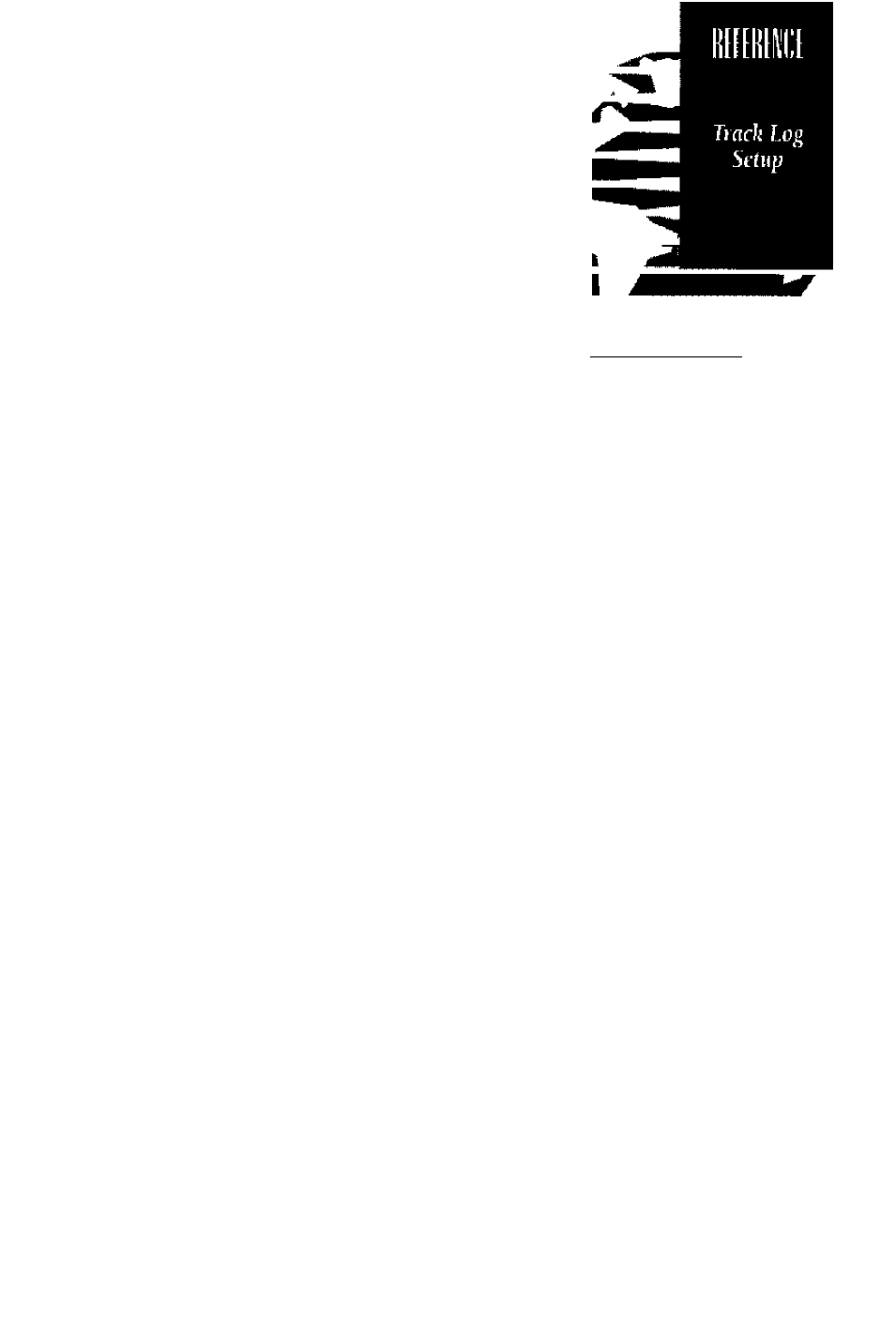
The track log setup page lets you manage the
GPS 120’s tracking data. From this page, you can
select whether or not to record a track and define
how it is recorded. To turn the track log on or off;
1. Highlight the 'record track* field and press
2. Select'yes' or 'no' and press
The stored track criteria determines how often
positions are stored in the track log. The default
setting is automatic, which stores track based on
resolution. This setting gives you the most efficient
use of track memory. To change the criteria to
record points based upon a specific time interval:
I. H ighlight the 'criteria' field and press
2. U se the ^or
and press
' key to select'tim e interval'
3. Presses to begin entry of the interval.
4, Enter a value in hours, m inutes and seconds in
the field and press the B key.
The test of the track log setup page displays the
percentage of available memory currently used to
store track log data and a function field to clear the
track log memory. To clear the track log:
1. Highlight 'clear track logT and press
2. A w arning page w ill appear, asking you to con
firm your actions. U se the
i
key to m ove the
field highlight to the 'yes' field and press
TRftCK LOG SETUP
CRITERIR:
Time Iпier^^ctl:
HEKORV USED 0X
S OF TEB POINTS
CLEAR TRACK LOGO
CLEAR TRACK LOG
HARKING!
till track log
points uill be
deleted
fire you sure
I or Ho?
43
