Uaypoint, N 25*02.8s5‘ u 077*23.467, Add io route number – Garmin GPS 120 User Manual
Page 44
Attention! The text in this document has been recognized automatically. To view the original document, you can use the "Original mode".
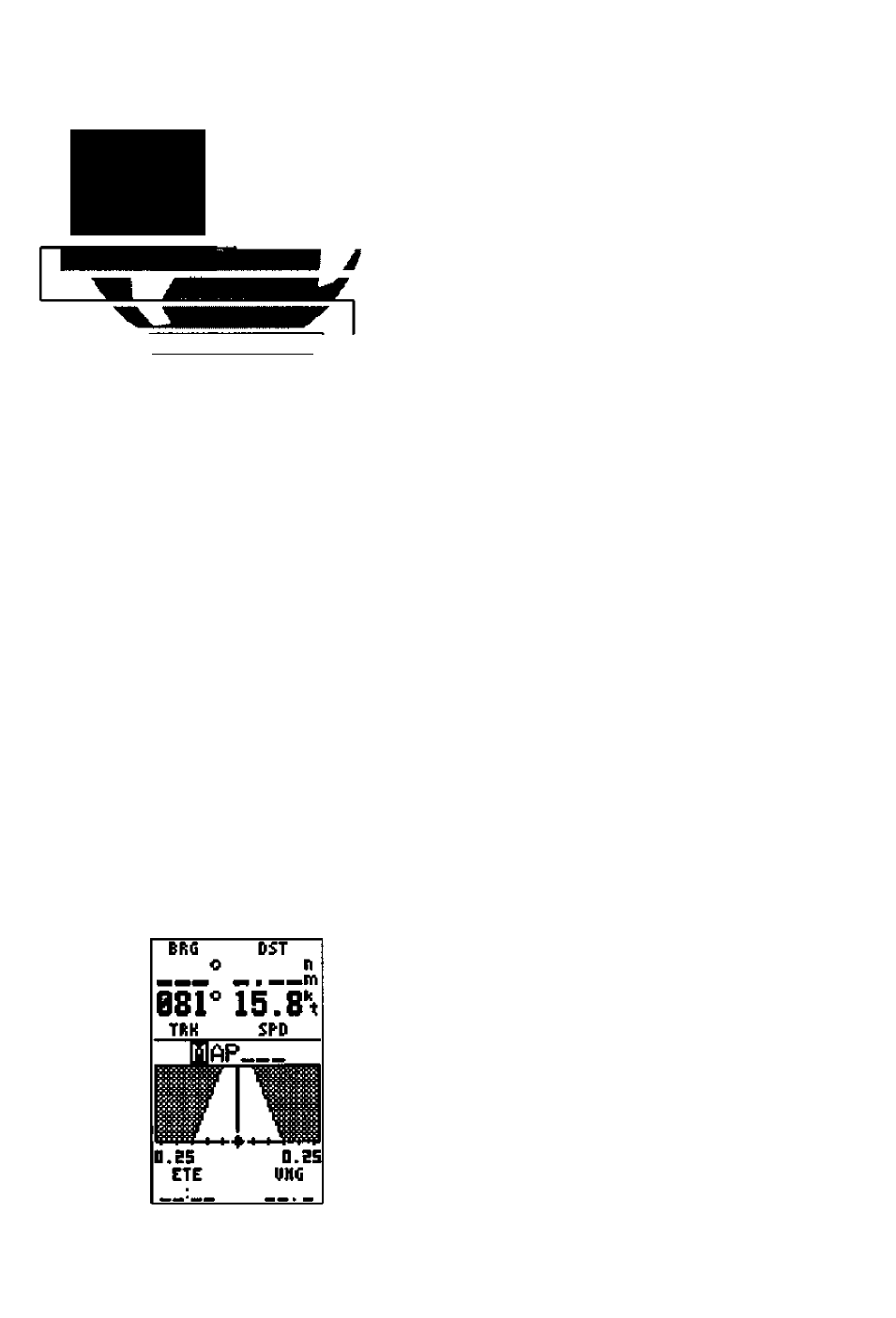
M
hj
;
iAfivfliici’rf
Zoomiii^j
md Paiiiiiiij^
ZOOtt! BBNII» MIT
DIVE
FUEL
*
DODK
DRG BDD'DST 4.D1MII
TRKBEi'SFD E.flKT
HARK POSITIVE
Uaypoint:
001
N
25*02.8S5‘
U 077*23.467'
Add
io
route
number:___
One of the benefits of a moving map display is
being able to pan to different map areas and see
what’s out there. To get the most out of panning,
you’ll need to be able to zoom in and out while
you’re panning. This lets you move the map at a
faster speed and zoom in for waypoint details.
Once the pan function is activated, the cursor
highlight moves back to the zoom field. To adjust
the zoom range while panning:
I. Press the n key to begin range selection.
2. U se the and
zoom range.
keys to select the desired
3. Press to return to norm al panning m ode.
During panning, the crosshair represents a target
position right on the moving map, with the range
and bearing to the target displayed at the bottom
of the screen. You can also use the target crosshair
to mark a new waypoint position or as a GOTO
destination right from the map field. To mark the
target crosshair position as a new waypoint:
1. Press the Q key to capture the position.
2. Enter a new nam e and route num ber if you w ish.
3. Press the 0 key to return to the M ap Page.
You can also use the target crosshair as an
instant GOTO destination. Similar to the MOB
mode, this function will mark and instantly set a
course for a new waypoint called ’MAP’, To GOTO
the target crosshair:
1. Press the Q key to capture the position.
2. Press the Q key to confirm the M AP G O TO .
3. Press B to return to the M a p Page.
If you want to save the MAP waypoint, be sure
to rename it, as it will be overwritten the next time
a map GOTO is executed.
36
