Garmin GPS 120 User Manual
Page 36
Attention! The text in this document has been recognized automatically. To view the original document, you can use the "Original mode".
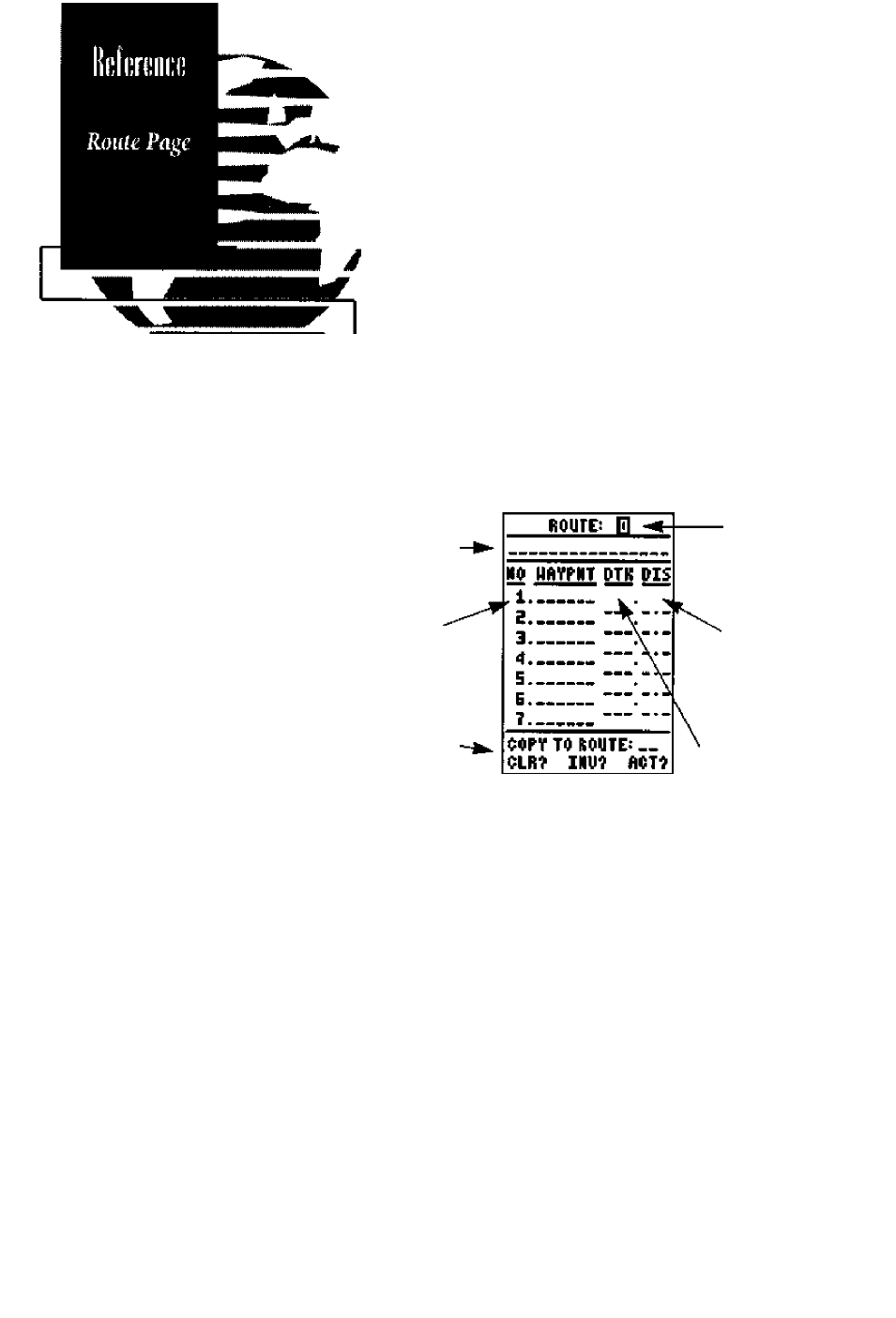
HARK POSITION
0B1
H 38^53.530‘
W 034*48. ^31*
8dd to rout»
number:
D
snuEf
¡J you're headingoul
on
ifie
water
wit/iout
a
planned route to
navi
gate, the CP5120 route
feature can
stilf
provide
a
helping hand
hack
home.
Create a
series
of way-
points with the morh he;y
and save them to
an
open
route
from
the
Marh Position Page,
When_youareread)’/o
head hoefe to
port,
sim-
ply activate the route
you created
in
inverted
order (see page
30).
This method is
especially
useful
when
you're
in
unfamiliar waters or you
are simpi)'running out
of
daylight.
The GPS 120 lets you create and store up to 20
routes of 30 waypoints each. Routes are created,
copied and edited through the route definition
page, which is accessed through the Menu Page,
To select the route definition page:
1. Press imtj] the Menu Page appears.
2.
Use the ak and ▼ keys to highlightthe
'routes' submenu page.
3. Press the key to display the routes page.
4. To return to the Menu Page, press
Comment
field
Route
Waypoint
Seipirnce
Route Action
Fields ■'
Route
Number
Route Leg
Distance
, Desired Troclt
o/Leg
The route number field is displayed at the top of
the page, with a 16 character user comment below.
If no user comment is entered, the field will dis
play the first and last waypoint in the route. The
waypoint list in the middle of the page accepts up
to 30 waypoints for each route, with fields for
desired track and distance between legs.
Below the waypoint list are the route page func
tion fields which let you copy, clear, invert or acti
vate the displayed route. Routes 1-19 are used as
storage routes, with route 0 always serving as the
active route you are navigating. If you want to save
a route currently in route 0, be sure to copy it to
another open route, as it will be overwritten by the
next route activation.
28
