Set acuity lt localization parameters – Welch Allyn Acuity 6.31.01 User Manual Update - User Manual User Manual
Page 7
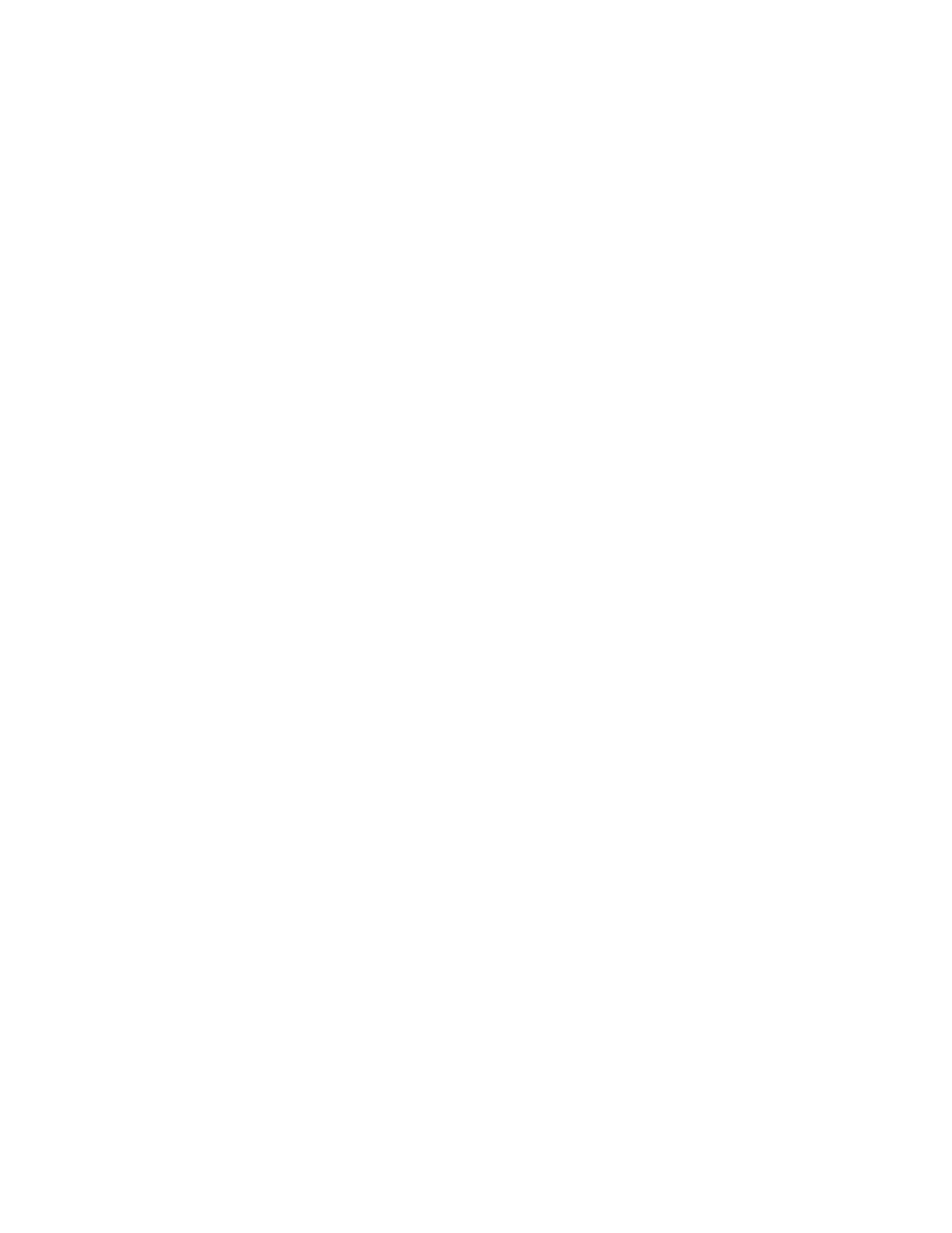
Chapter 1 English Update for Acuity System
3
Set Acuity LT Localization Parameters
You can change the following Acuity LT system parameters according to the needs of your
facility.
•
Time zone
•
Acuity language
•
Micropaq language
•
Printout paper size
•
EN1060 compliance
•
Temperature units
•
Enable or disable the optional parallel printer
•
Set Facility Name (appears on printouts)
•
Set Unit Name (appears in upper right corner of Acuity LT system display)
To change any of these parameters:
1.
Acuity LT:
Hold down the “diamond” key (next to the spacebar), move the cursor to the
upper right corner of the screen, and click the right mouse button.
Mobile Acuity LT (Tadpole Computer laptop):
Hold down the “ * ” key (between “Fn” and “Alt” keys), move the cursor to the
upper right corner of the screen, and click the right mouse button.
2.
Click “Quit Application”, then click Confirm.
3.
Wait for the login screen to appear (within 1 to 2 minutes), then type “iupdate” and
press Enter.
4.
Follow the prompts to make the desired changes, then press q to quit.
5.
If the change requires a system reboot (Acuity will inform you), choose 2 to quit and
reboot the system. The system will reboot and startup Acuity LT application.
If the change does not require a system reboot (Acuity will inform you), choose 1 to
quit, then wait for the login prompt, type “Acuity” and press Enter to return to the
Acuity LT application.
Note
This feature applies to the following systems:
•
Acuity LT and Mobile Acuity LT Wireless System
•
Acuity LT and Mobile Acuity LT Hardwired System
Note
These parameters have been added for Acuity LT system software version 6.31:
Set Facility Name, and Set Unit Name.
