Operation – Welch Allyn TM 262 Auto Tymp - User Manual User Manual
Page 53
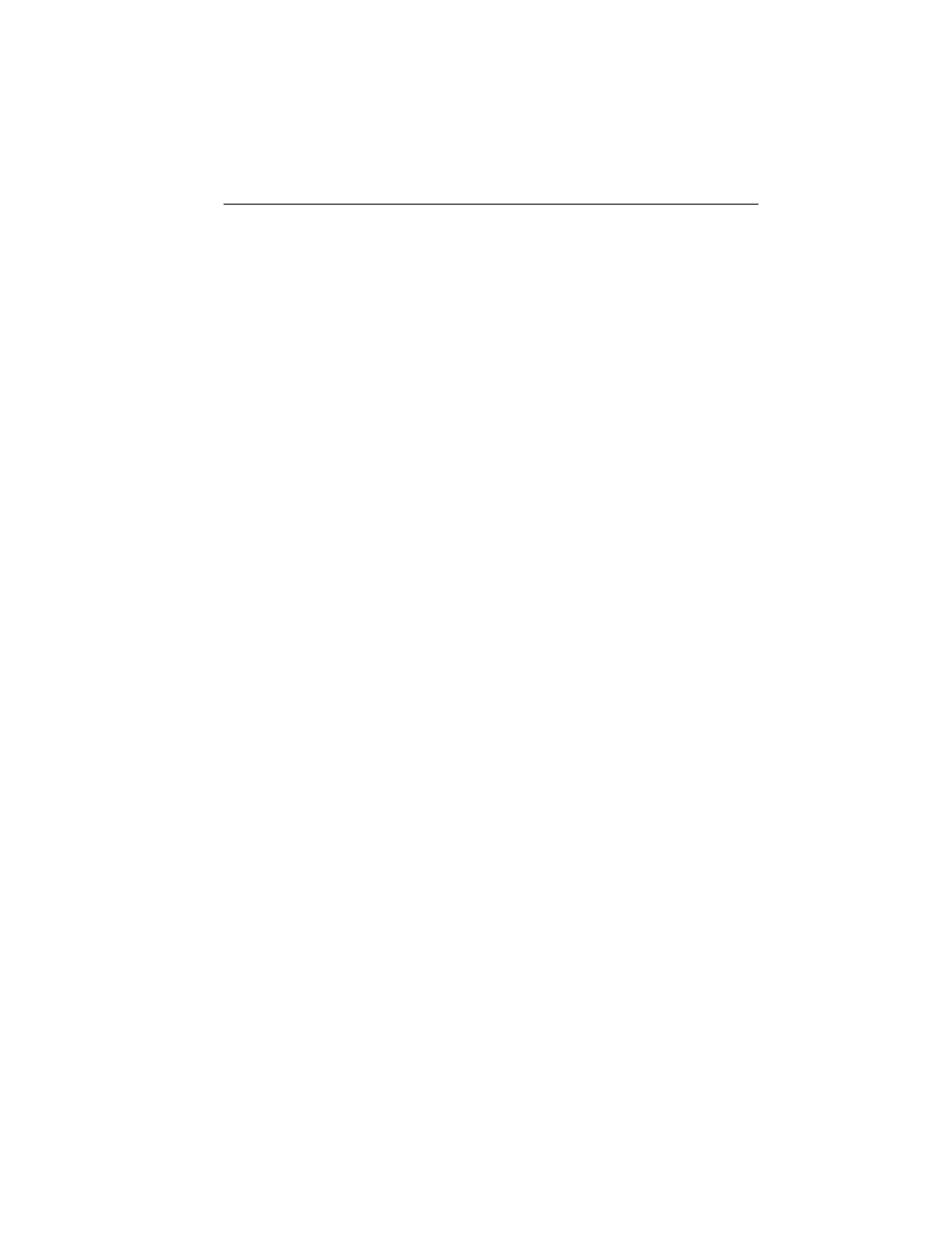
Revised 4/11/08
3-19
Operation
Audiometry Test Sequence (Models with
Audiometer only)
To enter the audiometry mode:
1.
Press the AUD button. Note that the display changes from a tymp or tymp and reflex
format to an audiogram format.
The default settings for the frequencies available during audiometry are set in the Program
mode as 125 through 8000 Hz (normal) or 500 through 6000 Hz (narrow). The default setting is
the normal frequency range of 125 through 8000 Hz. Upon entering the audiometry mode, the
starting frequency is automatically selected to be a steady signal of 1000 Hz at 0 dB HL. You
can change the signal format temporarily from steady (continuous) to a pulsed or frequency
modulated tone. These alternative tone formats remain selected as long as you remain within
that audiometric test. Once you leave that specific test by selecting either Tymp or Tymp
Reflex, or by initiating the next test, the tone type returns to steady. In other words, the tone
format is re-initialized to the steady tone format.The display indicates a continuous bar when
steady is selected, a dashed bar when pulsed is selected, and the letters FM when frequency
modulation is selected. Note that the audiometry test defaults to testing the right ear first. To
start with the left ear, it is necessary to press the L button after entering the audiometry mode.
Since the audiometry mode defaults to 1000 Hz at 0 dB HL, the cursor is positioned at the
corresponding location on the audiogram. Please note that even though you may have selected
the tabular format for the audiometric test results on the printout, the screen always appears in
the audiogram format.
To change to a frequency above 1000 Hz:
1.
Press the > Hz pushbutton.
If the > Hz button is pressed once momentarily, the frequency increases to the next
frequency in the range i.e., 1500 Hz.
If the > Hz button is held down continuously, it is possible to quickly scroll through the
available frequencies. Note that if the button is held down past the 8000 Hz in the normal
range (6000 Hz for the narrow range), the frequency scroll wraps around to the lowest
frequencies (i.e., 125 Hz with the normal range and 500 Hz with the narrow frequency
range). The reverse occurs if the < Hz pushbutton is pressed.
In addition to changing the cursor position on the audiogram, the < and > Hz pushbuttons
cause the frequency value on the right-hand side of the display screen to change as well.
