Initial set-up, Loading the paper, Initial set-up -10 loading the paper -10 – Welch Allyn TM 262 Auto Tymp - User Manual User Manual
Page 28: Tm 262
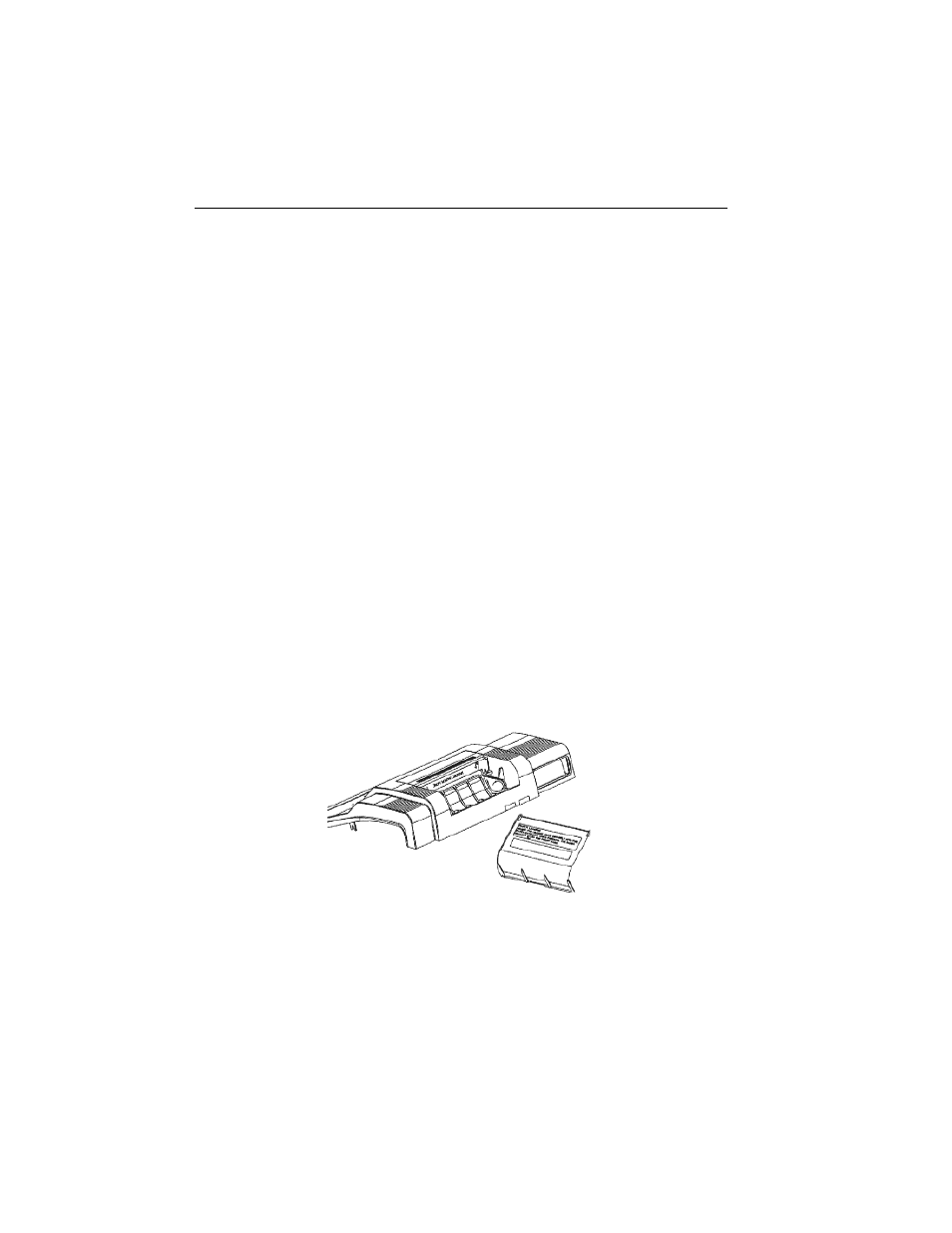
TM 262
2-10
Revised 4/11/08
Initial set-up
Place the instrument on a stable counter or table where it will subsequently be used. The
location should be near a properly grounded wall outlet. Carefully attach purchased accessories
to their appropriately labelled connector on the rear panel of the instrument (see Figure 9).
Locate the power switch on the rear panel of the instrument and move the switch to the On
position. Note that the lamp (F1) on the front panel is illuminated indicating the instrument is
receiving power. Once the power switch is activated, the TM 262 symbol will appear on the
display along with a listing of the revision number for the Tymp/Reflex and Audiometry (if
purchased) software.
Next, the display will default to the Tymp/Reflex mode and the probe green lamp will begin to
blink indicating that the instrument is ready to begin the tymp. If both the green and yellow
lamps are illuminated at the same time following power on, the probe is occluded or the tymp/
reflex software did not get properly initialized. Simply move the power switch to the off
position, inspect the probe tip or any signs of an occlusion, and reposition the power switch to
On. If both green and yellow lamps are still illuminated and you are certain that the probe is not
occluded, contact your local service representative or the Welch Allyn service department for
repair. In the mean time, it is still possible to select the Audiometry mode (if purchased).
Allow the instrument to warm-up for about 5 minutes before conducting a test. This allows the
electronic circuits to stabilize prior to use. If the storage temperature is lower than the room
temperature, allow some additional time for the instrument to reach room temperature.
Loading the paper
Remove the printer cover by placing your fingers along the back edge of the printer and pulling
upward on the cover. Cut the printer paper so that the leading edge of paper is straight across.
Place the roll of paper inside the paper well so that the paper will unroll from the lower surface.
See paper loading label for additional help (Figure 11).
Figure 11: Paper loading.
Position the leading edge of the paper roll into the paper entrance. The printer will sense the
paper and begin to autofeed. The paper will appear out the of the printer mechanism. Continue
to advance the paper by pressing the paper Advance button until a section of paper is long
enough to pass through the printer cover once it is repositioned over the printer.
