Advanced properties – ProgressiveRC 6 PowerLab User Manual
Page 50
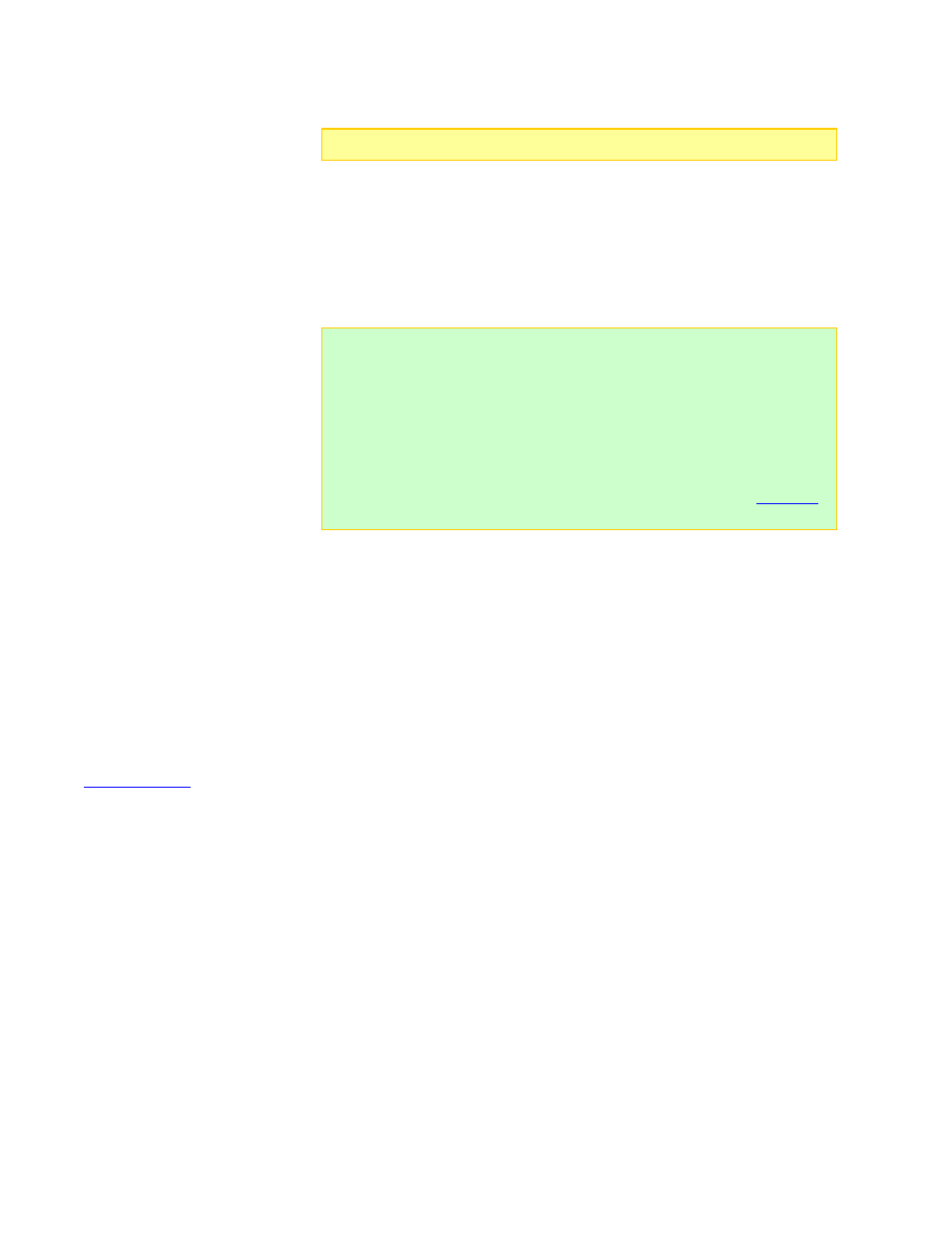
To restore all User Presets from an archive:
1. In any tab, File > Restore All User Presets... . This opens the Restore User
Presets
dialog.
2. Navigate to the Folder where the archive file is stored.
3. Click the archive file.
4. Click
the
Open
button.
5. Click
the
Update
button to download User Presets to PowerLab 6.
Note:
This operation will overwrite all User Presets.
Tip:
Use the Backup and Restore commands when you want to completely
change the PowerLab 6’s operations. For example, you might have one
PowerLab 6 set up as your Lithium-only charger and another PowerLab 6 set
up as your NiCd/NiMH-only charger. Bulk backing up is not a substitute for
backing up individual custom presets. In the future, if you need to do a factory
restore to get the latest presets, restoring the entire archive won’t be much
help. Many presets in an archive may generate errors when running in a
newer firmware and/or CCS version. It’s better to factory-restore all user
presets, then load in your custom presets individually and correct any errors
that show up (instructions for dealing with errors are provided in the
topic).
Advanced properties
Basic properties cover charge and discharge parameters needed by most users.
Advanced properties encompass an extended set of parameters that may be useful to
users having special requirements.
To view and set advanced properties:
Activate the
Advanced Properties
option.
Access
advanced properties in the tabs over the right panel.
See also
50
